TEAC HS-4000 HS-4000 V1.22 Manual Addendum - Page 4
On air mode plays back files in the root folder
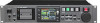 |
View all TEAC HS-4000 manuals
Add to My Manuals
Save this manual to your list of manuals |
Page 4 highlights
X On air mode plays back files in the root folder The on air mode operation mode has been added. This mode plays back audio files in the CF card root folder. (The sampling frequency of the files must match the unit setting.) The following screens have changes for this mode. 111 To switch to on air mode, select ON AIR MODE, which has been added to the OPERATION MODE screen. Touch the SET button to activate on air mode and return to the Home Screen. HS-4000 Touch the ON AIR Fs button at the top left of the screen to open the ON AIR Fs screen. 222 In on air mode, the Home Screen shows the names of the next two upcoming takes in the information field. Touch the information field or the take name button to open a pull-down menu, and touch the ON AIR LIST button to open the ON AIR LIST screen. TIP When in on air mode, you can also push the PROJECT key to open the ON AIR LIST screen. NOTE ii After you change the sampling frequency (Fs), only files that match the selected Fs will be shown. ii The maximum number of audio files with the selected Fs that can be recognized is 100. If the number of files with the same Fs exceeds 100, the first 100 in file name order will be recognized. ii Even if the Fs matches the setting, files with 5 or more channels and other files that cannot be played back by this unit will not be recognized. 444 Touch the SELECT buttons on the left side to check/uncheck files. Checked files will be used for on air playback. Remove a check mark, making the box grey, to deselect the file for on air playback. 555 Touch a file name button to select it as the current take. NOTE ii Select a file for playback by touching its file name button. ii After starting up, changing the Fs or activating on air mode, the first file in the list will be selected as the current take for playback. 666 Touch the CREDITS button to start credit playback, which plays back from the beginning of the selected file and stops at the appropriate mark. ii When the Follow BWF-J setting is ON, playback continues from the beginning of the file to the first BC$STANDBY mark. ii When the Follow BWF-J setting is OFF, playback continues from the beginning of the file to the first mark. During playback, the take name button of the file being played back appears green. 333 The on air list screen shows the audio files that match the set sampling frequency in the root directory of the CF card in file name order. When in on air mode, change the sampling frequency on the CLOCK page of the SYNC T/C screen. Touch the SYNC button on the Home Screen to open the SYNC T/C screen. 4 TASCAM HS-4000 NOTE ii If the selected file does not have one of the necessary marks, playback will continue until the end of the file and then stop. ii The SELECT buttons can only be used when playback is stopped and the ON AIR button is OFF. ii The ON AIR button only functions when playback is stopped. ii The take name and CREDITS buttons can only be used when the ON AIR button is OFF and playback is stopped or when the ON AIR button is OFF and during credit playback. They cannot be used when the ON AIR button is ON or during ordinary playback. ii The LENGTH column item for each file shows the length of the playable area of the file. At the top right, beneath the "LENGTH" column name, the total playable time of all the files that could be played back is shown. ii During credit playback, press the CREDITS button to stop playback (toggle credit playback ON/OFF). ii The term "credits" is also commonly used in Japan for the audio played at the introduction of a program.













