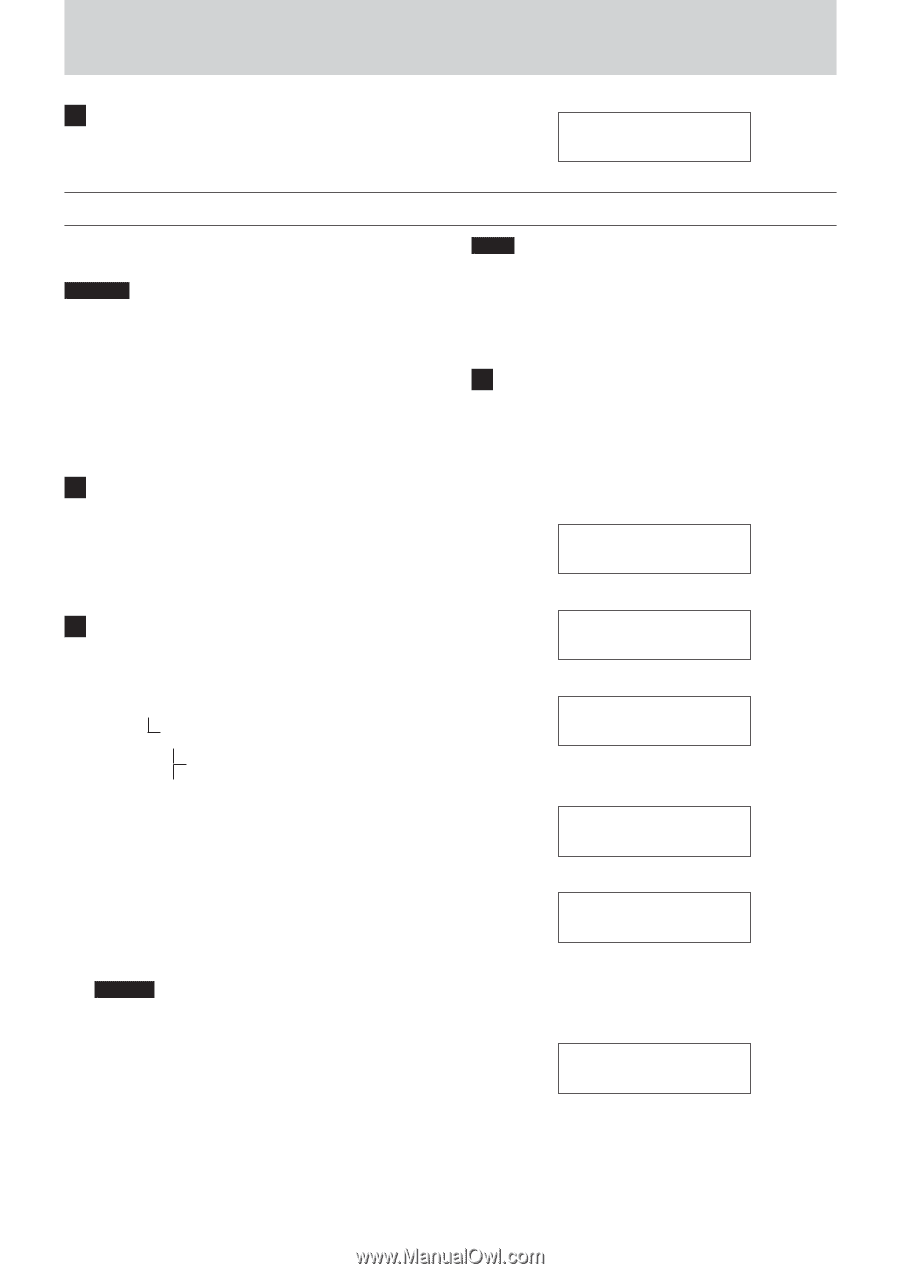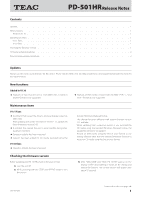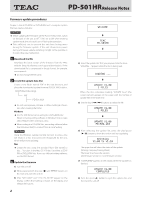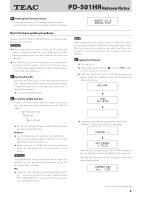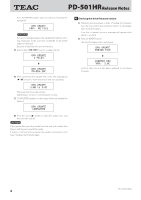TEAC PD-501HR Release Notes - Page 3
Drive firmware update procedures
 |
View all TEAC PD-501HR manuals
Add to My Manuals
Save this manual to your list of manuals |
Page 3 highlights
Z PD-501HRRelease Notes 4 Checking the firmware version Follow the procedures in "Checking the firmware version". Confirm that the unit has been updated to the latest firmware. Drive firmware update procedures Prepare a blank CD-R/RW or DVD±R/RW and a computer system that can create a data disc. CAUTION oo Before updating the firmware, set the AUTO POWER SAVE switch on the back of the unit to OFF. If left set to ON when entering update mode, the unit could turn off during the operation. oo Take sufficient care to prevent the unit from losing power during the firmware update. If the unit should lose power during a firmware update, restarting it might not be possible or it could otherwise malfunction. 1 Download the file Download the latest version of the drive firmware from the TEAC website (http://audio.teac.com/support/downloads/). If the downloaded file is compressed in the zip format, for example, uncompress it. oo Do not change the file name. 2 Create the update data disc Create a new folder named "DRV_FW" in the root directory, and place the downloaded update firmware (PD-DRV.XXX) inside it. ROOT (Root directory) DRV_FW PD-DRV.XXX oo Do not use Japanese, Chinese or other multi-byte characters when creating the folder. Windows oo Use the UDF format when writing to a DVD±R/RW disc. When not using writing software in Windows Vista or later, select "Master" when writing to a disc. oo When writing to a CD-R/RW disc, use writing software (other than Windows itself ) to conduct "Disc at once" writing. Warning Using the Windows standard writing function to write a disc will result in a disc that cannot be recognized by the unit, which will prevent updating. Mac oo Create the disc using the standard "Burn '[file name]' to disc..." function in the Mac OS X Finder. Use either a CD-R/ RW or DVD±R/RW disc. If you use different writing software, use the DAO format. UPDATE V1.10 ERR:NO FILE NOTE When updating both the system firmware and the drive firmware, you can save both types of update files to the same media. If doing this, create separate directories on the media. Save the system firmware in a "FW" directory and the drive firmware in a "DRV_FW" directory. 3 Update the firmware 1) Turn the unit off. 2) While pressing both the stop (8) and skip (.) button on the main unit, turn the unit on. 3) After "WELCOME" and "TEAC PD-501HR" appear on the display, confirm that nothing is shown on the display, and release the buttons. WELCOME c TEAC PD-501HR c 4) Insert the update disc that you prepared into the drive. "LOADING..." appears while the disc is being read. LOADING ... c DRV UPDATE 1 FILES When the disc completes loading, "DRV UPDATE" appears on the screen with the number of update files in the lower line. After the disc loads, press the REPEAT button to show the drive firmware version. CURRENT DRV Ver: 3.0B Continued on the next page e 3