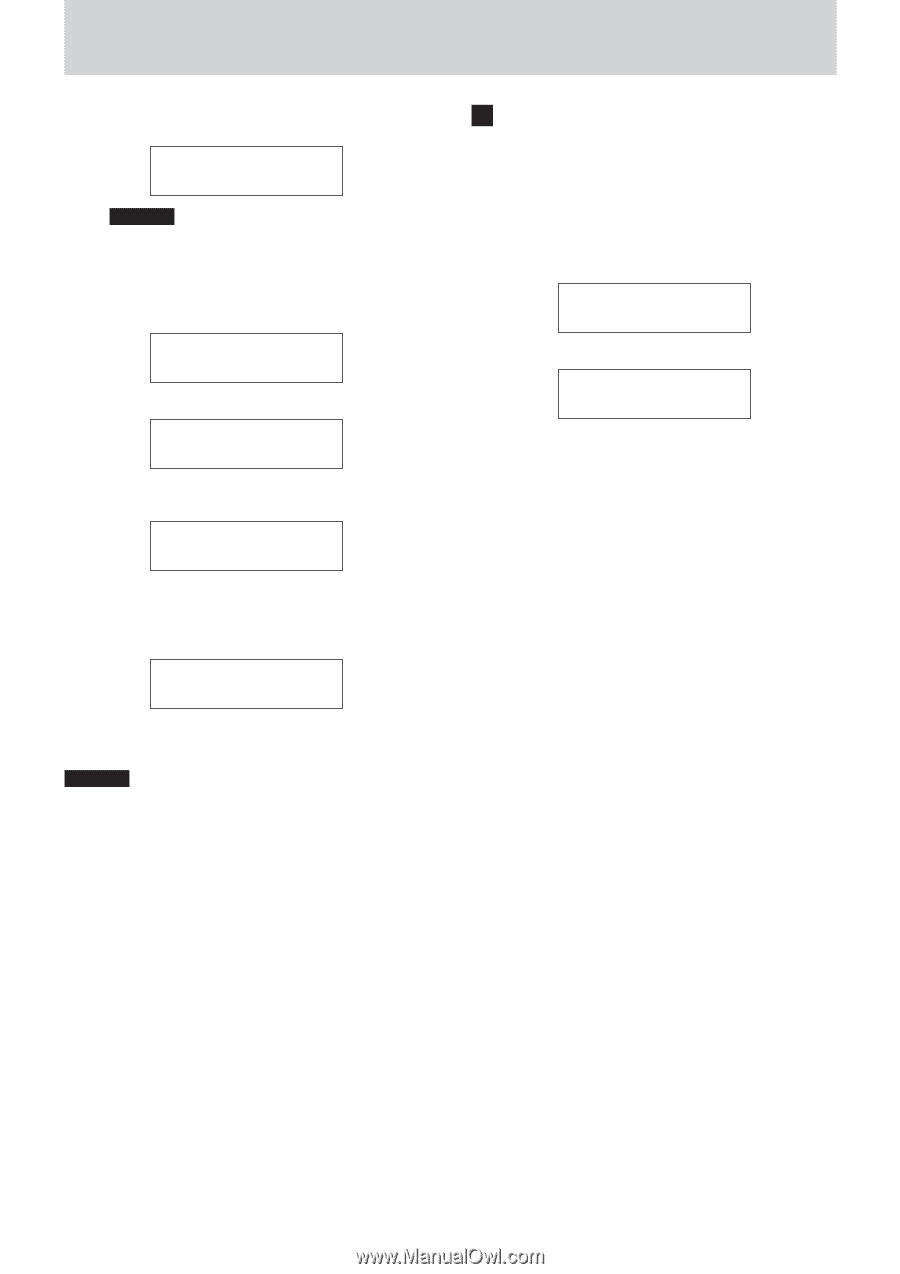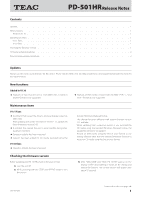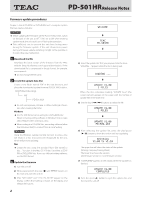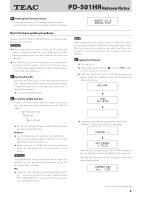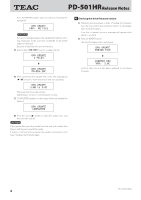TEAC PD-501HR Release Notes - Page 4
Checking the drive firmware version
 |
View all TEAC PD-501HR manuals
Add to My Manuals
Save this manual to your list of manuals |
Page 4 highlights
Z PD-501HRRelease Notes Press the REPEAT button again to return to showing the update file. DRV UPDATE ERR: NO FILE CAUTION If an error message appears, the update file might be missing, finalization might not have completed or the media might be defective. Eject the media from the unit and check it. 5) Use the skip (.//) buttons to select the file. DRV UPDATE 1 FILES c DRV UPDATE PD-DRV.30C 6) After selecting the update file, press the play/pause (7/9) button to show the version and start updating. DRV UPDATE 3.0B to 3.0C The lower line shows the versions (old firmware version => new firmware version) 7) "COMPLETED" appears on the display when the update has finished. DRV UPDATE COMPLETED 8) Press the eject (-) button to eject the update disc, and then turn the unit off. CAUTION If the update fails, eject the media from the unit and confirm that there is nothing wrong with the media. If there is nothing wrong, repeat the update procedures from Step 3 "Update the firmware" again. 4 Checking the drive firmware version 1) Following the procedures in Step 3 "Update the firmware", start the unit, confirm that nothing is shown on the display and release the button. If no disc is loaded, an error message will appear after about 15 seconds. 2) Press the REPEAT button. The drive firmware version will appear. DRV UPDATE ERR:NO FILE c CURRENT DRV VER: 3.0C Confirm that the unit has been updated to the latest firmware. 0713 MA-1966B 4