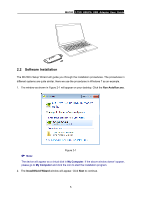TP-Link 3.75G MA180 V2 User Guide - Page 12
Software Installation
 |
View all TP-Link 3.75G manuals
Add to My Manuals
Save this manual to your list of manuals |
Page 12 highlights
MA180 3.75G HSUPA USB Adapter User Guide 2.2 Software Installation The MA180's Setup Wizard will guide you through the installation procedures. The procedures in different systems are quite similar. Here we use the procedures in Windows 7 as an example. 1. The window as shown in Figure 2-1 will appear on your desktop. Click the Run AutoRun.exe. Note: Figure 2-1 The device will appear as a virtual disk in My Computer. If the above window doesn't appear, please go to My Computer and click the icon to start the installation program. 2. The InstallShield Wizard window will appear. Click Next to continue. 5

MA180
3.75G HSUPA USB Adapter User Guide
5
2.2
Software Installation
The MA180’s Setup Wizard will guide you through the installation procedures. The procedures in
different systems are quite similar. Here we use the procedures in Windows 7 as an example.
1.
The window as shown in Figure 2-1 will appear on your desktop. Click the
Run AutoRun.exe
.
Figure 2-1
Note:
The device will appear as a virtual disk in
My Computer
. If the above window doesn’t appear,
please go to
My Computer
and click the icon to start the installation program.
2. The
InstallShield Wizard
window will appear. Click
Next
to continue.