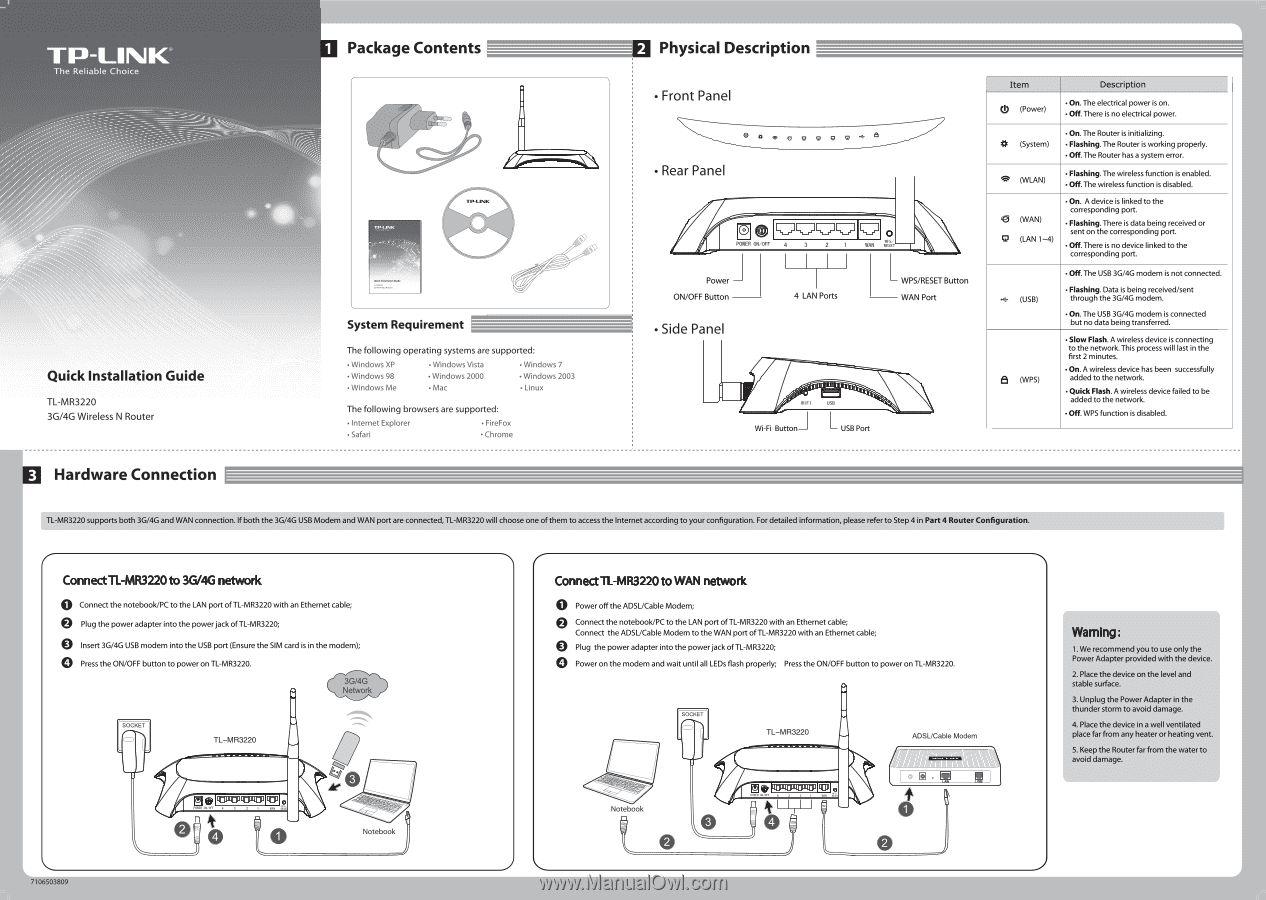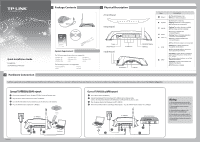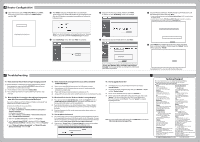TP-Link 3G/4G TL-MR3220 V2 Quick Install Guide - Page 1
TP-Link 3G/4G Manual
 |
View all TP-Link 3G/4G manuals
Add to My Manuals
Save this manual to your list of manuals |
Page 1 highlights
TP-LINK® The Reliable Choice Quick Installation Guide TL-MR3220 3G/4G Wireless N Router El Hardware Connection 1 Package Contents mily-LANIC TP-11.1%/C System Requirement The following operating systems are supported: • Windows XP • Windows 98 • Windows Me • Windows Vista • Windows 2000 • Mac • Windows 7 • Windows 2003 • Linux The following browsers are supported: • Internet Explorer • Safari • FireFox • Chrome I© Physical Description • Front Panel • Rear Panel g iroc) O POWER ON/OFF 4 3 2 WAN rs Power - ON/OFF Button • Side Panel 4 LAN Ports - WPS/RESET Button WAN Port WIFI USB Wi-Fi Button USB Port Item Description (!) (Power) • On. The electrical power is on. • Off. There is no electrical power. Cc (System) • On. The Router is initializing. • Flashing. The Router is working properly. • Off. The Router has a system error. 0 (WAN) • Flashing. The wireless function is enabled. • Off. The wireless function is disabled. • On. A device is linked to the corresponding port. 43 (WAN) • Flashing. There is data being received or sent on the corresponding port. ID (LAN 1-4) • Off. There is no device linked to the corresponding port. .e.• (USB) 8 (WPS) • Off. The USB 3G/4G modem is not connected. • Flashing. Data is being received/sent through the 3G/4G modem. • On. The USB 3G/4G modem is connected but no data being transferred. • Slow Flash. A wireless device is connecting to the network. This process will last in the first 2 minutes. • On. A wireless device has been successfully added to the network • Quick Flash. A wireless device failed to be added to the network • Off. WPS function is disabled. TL-MR3220 supports both 3G/4G and WAN connection.If both the 3G/4G USB Modem and WAN port are connected, TL-MR3220 will choose one ofthem to access the Internet according to your configuration. For detailed information, please refer to Step 4 in Part 4 Router Configuration. 7- Connect TL-MR3220 to 3G/4G network O Connect the notebook/PC to the LAN port of TL-MR3220 with an Ethernet cable; e Plug the power adapter into the power jack of TL-MR3220; O Insert 3G/4G USB modem into the USB port (Ensure the SIM card is in the modem); O Press the ON/OFF button to power on TL-MR3220. 3G/4G Network SOCKET TL-MR3220 ZI K ER0PZIP MIER way 4 3 1 CP 0 ZVI 0 Notebook 7- Connect TL-MR3220 to WAN network 0 Power off the ADSL/Cable Modem; Connect the notebook/PC to the LAN port of TL-MR3220 with an Ethernet cable; Connect the ADSL/Cable Modem to the WAN port of TL-MR3220 with an Ethernet cable; Plug the power adapter into the power jack of TL-MR3220; 0 Power on the modem and wait until all LEDs flash properly; Press the ON/OFF button to power on TL-MR3220. SOCKET Notebook TL-MR3220 111311170P0 3 e ADSUCable Modem 0 A !I 7106503809 Warning : 1. We recommend you to use only the Power Adapter provided with the device. 2. Place the device on the level and stable surface. 3. Unplug the Power Adapter in the thunder storm to avoid damage. 4. Place the device in a well ventilated place far from any heater or heating vent. 5. Keep the Router far from the water to avoid damage.