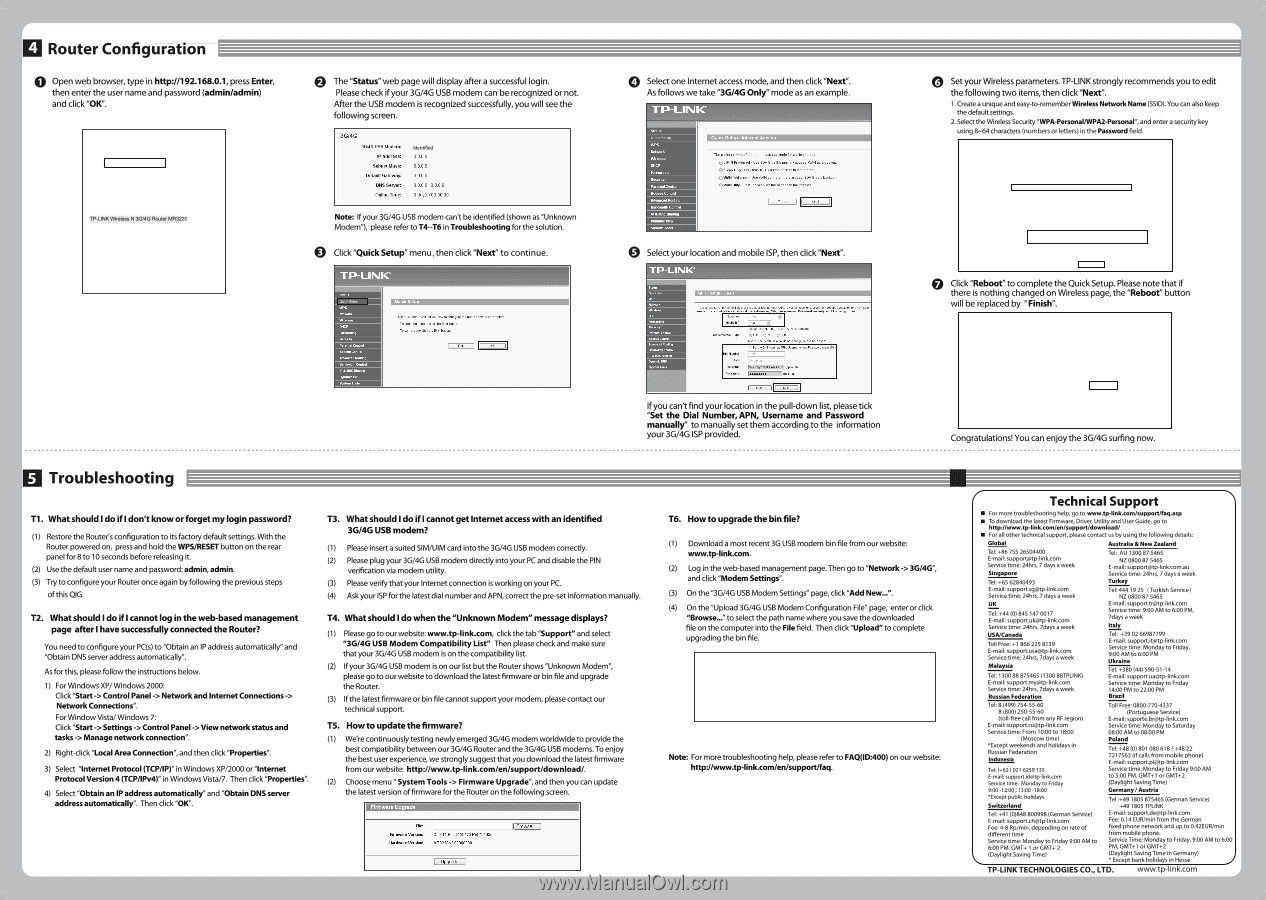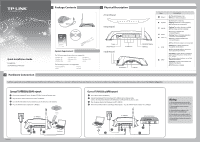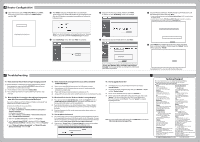TP-Link 3G/4G TL-MR3220 V2 Quick Install Guide - Page 2
TP-Link 3G/4G Manual
 |
View all TP-Link 3G/4G manuals
Add to My Manuals
Save this manual to your list of manuals |
Page 2 highlights
4 Router Configuration IO Open web browser, type in http://192.168.0.1, press Enter, then enter the user name and password (admin/admin) and click "OK". File Edit View Favorites Tools Help A Back - O - c) Search Address http 11192.168.0.1 Connect to 192.168.0.1 TP-LINK wireless N 3G/4G Router MR3220 Lisar name: admin Password, O Remember my password [ Cancel • The "Status" web page will display after a successful login. Please check if your 3G/4G USB modem can be recognized or not. After the USB modem is recognized successfully, you will see the following screen. 3G!4G 36 49 USB Modem: IP Address: Subnel Mask: Detault Gateway: DNS Serve,: Online Time: identified 0.0.0.0 0.0.0.0 0 0 0 0 000 ,0000 0 day(s) 00 00 00 Note: If your 3G/4G USB modem can't be identified (shown as "Unknown Modem"), please refer to T4-T6 in Troubleshooting for the solution. O Click "Quick Setup" menu, then click "Next" to continue. AM. The quick setup will tell you bow. configure. basic network parameters To continue, please click the Peet button To exit, please click the Era, Mann Erd II Non O Select one Internet access mode, and then click "Next". As follows we take "3G/4G Only" mode as an example. Quick Setup - Internet Access The router provides Our Internet neets mode Royce to choose 036160 Preferred - Use 30140 as the pr., eccess,WAN esa beckon 036166 Only- Only Use 30/40 eethe access to the Internet OASIS Preferred - WOW. 54 the primary Mee, 30440 Be a beckon. OWAN Only- Only Use WON Beiheeeeese to the Internet Back lL trot II • Select your location and mobile ISP, then click "Next". clop -30/46 nioloielS0 ATAT iI DeraultDrzl number 'sr N=4:13roamann. Not. -rne aerautlE Auto, do me CeelSe JnIISS broodband Pasword I (optiotal, If you can't find your location in the pull-down list, please tick "Set the Dial Number, APN, Username and Password manually" to manually set them according to the information your 3G/4G ISP provided. O Set your Wireless parameters. TP-LINK strongly recommends you to edit the following two items, then click "Next". 1. Create a unique and easy-to-remember Wireless Network Name (SSID). You can also keep the default settings. 2. Select the Wireless Security "WPA-Personal/WPA2-Personal", and enter a security key using 8-64 characters (numbers or letters) in the Password field. TP-LINK' Quick Setup • Wireless creme ISkdr.,a,preeuel SeCNIN, 0 • Click "Reboot" to complete the Quick Setup. Please note that if there is nothing changed on Wireless page, the "Reboot" button w'll be replaced by "Finish". TP-LINK' Quick Setup - Finish Congratulations! The Router is now connecting you to the Internet. For detail settings, please cock other menus if necessary. The change 0T-wireless config well not.. effect until the Router reboot Ba II Reboot Congratulations! You can enjoy the 3G/4G surfing now. Ei Troubleshooting Ti. What should I do if I don't know or forget my login password? (1) Restore the Router's configuration to its factory default settings. With the Router powered on, press and hold the WPS/RESET button on the rear panel for 8 to 10 seconds before releasing it. (2) Use the default user name and password: admin,admin. (3) Try to configure your Router once again by following the previous steps of this QIG. T2. What should I do if I cannot log in the web-based management page after I have successfully connected the Router? You need to configure your PC(s) to "Obtain an IP address automatically" and "Obtain DNS server address automatically". As for this, please follow the instructions below. 1) For Windows XP/ Windows 2000: Click "Start -> Control Panel -> Network and Internet Connections -> Network Connections". For Window Vista/ Windows 7: Click "Start -> Settings -> Control Panel -> View network status and tasks -> Manage network connection". 2) Right-click "Local Area Connection", and then click "Properties". 3) Select "Internet Protocol (TCP/IP)" in Windows XP/2000 or "Internet Protocol Version 4 (TCP/IPv4)" in Windows Vista/7. Then click "Properties". 4) Select "Obtain an IP address automatically" and "Obtain DNS server address automatically". Then click "OK". T3. What should I do if I cannot get Internet access with an identified 3G/4G USB modem? (1) Please insert a suited SIMAJIM card into the 3G/4G USB modem correctly. (2) Please plug your 3G/4G USB modem directly into your PC and disable the PIN verification via modem utility. (3) Please verify that your Internet connection is working on your PC. (4) Ask your ISP for the latest dial number and APN, correct the pre-set information manually. T4. What should I do when the "Unknown Modem" message displays? (1) Please go to our website: www.tp-link.com, click the tab "Support" and select "3G/4G USB Modem Compatibility List". Then please check and make sure that your 3G/4G USB modem is on the compatibility list (2) Ifyour 3G/4G USB modem is on our list but the Router shows "Unknown Modem", please go to our website to download the latest firmware or bin file and upgrade the Router. (3) If the latest firmware or bin file cannot support your modem, please contact our technical support. T5. How to update the firmware? (1) We're continuously testing newly emerged 3G/4G modem worldwide to provide the best compatibility between our 3G/4G Router and the 3G/4G USB modems. To enjoy the best user experience, we strongly suggest that you download the latest firmware from our website: http://www.tp-link.com/en/support/download/. (2) Choose menu "System Tools -> Firmware Upgrade",and then you can update the latest version of firmware for the Router on the following screen. mware Upgrade File: FirilletareVereiOnt HarthreareVerSiOn: 31211 Buda 120423 Pei 76409n MR3220 v200000000 r Browse r Upgrade • T6. How to upgrade the bin file? (1) Download a most recent 3G USB modem bin file from our website: www.tp-link.com. (2) Log in the web-based management page. Then go to "Network -> 3G/4G", and click "Modem Settings". (3) On the "3G/4G USB Modem Settings" page, click "Add New...". (4) On the "Upload 3G/4G USB Modem Configuration File" page, enter or click "Browse..." to select the path name where you save the downloaded file on the computer into the File field. Then click "Upload" to complete upgrading the bin file. (Browse-. I Please Hot? ifyou restore?. routers factory setting, the antic cal I be lost ?Me event that you do lose the bin file, you will need to re-upload it, or download our latest firmware from eamoortp-link corn The updated firmware will be Installed Into your 30140 router and restore all of Its functions Upload j Back Note: For more troubleshooting help, please refer to FAQ(ID:400) on our website: http://www.tp-link.com/en/support/faq. ( Technical Support • For more troubleshooting help, go to www.tp-Iink.com/support/faq.asp • To download the latest Firmware, Driver, Utility and User Guide, go to http://www.tp-link.com/en/support/download/ • For all other technical support, please contact us by using the following details: Global Australia & New Zealand Tel: +86 755 26504400 E-mail: support@tp-linkcom Service time: 24hrs, 7 days a week Singapore Tel: +65 62840493 E-mail: support.sg@tp-linkcom Service time: 24hrs, 7 days a week UK Tel: +44 (0) 845 147 0017 E-mail: support.uk@tp-linkcom Service time: 24hrs, 7days a week USA/Canada Toll Free: +1 866 225 8139 E-mail: [email protected] Service time: 24hrs, 7days a week Malaysia Tel: 1300 88 875465 (1300 88TPLINIQ E-mail: [email protected] Service time: 24hrs, 7days a week Russian Federation Tel: AU 1300 87 5465 NZ 0800 87 5465 E-mail: [email protected] Service time: 24hrs, 7 days a week Turkey Tel:444 19 25 (Turkish Service) NZ 0800 87 5465 E-mail: [email protected] Service time: 9:00 AM to 6:00 PM, 7days a week Italy Tel: +39 02 66987799 E-mail: [email protected] Service time: Monday to Friday, 9:00 AM to 6:00 PM Ukraine Tel: +380 (44) 590-51-14 E-mail: support.ua•tp-link.com Service time: Monday to Friday 14:00 PM to 22:00 PM Brazil Tel: 8 (499) 754-55-60 Toll Free: 0800-770-4337 8 (800) 250-55-60 (toll-free call from any RF region) E-mail: support.ru@tp-linkcom Service time: From 10:00 to 18:00 (Moscow time) *Except weekends and holidays in Russian Federation Indonesia (Portuguese Service) E-mail: [email protected] Service time: Monday to Saturday 08:00 AM to 08:00 PM Poland Tel: +48 (0) 801 080 618 /+48 22 7217563 (if calls from mobile phone) E-mail: [email protected] Tel: (+62 )021 6259 135 E-mail: [email protected] Service time: Monday to Friday Service time: Monday to Friday 9:00 AM to 5:00 PM. GMT+1 or GMT+2 (Daylight Saving Time) 9:00 -12:00;13:00 -18:00 Germany/ Austria * Except public holidays Switzerland Tel :+491805 875465 (German Service) +491805 TPLINK Tel: +41 (0)848 800998 (German Service) E-mail: [email protected] Fee: 4-8 Rp/min, depending on rate of different time Service time: Monday to Friday 9:00 AM to 6:00 PM. GMT+ 1 or GMT+ 2 (Daylight Saving Time) E-mail: [email protected] Fee: 0.14 EUR/min from the German fixed phone network and up to 0.42EUR/min from mobile phone. Service Time: Monday to Friday, 9:00 AM to 6:00 PM, GMT-F1 or GMT-F2 (Daylight Saving Time in Germany) * Except bank holidays in Hesse TP-LINK TECHNOLOGIES CO., LTD. www.tp-Iink.com