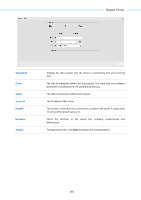TP-Link 9dBi CPE510 V1 UG - Page 84
Firmware Update, Recurring Mode, Date Mode, Firmware version, Upload Firmware
 |
View all TP-Link 9dBi manuals
Add to My Manuals
Save this manual to your list of manuals |
Page 84 highlights
Chapter 8 System Tab Recurring Mode Date Mode Specify the DST configuration in recurring mode. This configuration is recurring in use. Time Offset: Specify the time offset in minutes when Daylight Saving Time comes. Start/End Time: Select the start time and end time of Daylight Saving Time. The start time is the standard time, and the end time is the Daylight Saving Time. Specify the DST configuration in Date mode. This configuration is one-off in use. Time Offset: Specify the time adding in minutes when Daylight Saving Time comes. Start/End Time: Select the start time and end time of Daylight Saving Time. The start time is the standard time, and the end time is the Daylight Saving Time. NOTE: When the DST is enabled, the default daylight saving time is European in predefined mode. Firmware Update Firmware update can improve the function of the device. Firmware version Upload Firmware Displays the current firmware version. Please visit TP-LINK website www.tp-link.com/en/support/download/ to download the latest firmware. The system configuration can be preserved while the device is updated with a new firmware version. However, we recommend that you back up current system configuration before updating the firmware. Firmware update takes three steps: 1. Click Browse to locate the new firmware file. 2. Select the file and click Open. The new firmware to be uploaded is displayed in the field. 3. Click Upload and there will be a pop-up page which gives you three options of keeping your configurations or restoring to factory default after the upgrade or just cancel the upgrade. - 81 -