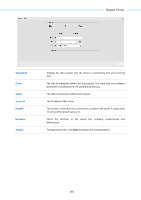TP-Link 9dBi CPE510 V1 UG - Page 85
Configuration, Backup Configuration, Reset to Factory Default, Reboot Device
 |
View all TP-Link 9dBi manuals
Add to My Manuals
Save this manual to your list of manuals |
Page 85 highlights
Chapter 8 System Tab NOTE: 1. Please select the proper software version that matches your hardware to upgrade. 2. To avoid damage, please do not power off the device while upgrading. 3. After upgrading, the device will reboot automatically. Configuration The controls in this section manage the device configuration routines and the option to reset the device to factory default settings. The device configuration is stored in the plain text file. You can back up, restore, or update the system configuration file. Backup Configuration Click Backup to back up the current system configuration file. Upload Configuration Click Browse to locate the new configuration file. Select the file and click Open, then the new configuration to be uploaded is displayed in the field. Click Upload to upload the new configuration to the device. We recommend that you back up your current system configuration before uploading the new configuration. Reset to Factory Default Resets the device to the default settings. This option will reboot the device, and all factory default settings will be restored. It's recommended that you back up your current system configuration before resetting the device to its defaults. Reboot Device Initiates a full reboot cycle of the device. The system configuration stays the same after the reboot cycle completes. Any changes that have not been applied will be lost. NOTE: 1. After backing up, the device will reboot automatically. 2. To avoid damage, please don't turn off the device while uploading. 3. You are suggested to back up the configuration before upgrading. - 82 -