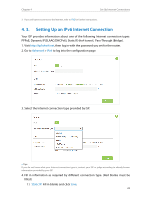TP-Link AC2600 Archer C2600 V1 User Guide - Page 30
to check whether you succeed or not. The following is an example, to save the settings.
 |
View all TP-Link AC2600 manuals
Add to My Manuals
Save this manual to your list of manuals |
Page 30 highlights
Chapter 4 Set Up Internet Connections 5. Configure LAN ports. Windows users are recommended to choose from the first two types. Fill in Address Prefix provided by ISP, and click Save to save the settings. Tips: Find Help on the management interface to know more about items. 6. Click Status to check whether you succeed or not. The following figure is an example of a successful PPPoE configuration. Tips: Visit FAQ if there is no Internet connection. 26

26
Chapter 4
Set Up Internet Connections
5. Configure LAN ports. Windows users are recommended to choose from the first two
types. Fill in Address Prefix provided by ISP, and click
Save
to save the settings.
Tips:
Find
Help
on the management interface to know more about items.
6. Click
Status
to check whether you succeed or not. The following figure is an example
of a successful PPPoE configuration.
Tips:
Visit
FAQ
if there is no Internet connection.