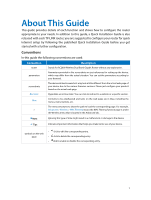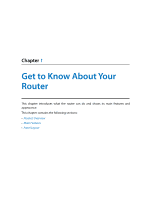TP-Link AC2600 Archer C2600 V1 User Guide - Page 9
Panel Layout, 1. 3. 1. Top View
 |
View all TP-Link AC2600 manuals
Add to My Manuals
Save this manual to your list of manuals |
Page 9 highlights
Chapter 1 Get to Know About Your Router • Easy one-touch WPA wireless security encryption with the WPS button • Wi-Fi On/Off Button allows users to turn their wireless radio on or off • Supports firmware upgrade and Web management • Supports Virtual Server, DMZ host and Port Triggering • Supports Dynamic DNS, UPnP and Static Routing • Provides Automatic-connection and Scheduled Connection on certain time to the Internet • Supports system log and Traffic Statistics • Supports IPv6 1. 3. Panel Layout 1. 3. 1. Top View The router's LEDs are located on the top panel (view from top to bottom). You can check the router's working status by following the LED Explanation table. LED Explanation Name (Power) Status On Flashing Off Indication System initialization completes. System initialization or firmware upgrade is in process. Do not disconnect or power off the router. Power is off. Please ensure that the power adapter is connected correctly. 5