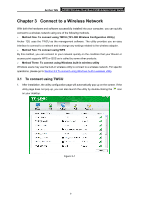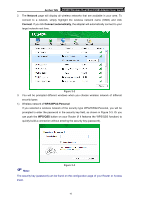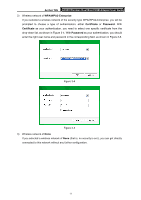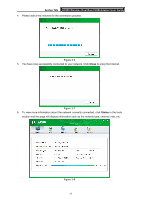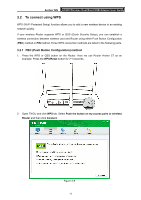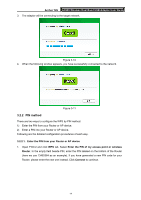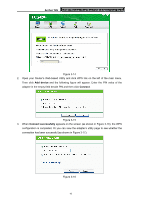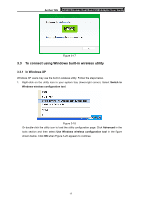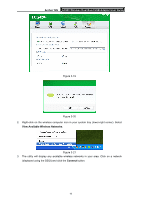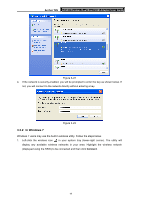TP-Link AC600 Archer T2U V1 User Guide - Page 23
PIN method, Archer T2U, 2.2.1. Enter the PIN from your Router or AP device
 |
View all TP-Link AC600 manuals
Add to My Manuals
Save this manual to your list of manuals |
Page 23 highlights
Archer T2U AC600 Wireless Dual Band USB Adapter User Guide 3. The adapter will be connecting to the target network. Figure 3-10 4. When the following window appears, you have successfully connected to the network. Figure 3-11 3.2.2 PIN method There are two ways to configure the WPS by PIN method: 1) Enter the PIN from your Router or AP device. 2) Enter a PIN into your Router or AP device. Following are the detailed configuration procedures of each way. 3.2.2.1. Enter the PIN from your Router or AP device 1. Open TWCU and click WPS tab. Select Enter the PIN of my access point or wireless Router. In the empty field beside PIN, enter the PIN labeled on the bottom of the Router (here we use 13492564 as an example). If you have generated a new PIN code for your Router, please enter the new one instead. Click Connect to continue. 14