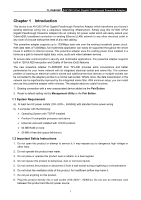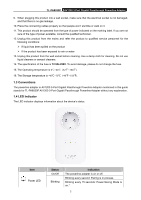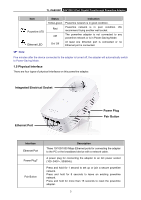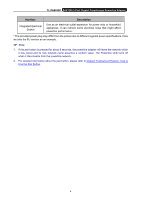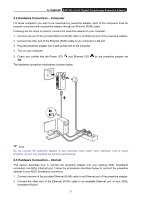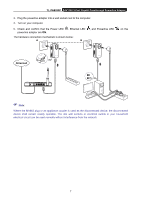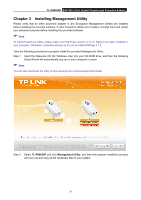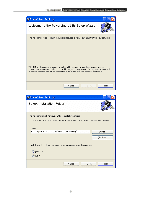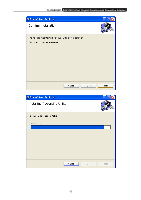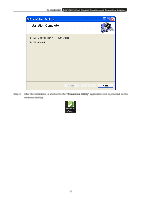TP-Link AV1300 TL-PA8030P KIT(US) V1 User Guide - Page 12
Hardware Connection – Computer, TL-PA8030P
 |
View all TP-Link AV1300 manuals
Add to My Manuals
Save this manual to your list of manuals |
Page 12 highlights
TL-PA8030P AV1200 3-Port Gigabit Passthrough Powerline Adapter 2.3 Hardware Connection - Computer For those computers you wish to be networked by powerline adapter, each of the computers must be properly connected with a powerline adapter through an Ethernet (RJ45) cable. Following are the steps to properly connect the powerline adapter to your computer: 1.Connect one end of the provided Ethernet (RJ45) cable to an Ethernet port of the powerline adapter. 2.Connect the other end of the Ethernet (RJ45) cable to you computer's LAN port. 3.Plug the powerline adapter into a wall socket next to the computer. 4.Turn on your computer. 5.Check and confirm that the Power LED ON. and Ethernet LED The hardware connection mechanism is shown below: on the powerline adapter are Note: Do not connect the powerline adapter to any extension lead, power strip, extension cord or surge protector, as this may degrade the network performance. 2.4 Hardware Connection - Internet This section describes how to connect the powerline adapter into your existing ADSL broadband connection via ADSL Ethernet port. Follow the procedures described below to connect the powerline adapter to your ADSL broadband connection: 1.Connect one end of the provided Ethernet (RJ45) cable to an Ethernet port of the powerline adapter. 2.Connect the other end of the Ethernet (RJ45) cable to an available Ethernet port of your ADSL broadband Router. 6