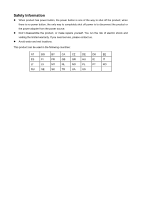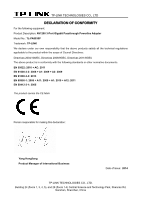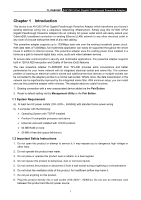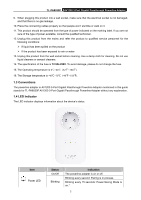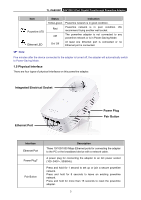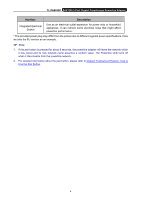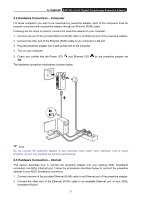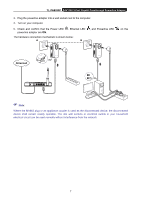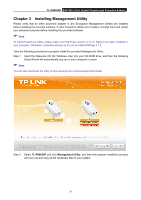TP-Link AV1300 TL-PA8030P KIT(US) V1 User Guide - Page 9
Physical Interface, TL-PA8030P, Status, Indication, Interface, Description - gigabit powerline
 |
View all TP-Link AV1300 manuals
Add to My Manuals
Save this manual to your list of manuals |
Page 9 highlights
TL-PA8030P AV1200 3-Port Gigabit Passthrough Powerline Adapter Item Powerline LED Ethernet LED Status Yellow-green Red Off On/ Off Indication Powerline network is in good condition. Powerline network is in poor condition. We recommend trying another wall socket. The powerline adapter is not connected to any powerline network or is in Power-Saving Mode. At least one Ethernet port is connected or no Ethernet port is connected. Note: Five minutes after the device connected to the adapter is turned off, the adapter will automatically switch to Power-Saving Mode. 1.5 Physical Interface There are four types of physical interfaces on this powerline adapter. Integrated Electrical Socket Ethernet Port Power Plug Pair Button Interface Ethernet Port Power Plug* Pair Button Description Three 10/100/1000 Mbps Ethernet ports for connecting the adapter to the PC or the broadband device with a network cable. A power plug for connecting the adapter to an AC power socket (100-240V~, 50/60Hz). Press and hold for 1 second to set up or join a secure powerline network. Press and hold for 8 seconds to leave an existing powerline network. Press and hold for more than 15 seconds to reset the powerline adapter. 3