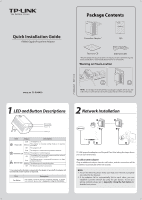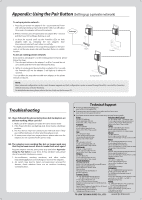TP-Link AV600 TL-PA6010KIT(EU) V1 Quick Install Guide 7106504321 - Page 1
TP-Link AV600 Manual
 |
View all TP-Link AV600 manuals
Add to My Manuals
Save this manual to your list of manuals |
Page 1 highlights
Quick Installation Guide AV600 Gigabit Powerline Adapter MODEL NO. TL-PA6010 Package Contents Powerline Adapter * AV600 Gigabit Powerline Adapter TL-PA6010 QIG Resource CD Ethernet Cable * The provided power plug may di er from the picture due to di erent regional power speci cations. Here we take the EU version as an example. Warning on Final Location Extension Socket NOTE: It's strongly recommended that you plug the adapter directly into the wall socket, for some power strips have surge protector which can lter data. 7106504321 REV1.0.0 1 LED and Button Descriptions 2 Network Installation Ethernet LED Powerline LED Power LED Pair Button Item Status Description Power LED Solid The adapter is on. Blinking The adapter is in power-saving mode or in pairing procedure. O The adapter is o . Solid The adapter is connected to a powerline network. Powerline LED Blinking The adapter is transferring data. The adapter isn't connected to any powerline network O or is in power-saving mode. * The Ethernet port is connected, but there is no data Solid being transferred. Ethernet LED Blinking The Ethernet port is transferring data. O The Ethernet port isn't connected. * Five minutes after the device connected to the adapter is turned o , the adapter will automatically switch to power-saving mode. Item Pair Button Description Pair button is used to secure a powerline network. To secure your network, please refer to Appendix: Using the Pair Button. TP-LINK powerline adapters are Plug and Play. After taking the steps above, you can surf the Internet. To add another adapter Plug an additional adapter into the wall socket, and the connection will be established automatically within 60 seconds. NOTE: 1. To surf the Internet, please make sure that your network is properly connected to the Internet. 2. If the adapters fail to automatically link to each other, you can establish a private network by using the pair button. To set up a private network, please go to Appendix: Using the Pair Button for detailed instructions.