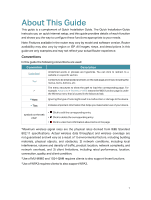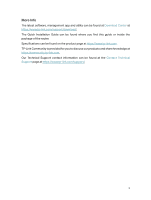TP-Link Archer AX11000 Archer AX11000US V1 User Guide - Page 10
Button Description, Description
 |
View all TP-Link Archer AX11000 manuals
Add to My Manuals
Save this manual to your list of manuals |
Page 10 highlights
Chapter 1 Get to Know About Your Router The following parts (view from left to right) are located on the rear panel. Item USB 3.0 Ports (Type A + Type C) Reset Button 2.5 Giga WAN Port Ethernet Ports Power On/Off Button Power Port Description For connecting your USB storage devices to the router. Use a pin to press and hold this button until the LED blinks to reset the router to its factory default settings. For connecting to a DSL/Cable modem, or an Ethernet jack. For connecting your PC or other wired devices to the router. Press this button to power on or off the router. For connecting the router to a power socket via the provided power adapter. Button Description Name (WPS Button) Description Press this WPS button, and immediately press the WPS button on your client device. The LED of the router should change from pulsing white to solid on, indicating successful WPS connection. (Wi-Fi Button) Press the Wi-Fi button to turn on or off the wireless function of your router. (LED Button) Press the LED button to turn on or off the LEDs of your router. 6