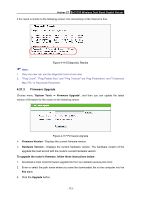TP-Link Archer C7 Archer C7 V3 User Guide US - Page 126
Backup & Restore, Reboot
 |
View all TP-Link Archer C7 manuals
Add to My Manuals
Save this manual to your list of manuals |
Page 126 highlights
Archer C7 AC1750 Wireless Dual Band Gigabit Router 4.21.5 Backup & Restore Choose menu "System Tools → Backup & Restore", and then you can save the current configuration of the router as a backup file and restore the configuration via a backup file as shown in Figure 4-119. Figure 4-119 Backup & Restore Configuration Click the Backup button to save all configuration settings as a backup file in your local computer. To upgrade the router's configuration, follow these instructions. Click the Browse button to find the configuration file which you want to restore. Click the Restore button to update the configuration with the file whose path is the one you have input or selected in the blank. Note: The current configuration will be covered with the uploading configuration file. Wrong process will lead the device unmanaged. The restoring process lasts for 20 seconds and the router will restart automatically then. Keep the power of the router on during the process, in case of any damage. 4.21.6 Reboot Choose menu "System Tools → Reboot", and then you can click the Reboot button to reboot the router via the next screen. Figure 4-120 Reboot the router Some settings of the router will take effect only after rebooting, which include Change the LAN IP Address (system will reboot automatically). Change the DHCP Settings. Change the Wireless configurations. - 115 -