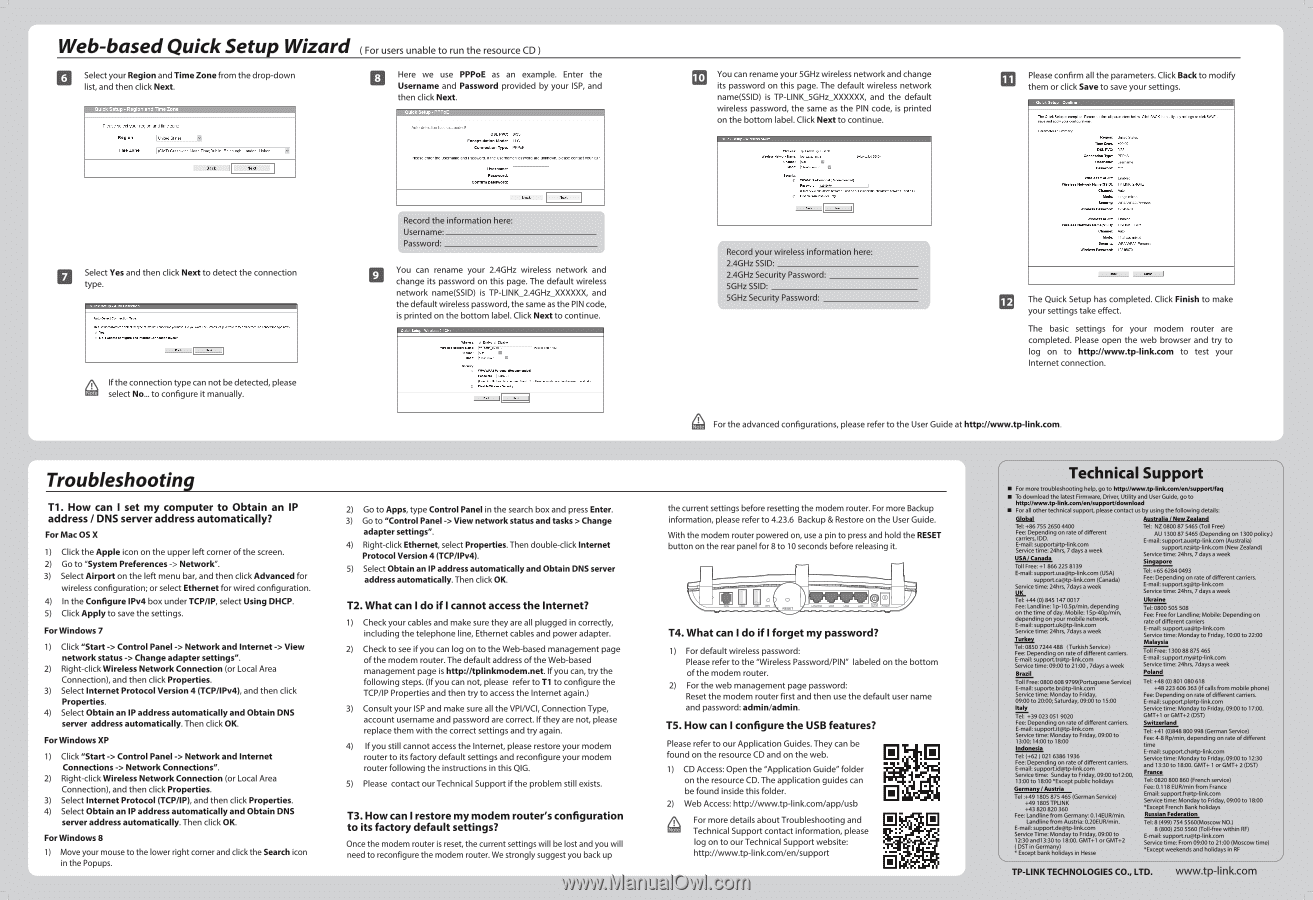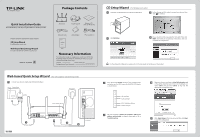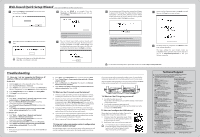TP-Link Archer D5 Archer D5 V1 Quick Install Guide - Page 2
TP-Link Archer D5 Manual
 |
View all TP-Link Archer D5 manuals
Add to My Manuals
Save this manual to your list of manuals |
Page 2 highlights
Web-based Quick Setup Wizard (For users unable to run the resource CD ) Select your Region and Time Zone from the drop-down list, and then click Next. Here we use PPPoE as an example. Enter the Username and Password provided by your ISP, and then click Next. Pierre relent your region and time Zone Region United Stales Time Zone (GMT) Greenwich Mean Time, Dublin, Edinburgh, London, Lisbon Beck Meet I Select Yes and then click Next to detect the connection type. ...Detect connection NM' TA 9 SelLOArarc can ceec.ne orlle.comechon you have ['etc.wartIThe SmartSelup Wuraucltotry andMeer. connection true now, 4S. O .0- I went.eanigure TheInternetconneaon myself_ I i& lithe connection type can not be detected, please select No... to configure it manually. Auto-detection has succeerlea I DSL PVC: 8/35 Encapsulation mode: LLC Connection type: PPRoE Please enter the Username and Password. It the Username/Password are unknown, please contact your ISP. Username: Password: Corti-urn password: I Back I Next Record the information here: Username. Password. You can rename your 2.4GHz wireless network and change its password on this page. The default wireless network name(SSID) is TP-LINK_2.4GHz_XXXXXX, and the default wireless password, the same as the PIN code, is printed on the bottom label. Click Next to continue. 8:1=EMb ■ Channel: Auto la to N.Caled SSID, O wutuwcau-cercecti 'Recommended, tf_nlerASCI dm:3,m between and.ot !Wade:dna! charade's between 0 anc fit O Disable WM.:, seem'. Troubleshooting T1. How can I set my computer to Obtain an IP address / DNS server address automatically? For Mac OS X 1) Click the Apple icon on the upper left corner of the screen. 2) Go to "System Preferences -> Network". 3) Select Airport on the left menu bar, and then click Advanced for wireless configuration; or select Ethernet for wired configuration. 4) In the Configure IPv4 box under TCP/IP, select Using DHCP. 5) Click Apply to save the settings. For Windows 7 1) Click "Start -> Control Panel -> Network and Internet -> View network status -> Change adapter settings". 2) Right-click Wireless Network Connection (or Local Area Connection), and then click Properties. 3) Select Internet Protocol Version 4 (TCP/IPv4), and then click Properties. 4) Select Obtain an IP address automatically and Obtain DNS server address automatically. Then click OK. For Windows XP 1) Click "Start -> Control Panel -> Network and Internet Connections -> Network Connections". 2) Right-click Wireless Network Connection (or Local Area Connection), and then click Properties. 3) Select Internet Protocol (TCP/IP), and then click Properties. 4) Select Obtain an IP address automatically and Obtain DNS server address automatically. Then click OK. For Windows 8 1) Move your mouse to the lower right corner and click the Search icon in the Popups. 2) Go to Apps, type Control Panel in the search box and press Enter. 3) Go to "Control Panel -> View network status and tasks > Change adapter settings". 4) Right-click Ethernet, select Properties. Then double-click Internet Protocol Version 4 (TCP/IPv4). 5) Select Obtain an IP address automatically and Obtain DNS server address automatically. Then click OK. T2. What can I do if I cannot access the Internet? 1) Check your cables and make sure they are all plugged in correctly, including the telephone line, Ethernet cables and power adapter. 2) Check to see if you can log on to the Web-based management page of the modem router. The default address of the Web-based management page is http://tplinkmodem.net. If you can, try the following steps. (If you can not, please refer to T1 to configure the TCP/IP Properties and then try to access the Internet again.) 3) Consult your ISP and make sure all the VPINCI, Connection Type, account username and password are correct. If they are not, please replace them with the correct settings and try again. 4) If you still cannot access the Internet, please restore your modem router to its factory default settings and reconfigure your modem router following the instructions in this QIG. 5) Please contact our Technical Support if the problem still exists. T3. How can I restore my modem router's configuration to its factory default settings? Once the modem router is reset, the current settings will be lost and you will need to reconfigure the modem router. We strongly suggest you back up 10 You can rename your 5GHz wireless network and change its password on this page. The default wireless network name(SSID) is TP-LINK 5GHz_XXXXXX, and the default wireless password, the same as the PIN code, is printed on the bottom label. Click Next to continue. mode Itieen, need a µaomlmswol • WPNWPALPersonel (Recommended, talerASCI chareolers betweena and 63ot I le:admin.! characters between anOCC) O Disable Wm.. Bea'. Record your wireless information here: 2.4GHz SSID: 2.4GHz Security Password: 5GHz SSID: 5GHz Security Password: Please confirm all the parameters. Click Back to modify them or click Save to save your settings. Quick Setup - Confirm 'fFe Puck Setup is complete Please con,rm al naranaeters laebw. Ca BACK to rmalrfyary sena, or el. SAVE to save., anny your configuratons parameter, summary Region: Tote Zone: DSL PVC: Connection Type: Username: Password' linked States :O0 OD 0/32 PPPoA username t-cct Wireless 2.40Hz: Wireless Network Name(SSID): Channel. Mode: Security: Wireless Password: Pnataled 4Otlz Auto Itgn rutted WFAMVPA2-Pursonal 12345670 Wireless SOH.: Wireless Network Name(SSID): Channel' Mode: Security: Wireless Password: Enabled Tp-LINK5GHz ANo ac muted WPAIWPA2-Purconal 123O670 The Quick Setup has completed. Click Finish to make your settings take effect. The basic settings for your modem router are completed. Please open the web browser and try to log on to http://www.tp-link.com to test your Internet connection. For the advanced configurations, please refer to the User Guide at http://www.tp-link.com. the current settings before resetting the modem router. For more Backup information, please refer to 4.23.6 Backup & Restore on the User Guide. With the modem router powered on, use a pin to press and hold the RESET button on the rear panel for 8 to 10 seconds before releasing it. O T4. What can I do if I forget my password? 1) For default wireless password: Please refer to the ' ireless Password/PIN" labeled on the bottom of the modem router. 2) For the web management page password: Reset the modem router first and then use the default user name and password: admin/admin. T5. How can I configure the USB features? Please refer to our Application Guides. They can be found on the resource CD and on the web. 1) CD Access: Open the "Application Guide" folder on the resource CD. The application guides can be found inside this folder. 2) Web Access: http://www.tp-link.com/app/usb For more details about Troubleshooting and Technical Support contact information, please log on to our Technical Support website: http://www.tp-link.com/en/support Technical Support • For more troubleshooting help, go to hftp://www.tp-link.com/en/support/fag • To download the latest Firmware, Driver, Utility and User Guide, go to httplAvww.tp-linkcom/en/support/download • For all other technical support, please contact us by using the following details: Global Australia / New Zealand Tel: +86 755 2650 4400 Fee: Depending on rate of different carriers, IDD. E-mail: support@tp-linkcom Service time: 24hrs, 7 days a week USA Canada Toll Free: +1 866 225 8139 E-mail: [email protected] (USA) [email protected] (Canada) Service time: 24hrs, 7days a week Tel: NZ 0800 87 5465 (Toll Free) AU 1300 87 5465 (Depending on 1300 policy.) E-mail: [email protected] (Australia) [email protected] (New Zealand) Service time: 24hrs, 7 days a week Singapore Tel: +65 6284 0493 Fee: Depending on rate of different carriers. E-mail: [email protected] Service time: 24hrs, 7 days a week Tel: +44 (0) 845 147 0017 Fee: Landline: 1p-10.5p/min, depending on the time of day. Mobile: 15p-40p/min, depending on your mobile network. E-mail: [email protected] Service time: 24hrs, 7days a week Turkey Tel: 0850 7244488 (Turkish Service) Fee: Depending on rate of different carriers. E-mail: [email protected] Service time: 09:00 to 21:00, 7days a week Brazil Ukraine Tel: 0800 505 508 Fee: Free for Landline; Mobile: Depending on rate of different carriers E-mail: [email protected] Service time: Monday to Friday, 10:00 to 22:00 Malaysia Toll Free: 1300 88 875 465 E-mail: [email protected] Service time: 24hrs, 7days a week Poland Toll Free: 0800 608 9799(Portuguese Service) E-mail: [email protected] Service time: Monday to Friday, 09:00 to 20:00; Saturday, 09:00 to 15:00 Italy Tel: +39 023 051 9020 Fee: Depending on rate of different carriers. E-mail: [email protected] Service time: Monday to Friday, 09:00 to 13:00; 14:00 to 18:00 Indonesia Tel: (+62) 021 6386 1936 Fee: Depending on rate of different carriers. E-mail: [email protected] Service time: Sunday to Friday, 09:00 to12:00, 13:00 to 18:00 *Except public holidays Germany / Austria Tel :+49 1805 875 465 (German Service) +491805 TPLINK +43 820 820 360 Fee: Landline from Germany: 0.14EUR/min. Landline from Austria: 0.20EUR/min. E-mail: [email protected] Service Time: Monday to Friday, 09:00 to 12:30 and13:30 to 18:00. GMT+1 or GMT+2 ( DST in Germany) * Except bank holidays in Hesse Tel: +48 (0) 801 080 618 +48 223 606 363 (if calls from mobile phone) Fee: Depending on rate of different carriers. E-mail: [email protected] Service time: Monday to Friday, 09:00 to 17:00. GMT+1 or GMT+2 (DST) Switzerland Tel: +41 (0)848 800 998 (German Service) Fee:4-8 Rp/min, depending on rate of different time E-mail: [email protected] Service time: Monday to Friday, 09:00 to 12:30 and 13:30 to 18:00. GMT+ 1 or GMT+ 2 (DST) France Tel: 0820 800 860 (French service) Fee: 0.118 EUR/min from France Email: [email protected] Service time: Monday to Friday, 09:00 to 18:00 *Except French Bank holidays Russian Federation Tel: 8 (499) 754 5560(Moscow NO.) 8 (800) 250 5560 (Toll-free within RF) E-mail: [email protected] Service time: From 09:00 to 21:00 (Moscow time) *Except weekends and holidays in RF J TP-LINK TECHNOLOGIES CO., LTD. www.tp-link.com