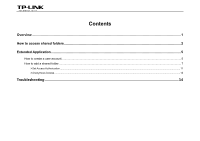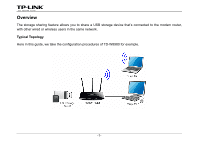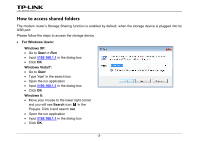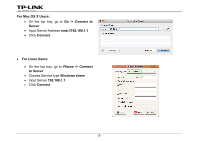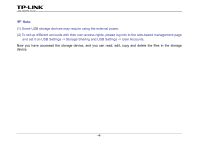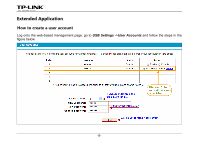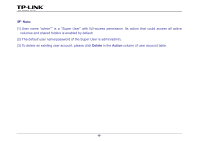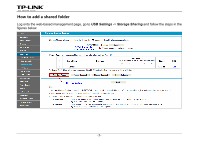TP-Link Archer D5 Archer D9 Storage Sharing Application Guide - Page 4
How to access shared folders, For Windows Users, Windows XP, Windows Vista/7, Search
 |
View all TP-Link Archer D5 manuals
Add to My Manuals
Save this manual to your list of manuals |
Page 4 highlights
How to access shared folders The modem router's Storage Sharing function is enabled by default, when the storage device is plugged into its USB port. Please follow the steps to access the storage device. • For Windows Users: Windows XP: • Go to Start -> Run • Input \\192.168.1.1 in the dialog box • Click OK Windows Vista/7: • Go to Start • Type "run" in the search box • Open the run application • Input \\192.168.1.1 in the dialog box • Click OK Windows 8: • Move your mouse to the lower right corner and you will see Search icon in the Popups. Click it and search run • Open the run application • Input \\192.168.1.1 in the dialog box • Click OK -2-

How to access shared folders
The modem router’s Storage Sharing function is enabled by default, when the storage device is plugged into its
USB port.
Please follow the steps to access the storage device.
•
For Windows Users:
Windows XP:
•
Go to
Start -> Run
•
Input
\\192.168.1.1
in the dialog box
•
Click
OK
Windows Vista/7:
•
Go to
Start
•
Type “
run
” in the search box
•
Open the run application
•
Input
\\192.168.1.1
in the dialog box
•
Click
OK
Windows 8:
•
Move your mouse to the lower right corner
and you will see
Search
icon
in the
Popups
.
Click it and search
run
•
Open the run application
•
Input
\\192.168.1.1
in the dialog box
•
Click
OK
-2-