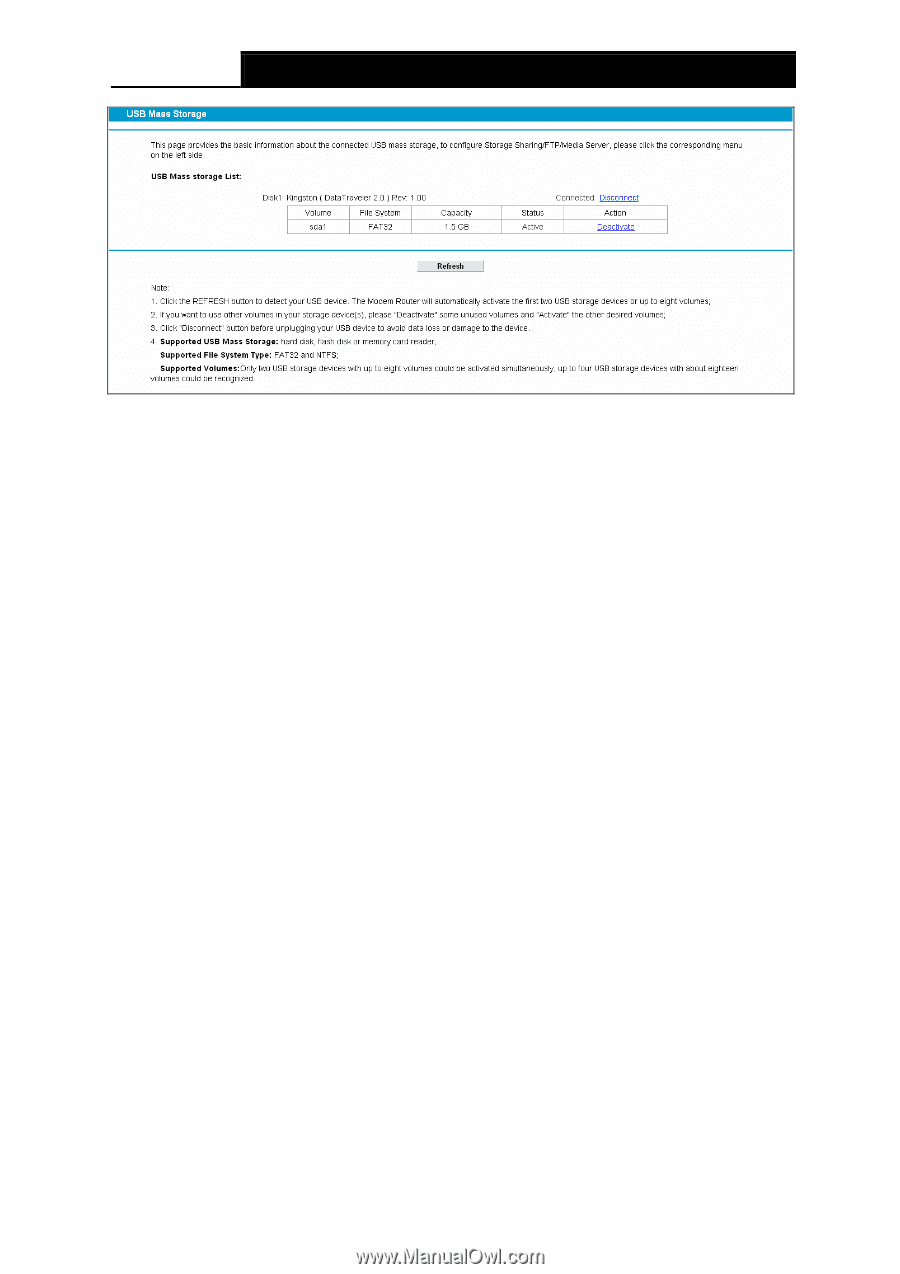TP-Link Archer D7 User Guide - Page 78
User Accounts
 |
View all TP-Link Archer D7 manuals
Add to My Manuals
Save this manual to your list of manuals |
Page 78 highlights
Archer D7 AC1750 Wireless Dual Band Gigabit ADSL2+ Modem Router User Guide Figure 4-55 Volume: The volume name of the USB drive the users have access to. File System: The system of the USB drive. Capacity: The storage capacity of the USB driver. Status: Indicates the shared or non-shared status of the volume. Active means volume can be shared, while Inactive means volume can not be shared. If Inactive in Action field is enabled, Active will be displayed in the Status field, which means volume can not be shared. Action: When the volume is shared, you can click the Deactivate to stop sharing the volume; when volume is non-shared, you can click the Activate button to share the volume. Click Disconnect to safely remove the USB storage device that is connected to USB port. Note: Before removing the USB storage device, you should click "Disconnect" to make sure that all your data have been saved completely. Removing device directly may cause your USB storage device crashed. 4.11.2 User Accounts You can specify the user name and password for Storage Sharing and FTP Server users on this page. Storage Sharing users can access the folders by entering the following URL into the address field of your browser or Windows Explorer, such as. \\192.168.1.1. FTP Server users can log into the FTP Server via FTP Client. There are five users here, which provide means to control the access to the USB mass storage by Storage Sharing or FTP. The Super User has the right to read and write to Storage Sharing and FTP Server. 67