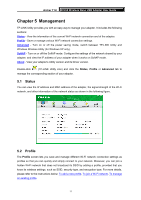TP-Link Archer T1U Archer T1U V1 User Guide - Page 18
Archer T1U, Option 2, Enter the PIN of this device into my, access point or wireless router, Connect
 |
View all TP-Link Archer T1U manuals
Add to My Manuals
Save this manual to your list of manuals |
Page 18 highlights
Archer T1U AC450 Wireless Nano USB Adapter User Guide Note: The default PIN of your router or AP is printed on the product label of your router or AP. If you generated a new PIN for your router, please enter the new one. 2. The following screen indicates a successful connection by WPS. Click OK. Option 2 1. Open TP-LINK Utility and click WPS tab. Select Enter the PIN of this device into my access point or wireless router. The screen displays a PIN of the adapter, which is generated randomly. Click Connect. 2. Log in to the Web Management page of your router or AP. Go to the WPS page, enter the PIN of the adapter in the corresponding field and click Connect. 3. The following screen indicates a successful connection by WPS. Click OK. 9
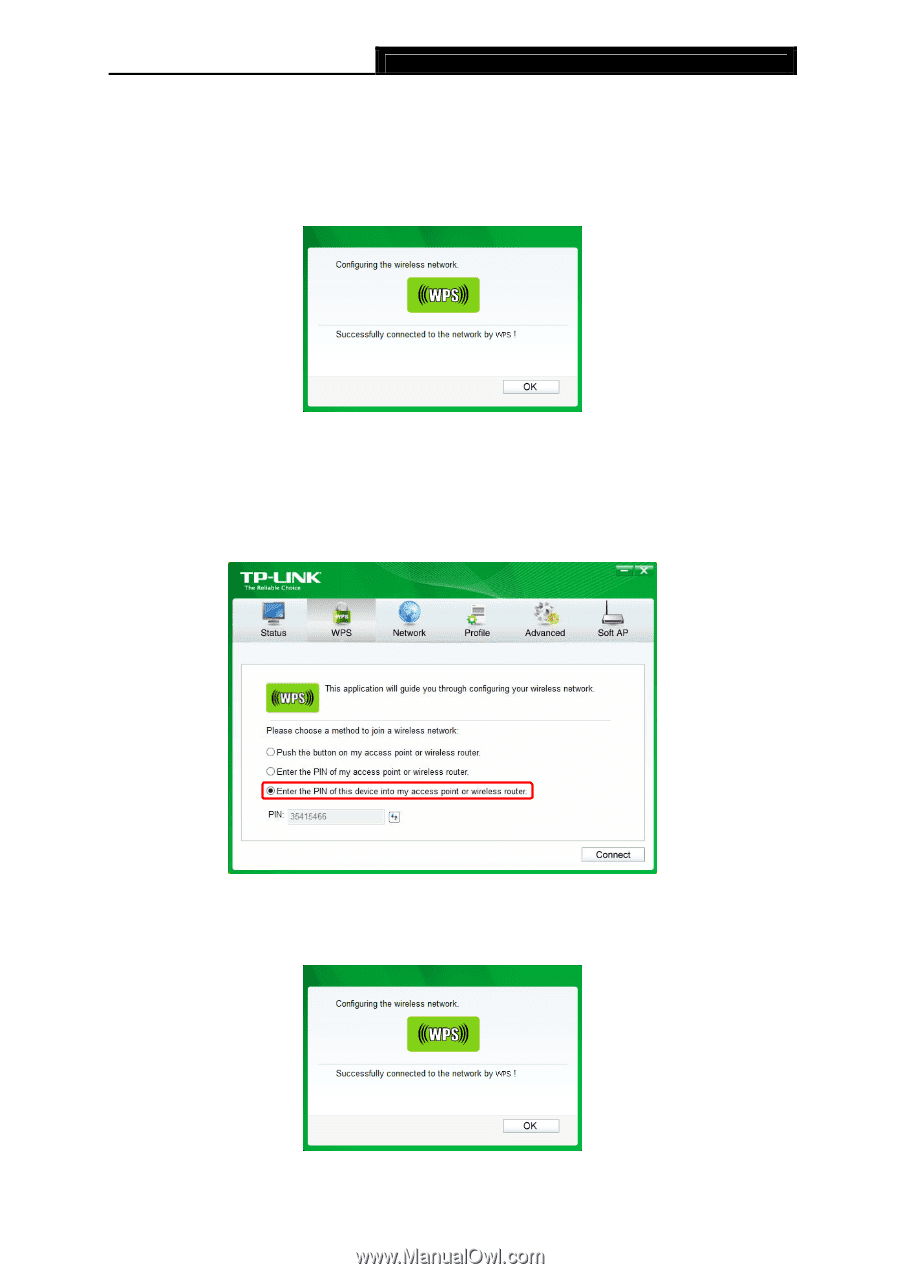
Archer T1U
AC450 Wireless Nano USB Adapter User Guide
9
Note:
The default PIN of your router or AP is printed on the product label of your router or AP. If you
generated a new PIN for your router, please enter the new one.
2.
The following screen indicates a successful connection by WPS. Click
OK
.
Option 2
1.
Open TP-LINK Utility and click
WPS
tab. Select
Enter the PIN of this device into my
access point or wireless router
. The screen displays a PIN of the adapter, which is
generated randomly. Click
Connect
.
2.
Log in to the Web Management page of your router or AP. Go to the
WPS
page, enter the
PIN of the adapter in the corresponding field and click
Connect
.
3.
The following screen indicates a successful connection by WPS. Click
OK
.