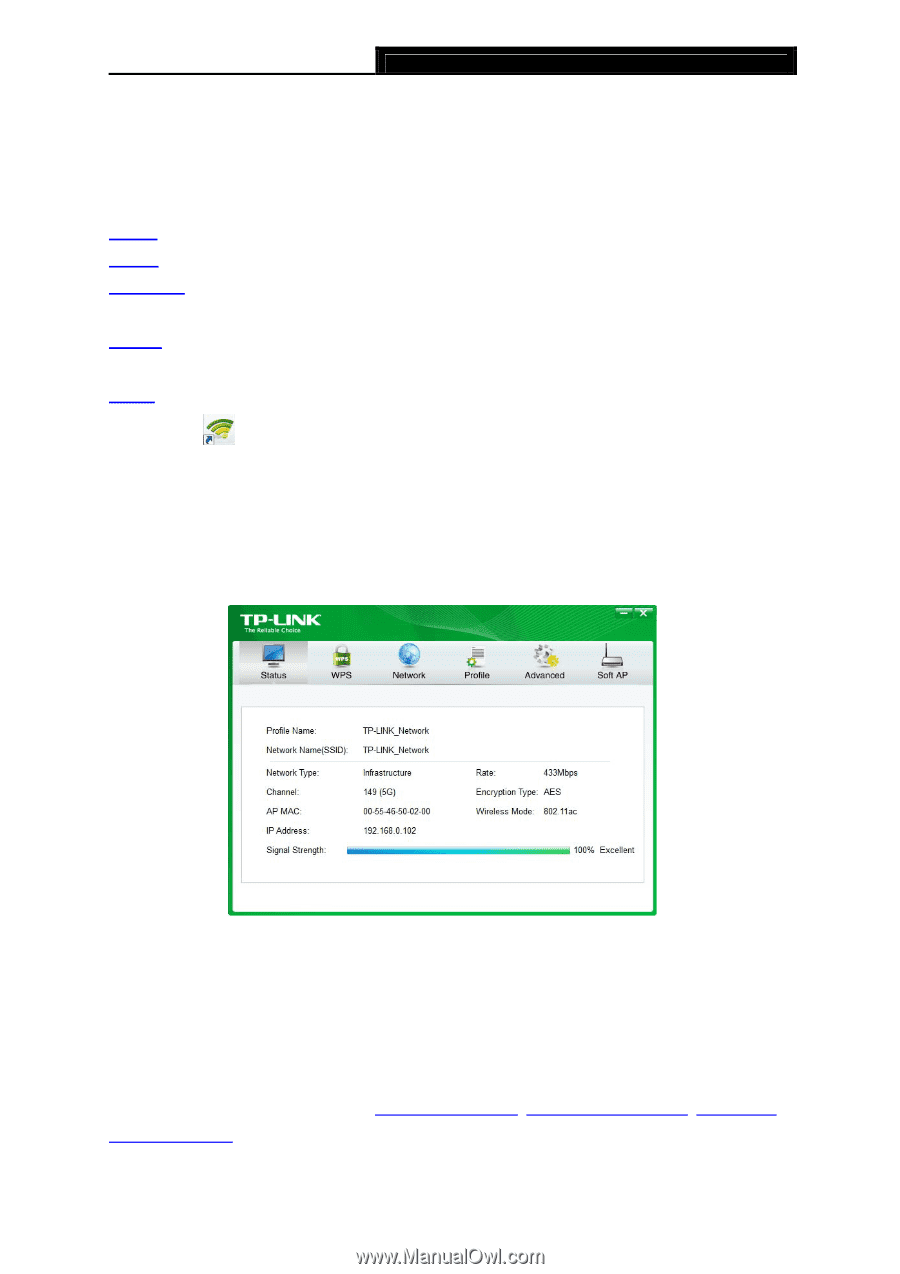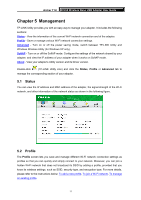TP-Link Archer T1U Archer T1U V1 User Guide - Page 20
Management, 5.1 Status, 5.2 Profile, Status, Profile - not working mac
 |
View all TP-Link Archer T1U manuals
Add to My Manuals
Save this manual to your list of manuals |
Page 20 highlights
Archer T1U AC450 Wireless Nano USB Adapter User Guide Chapter 5 Management TP-LINK Utility provides you with an easy way to manage your adapter. It includes the following sections: Status - View the information of the current Wi-Fi network connection and of the adapter. Profile - Save or manage various Wi-Fi network connection settings. Advanced - Turn on or off the power saving mode, switch between TP-LINK Utility and Windows Wireless Utility (for Windows XP only). SoftAP - Turn on or off the SoftAP mode. Configure the settings of the network shared by your adapter, and view the IP address of your adapter when it works on SoftAP mode. About - View your adapter's Utility version and its Driver version. Double-click (TP-LINK Utility icon) and click the Status, Profile or Advanced tab to manage the corresponding section of your adapter. 5.1 Status You can view the IP address and MAC address of the adapter, the signal strength of the Wi-Fi network, and other information of the network status as shown in the following figure. 5.2 Profile The Profile screen lets you save and manage different Wi-Fi network connection settings as profiles so that you can quickly and simply connect to your network. Moreover, you can join a hidden Wi-Fi network that does not broadcast its SSID by adding a profile, provided that you know its wireless settings, such as SSID, security type, and encryption type. For more details, please refer to the instructions below: To add a new profile, To join a Wi-Fi network, To manage an existing profile. 11