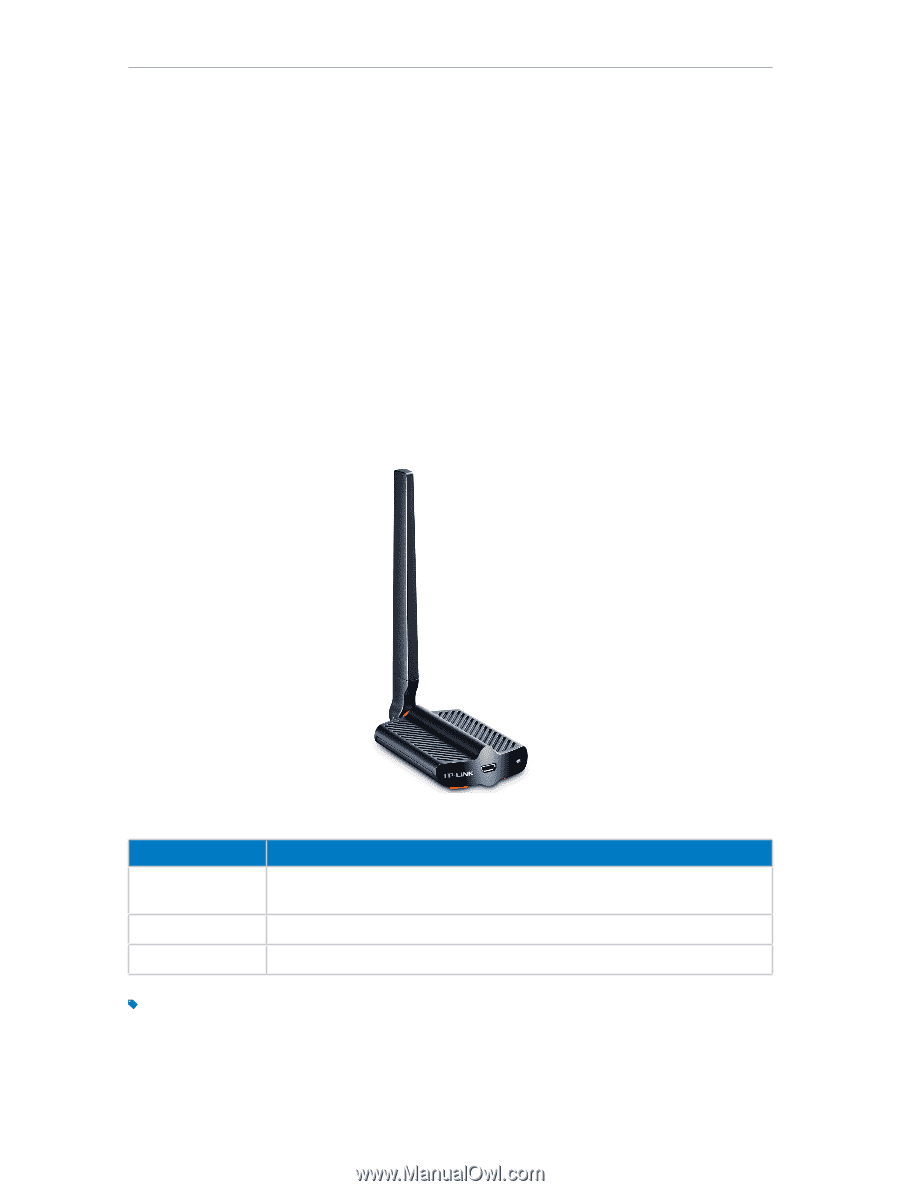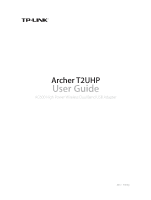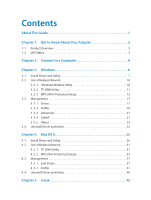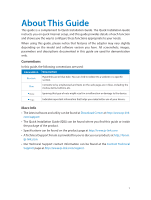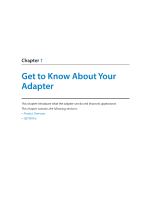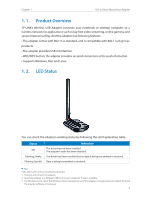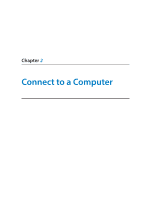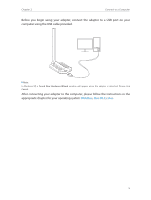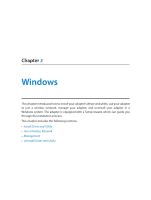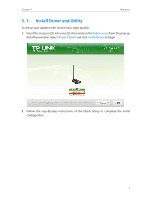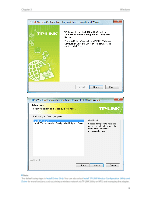TP-Link Archer T2UHP Archer T2UHPUN V1 User Guide - Page 5
Product Overview, 1. 2. LED Status, Status, Indication - us driver
 |
View all TP-Link Archer T2UHP manuals
Add to My Manuals
Save this manual to your list of manuals |
Page 5 highlights
Chapter 1 Get to Know About Your Adapter 1. 1. Product Overview TP-LINK's Wireless USB Adapter connects your notebook or desktop computer to a wireless network for applications such as lag-free video streaming, online gaming, and secure Internet surfing. And the adapter has following features: • The adapter comes with 802.11ac standard, and is compatible with 802.11a/b/g/n/ac products. • The adapter provides USB 2.0 interface. • With WPS button, the adapter provides secured connection at the push of a button. • Supports Windows, Mac and Linux 1. 2. LED Status You can check the adapter's working status by following the LED Explanation table. Status Off Flashing Slowly Flashing Quickly Indication The driver has not been installed. The adapter's radio has been disabled. The driver has been installed but no data is being transmitted or received. Data is being transmitted or received. Tips: If the LED is off, try these troubleshooting tips: 1. Remove and reinsert the adapter. 2. Insert the adapter in a different USB port on your computer if one is available. 3. For Windows users, check the Windows device manager to see if the adapter is recognized and enabled. Reinstall the adapter software, if necessary. 3