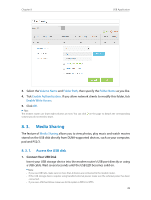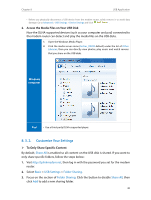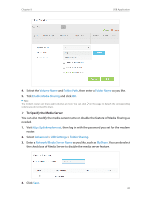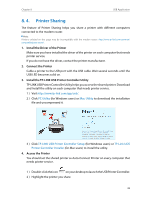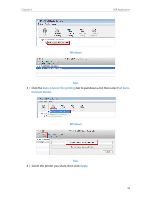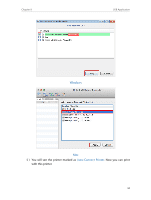TP-Link Archer VR200 Archer VR200 V1 User Guide - Page 43
Media Sharing, 8. 3. 1. Access the USB disk
 |
View all TP-Link Archer VR200 manuals
Add to My Manuals
Save this manual to your list of manuals |
Page 43 highlights
Chapter 8 USB Application 3. Select the Volume Name and Folder Path, then specify the Folder Name as you like. 4. Tick Enable Authentication. If you allow network clients to modify this folder, tick Enable Write Access. 5. Click OK. Tips: The modem router can share eight volumes at most. You can click volume you do not need to share. on the page to detach the corresponding 8. 3. Media Sharing The feature of Media Sharing allows you to view photos, play music and watch movies stored on the USB disk directly from DLNA-supported devices, such as your computer, pad and PS2/3. 8. 3. 1. Access the USB disk 1. Connect Your USB Disk Insert your USB storage device into the modem router's USB port directly or using a USB cable. Wait several seconds until the USB LED becomes solid on. Note: • If you use USB hubs, make sure no more than 4 devices are connected to the modem router. • If the USB storage device requires using bundled external power, make sure the external power has been connected. • If you use a USB hard drive, make sure its file system is FAT32 or NTFS. 39