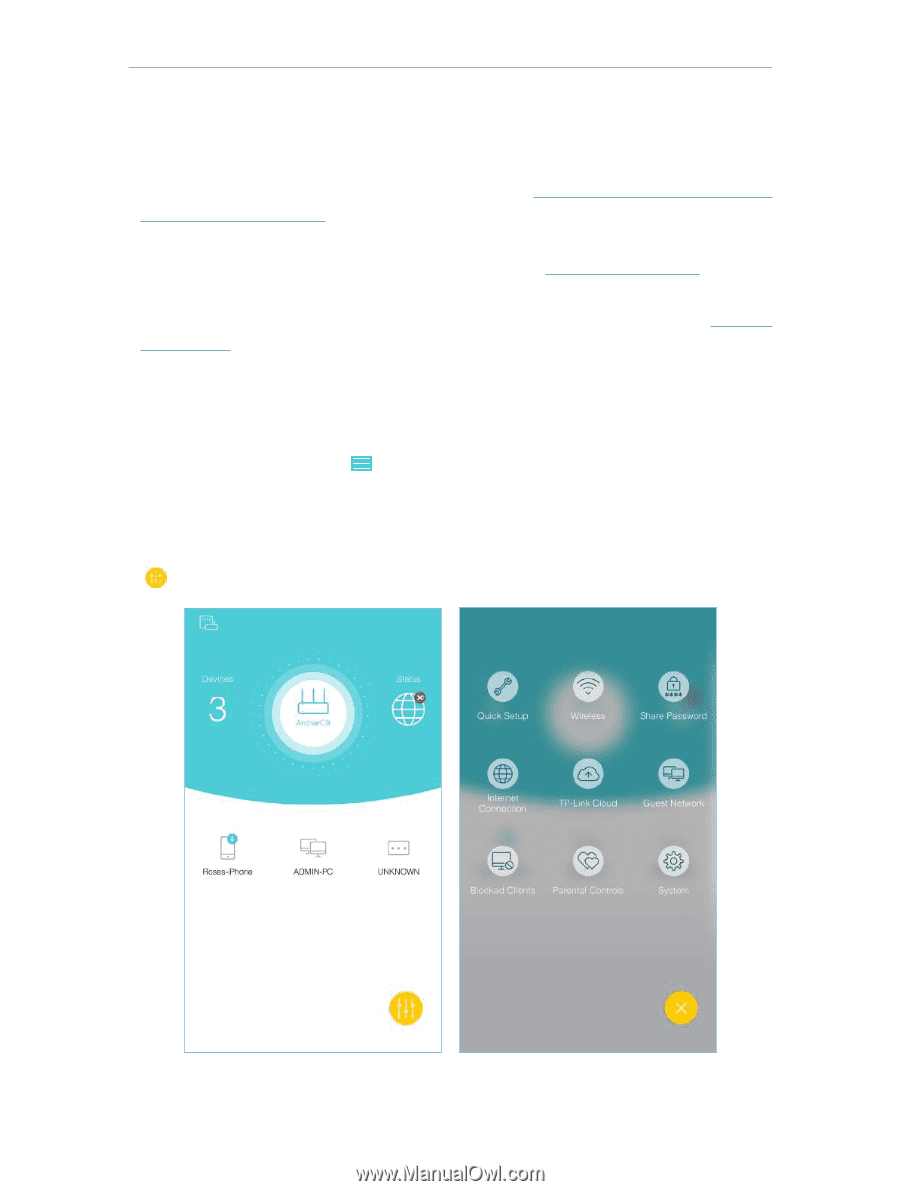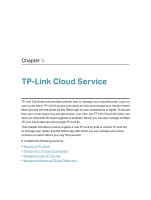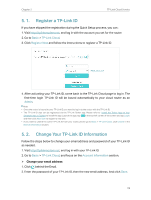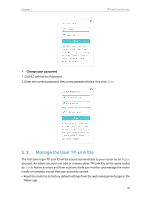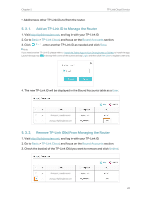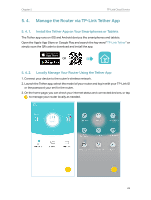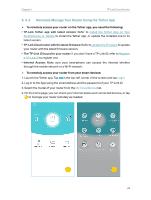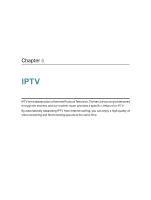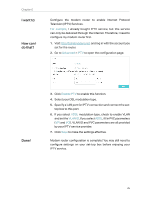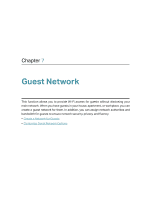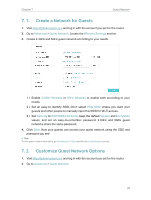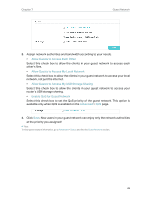TP-Link Archer VR2800 User Guide - Page 27
Remotely Manage Your Router Using the Tether App
 |
View all TP-Link Archer VR2800 manuals
Add to My Manuals
Save this manual to your list of manuals |
Page 27 highlights
Chapter 5 TP-Link Cloud Service 5. 4. 3. Remotely Manage Your Router Using the Tether App ¾¾ To remotely access your router on the Tether app, you need the following: • TP-Link Tether app with latest version: Refer to Install the Tether App on Your Smartphones or Tablets to install the Tether app, or update the installed one to its latest version. • TP-Link Cloud router with the latest firmware: Refer to Update the Firmware to update your router with the latest firmware version. • The TP-Link ID bound to your router: If you don't have a TP-Link ID, refer to Register a TP-Link ID to register one. • Internet Access: Make sure your smartphone can access the internet whether through the mobile network or a Wi-Fi network. ¾¾ To remotely access your router from your smart devices: 1. Launch the Tether app. Tap in the top-left corner of the screen and tap Login. 2. Log in to the App using the email address and the password of your TP-Link ID. 3. Select the model of your router from the My Cloud Device list. 4. On the home page, you can check your internet status and connected devices, or tap to manage your router remotely as needed. 23