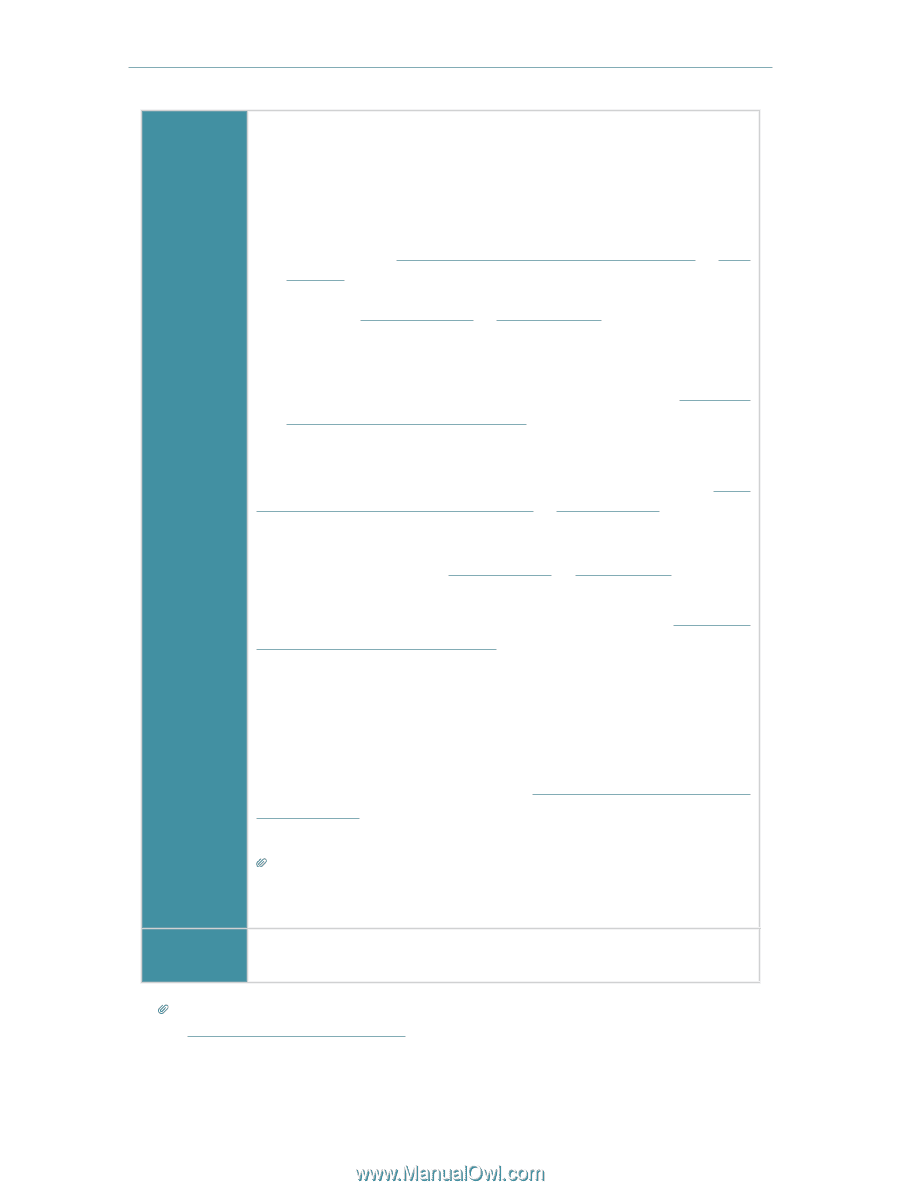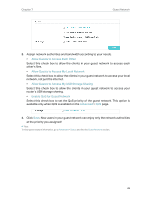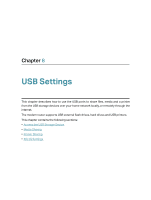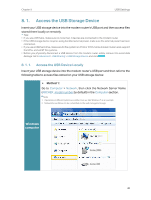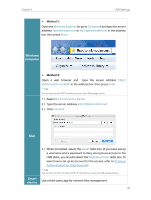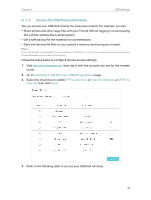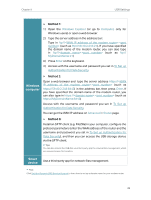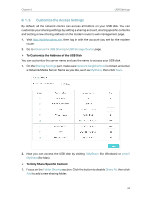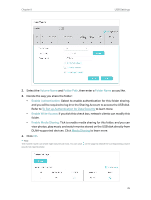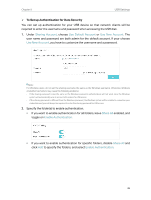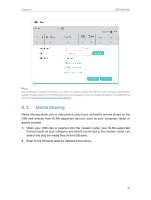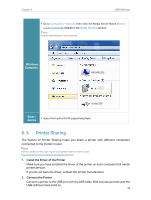TP-Link Archer VR2800 User Guide - Page 37
Method 1, To Set up Authentication
 |
View all TP-Link Archer VR2800 manuals
Add to My Manuals
Save this manual to your list of manuals |
Page 37 highlights
Chapter 8 USB Settings ¾¾ Method 1: 1 ) Open the Windows Explorer (or go to Computer, only for Windows users) or open a web browser. 2 ) Type the server address in the address bar: Type in ftp://: (such as ftp://59.40.2.243:21). If you have specified the domain name of the modem router, you can also type in ftp://: (such as ftp:// MyDomainName:21) 3 ) Press Enter on the keyboard. 4 ) Access with the username and password you set in To Set up Authentication for Data Security. ¾¾ Method 2: Windows computer Open a web browser and type the server address https://: (such as https://59.40.2.243:8443) in the address bar, then press Enter. If you have specified the domain name of the modem router, you can also type in https://: (such as https://MyDomainName:8443) Access with the username and password you set in To Set up Authentication for Data Security. You can get the WAN IP address on Advanced > Status page. ¾¾ Method 3: Install an SFTP client (e.g. FileZilla) in your computer, configure the protocol parameters (enter the WAN address of the router and the username and password you set in To Set up Authentication for Data Security), and then you can access the USB storage device via the SFTP client. Tips: You can also access the USB disk via a third-party app for network files management, which can resume broken file transfers. Smart device Use a third-party app for network files management. Tips: Click Set Up a Dynamic DNS Service Account to learn how to set up a domain name for your modem router. 33