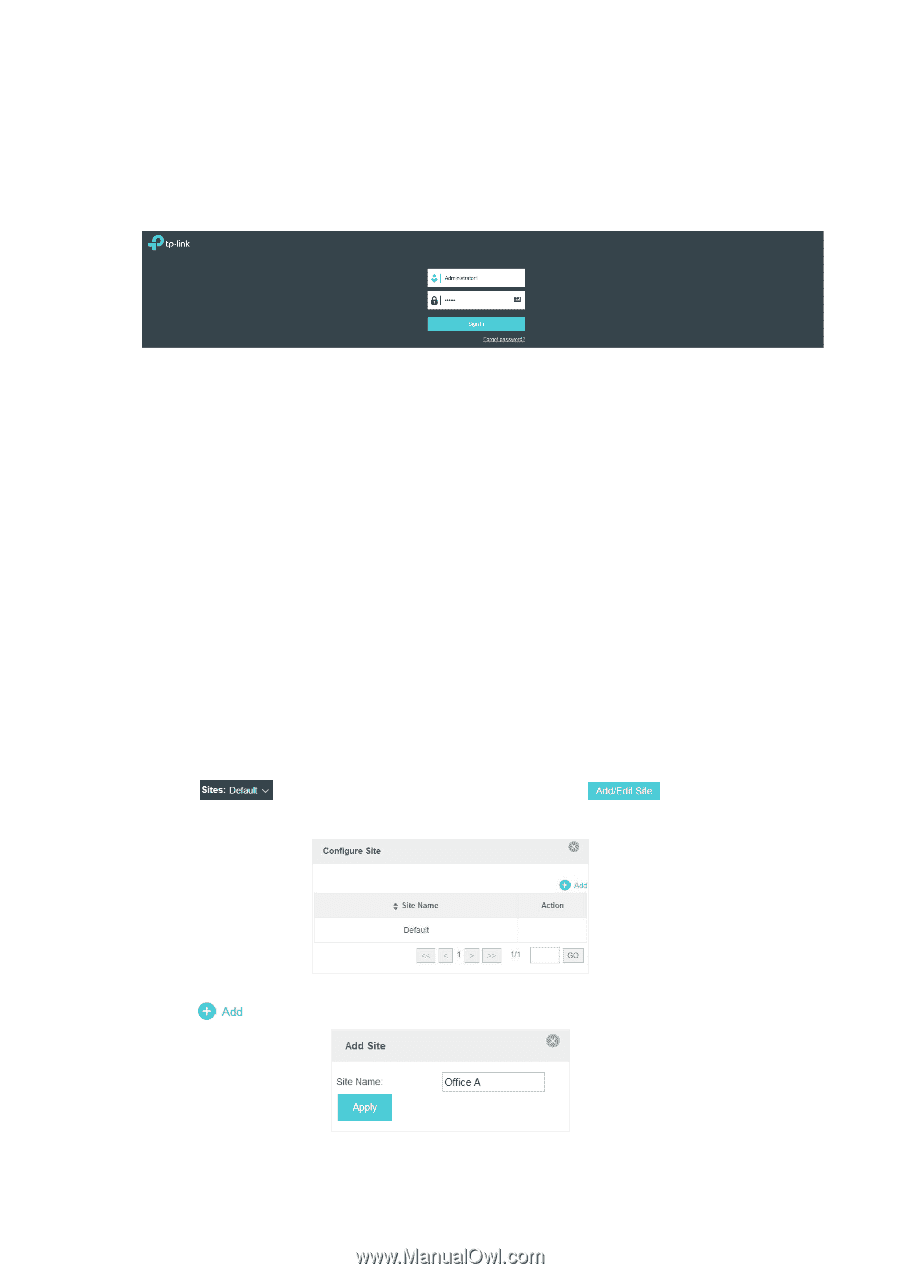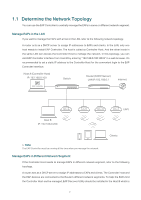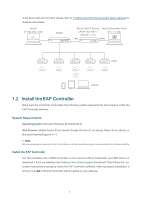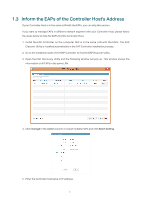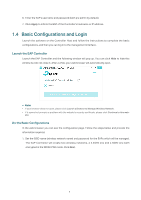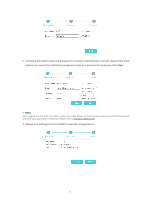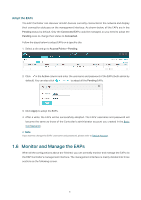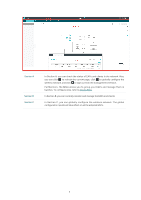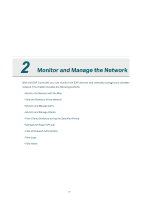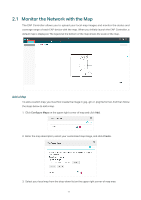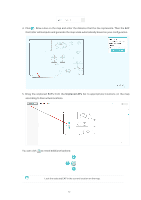TP-Link EAP Controller EAP Controller V2.4.7 User Guide - Page 12
Log into the Management Interface, 1.5 Create Sites and Adopt EAPs, Create Sites - default username and password
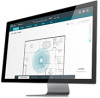 |
View all TP-Link EAP Controller manuals
Add to My Manuals
Save this manual to your list of manuals |
Page 12 highlights
Log into the Management Interface Once the basic configuration is finished, the browser will be redirected to the following page. Please log into the management interface of EAP Controller with the username and password you have set in the basic configuration. // Not: In addition to the Controller Host, other computers in the same LAN can also manage EAP devices via remote access to the Controller Host. For example, when the IP address of the Controller Host is 192.168.0.100 and the EAP Controller is running normally on this host, you can enter https://192.168.0.100:8043/login, or https://192.168.0.100:8043, or http://192.168.0.100:8088 in the web browser of other computers in the same LAN to log into the management interface and manage EAP devices. 1.5 Create Sites and Adopt EAPs The EAP Controller can manage multiple EAP networks, which are called sites. Each site has its own configurations. The multiple sites are logically separated, and the initial site is named Default. If you have no need to manage EAPs on different sites, you can use the default site and skip the Create Sites section. However, adopting the pending EAPs is a necessary step to manage the EAPs. Create Sites Follow the steps below to add sites. 1. Click in the top left corner of the page and select window will pop up. , and then the following 2. Click and set a name for the site. 3. Click Apply to create the site. 7