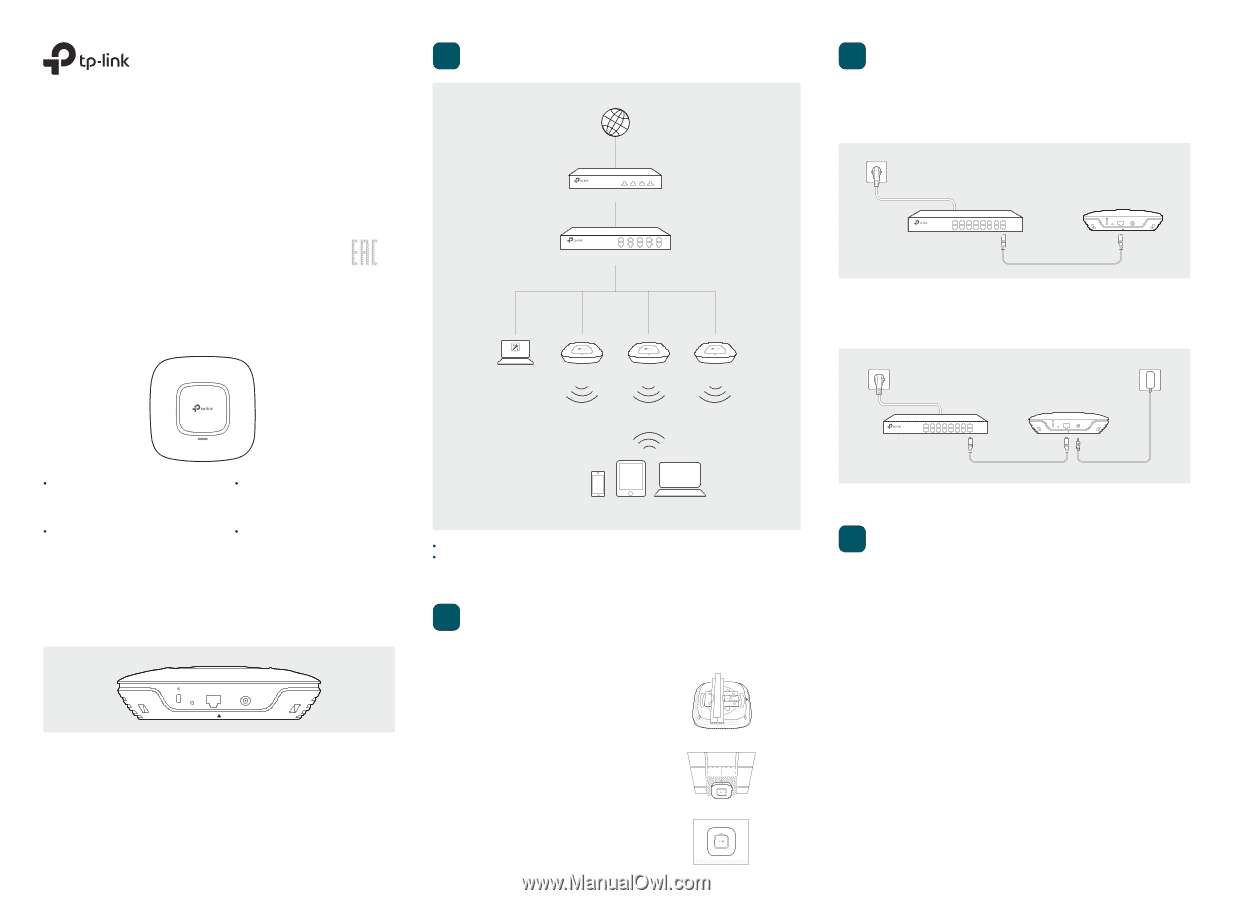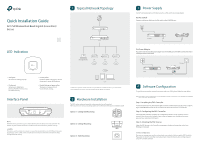TP-Link EAP245 EAP245EU V1 Installation Guide - Page 1
TP-Link EAP245 Manual
 |
View all TP-Link EAP245 manuals
Add to My Manuals
Save this manual to your list of manuals |
Page 1 highlights
Quick Installation Guide AC1750 Wireless Dual Band Gigabit Access Point EAP245 LED Indication 1 Typical Network Topology Internet Router Switch EAP Controller Manangement Host EAP EAP EAP Solid green The device is working properly. Flashing red System errors. RAM, Flash, Ethernet, WLAN or firmware may be malfunctioning. Interface Panel Flashing yellow Firmware update is in progress. Do not disconnect or power o the device. Double-flashing red, green, yellow The device is being reset to its factory default settings. RESET ETHERNET POWER Clients A DHCP server (typically a router) is required to assign IP addresses to the EAPs and clients in your local network. The management host can be in the same or different network segment with the EAPs. 2 Hardware Installation The EAP can be ceiling rail mounted, ceiling-mounted, or wall-mounted. The instructions for various mounting options are on the back of this Quick Installation Guide. Option 1: Ceiling Rail Mounting RESET With the device powered on, press and hold the button for about 8 seconds until the LED flashes red, then release the button. The device will restore to factory default settings. ETHERNET The port is used to connect to a router or a switch to transmit data or to a PSE (Power Sourcing Equipment), such as a PoE switch, for both data transmission and Power over Ethernet (PoE) through Ethernet cabling. Option 2: Ceiling Mounting Option 3: Wall Mounting 3 Power Supply The EAP can be powered via a PSE device (such as a PoE switch) or a power adapter. Via PoE Switch Connect an Ethernet cable from the PoE switch to the ETHERNET port. PoE Switch RESET ETHERNET POWER Via Power Adapter Plug one end of the provided power adapter into the POWER port of the EAP and the other end to a standard electrical wall outlet. Switch RESET ETHERNET POWER PoE Adapter 4 Software Configuration To quickly set up a wireless network connection with mass EAPs, please follow the steps below. Note: The IP address of the management host must be reachable for the EAPs in the network. In this example, the management host is in the same LAN with the EAPs. Step 1: Installing the EAP Controller On the management host, download the EAP Controller installation file from the product support page at www.tp-link.com. Run the file and follow the wizard to install the EAP Controller. Step 2: Configuring the EAP Controller Launch the EAP Controller and follow the configuration wizard to create a primary wireless network. After the wizard is finished, a login screen will appear. Enter the Admin name and password you created and click Sign In. Step 3: Adopting the EAP devices Adopt the EAP devices in the Controller management interface to change their status from Pending to Connected. For More Con gurations Now you can manage your wireless network and view network statistic using the EAP Controller. Please refer to the EAP Controller User Guide to learn more information about con guring and using the Controller software.