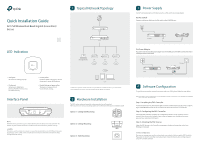TP-Link EAP245 EAP245EU V1 Installation Guide - Page 2
Option 1: Ceiling Rail Mounting, Option 3: Wall Mounting, Option 2: Ceiling Mounting
 |
View all TP-Link EAP245 manuals
Add to My Manuals
Save this manual to your list of manuals |
Page 2 highlights
Option 1: Ceiling Rail Mounting Ceiling T-rail Clip M3×6 Pan-head Screws(Qty.5) Option 2: Ceiling Mounting Washers(Qty.3) M3×30 Pan-head Screws (Qty.3) Wing Nuts (Qty.3) Option 3: Wall Mounting Note: We recommend that you install the EAP with the Ethernet port downward. M3×28 Plastic Wall Anchors(Qty.3) M3×20 Self-tapping Screws (Qty.3) 1 Position the Ceiling T-rail Clip and push the movable part toward the rail base. 2 Use an M3×6 pan-head screw to secure the T-rail Clip onto the ceiling rail. 3 Attach the mounting bracket to the Ceiling T-rail Clip using four M3x6 pan-head screws. 1 Remove the ceiling tile. X3 Hole for Ethernet cable 2 Place the mounting bracket in the center of the ceiling tile. Mark three positions for the screw holes and a position for the Ethernet cable hole. Drill three 4mm holes for the screws and a 25mm hole for the Ethernet cable at the marked positions. 3 Secure the mounting bracket to the ceiling tile using three M3x30 pan-head screws, washers and wing nuts, as shown on the left. 98.6mm 1 Attach the EAP to the mounting bracket by aligning the arrow mark on the EAP with the arrow mark on the mounting bracket, then rotate the EAP until it locks into place, as shown on the left. 2 Make two small pencil marks on the wall. Make sure the two marks are level and 98.6mm apart. Drill a 6mm hole through the center of each mark. 3 Insert the plastic wall anchors into the 6mm holes and drive the self-tapping screws into the anchors. Do not drive the screws all the way in and leave enough clearance to hang the EAP. 4 Attach the EAP to the mounting bracket by aligning the arrow mark on the EAP with the arrow mark on the mounting bracket, then rotate the EAP until it locks into place, as shown on the left. 5 Connect the Ethernet cable to the ETHERNET port. 4 Attach the EAP to the mounting bracket by aligning the arrow mark on the EAP with the arrow mark on the mounting bracket, then rotate the EAP until it locks into place, as shown on the left. 5 Feed the Ethernet cable through the hole and set the ceiling tile back into place. Connect the Ethernet cable to the ETHERNET port. 4 Hang the EAP on the screws. Make sure the EAP is firmly seated against the wall. 5 Connect the Ethernet cable to the ETHERNET port on the EAP. ©2016 TP-LINK 7106506627 REV1.0.0