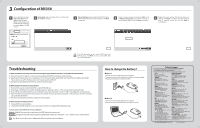TP-Link M5350 M5350 V1 QIG 7106504060 - Page 1
TP-Link M5350 Manual
 |
View all TP-Link M5350 manuals
Add to My Manuals
Save this manual to your list of manuals |
Page 1 highlights
TP-LINK The Reliable Choice Quick Installation Guide 3G Mobile Wi-Fi 1 Package Contents M5350 TP-I-•••C Battery QIG MODEL NO. M5350 1HardwareInstallation STEP 1: Install SIM card and memory card. Power Adapter USB Cable System Requirement The following operating systems are supported: • Windows 8 • Mac • Windows 7 • Windows Vista • Windows XP •105 • Android The following browsers are supported: • Microsoft Internet Explorer • FireFox • Safari • Chrome STEP 2: Install battery. Open the cover upwards (as the arrow shows). Make sure to have the SIM card's metal chip downwards and the triangle notch outwards, and then slide the card into its slot. (In the direction as the arrow shows) a If you have a Micro-51M or Nano-SIM, please Note use an adapter to convert it to a SIM card. ff 0 First, push and then lift the locker to open it. Second, have the memory card's metal chip downwards and inwards, and then fit it in its slot; Finally, put down and then pull the locker to lock it. a The microSD memory card is optional. Note You can purchase it up to your own need. 7106504060 4 411100 Touch the metal contacts of the battery to the metal points of the device, and then press to fit the battery body into the slot. Before closing the cover, please note down the SSID and the Wireless Password on the label for later use. SSID: The wireless network name of M5350 *Wireless Password:The pre-encryption ofM5350 tArp.44u41lM bti7W l4l7Pi- Close the cover by pressing it. a It's advised that you do not use M5350 until the battery Note has been installed. When finishing the above two-step installation, you can press the power button 0 for about 5 seconds to turn on M5350. PhysicalDescription Power Button OLED Screen -Micro USB Port MicroSD Memory Card Slot SIM Card Slot RESET Button (Press and hold for 5 seconds to restore factory defaults) Warning: 1. We recommend you to use only the power adapter provided with the device. 2. Place the device on the level and stable surface. 3. Unplug the power adapter during the thunder storm to avoid damage. 4. Place the device in a well ventilated place far from any heater or heating vent. 5. Keep the device far from the water to avoid damage. OLED Screen details: tell 30 Wini El ftl U n ico m El 52B /125KB a When you leave alone the buttons on Note the device, the OLED screen will light on for 55 seconds and then turn off. Later when you press the power button, the OLED screen will light up and display the related information. OLED Indication: Item Indication MI (Signal strength) Indicates the signal strength of current 2G/3G network. 2G/3G (Network option) Displays the current network option: 2G or 3G. WiF15 Displays the Wi-Fi status and the amount of current (Wi-Fi connection) wireless clients. 0 (SMS) Indicates that there is un-read short message(s); if the icon flashes, it means the mail-box is full. It (Connection status) Indicates the successful network connection. IE) (Battery) Displays the remaining battery power. Cl/8 CI Means the automatic mode of Internet connection. (Connection mode) g Means the manual mode of Internet connection. 52B /125KB (Traffic statistics) Means "current traffic/total traffic". 2 Wireless Connection to M5350 (Here we take that in Windows 7 for example.) En Click the icon at the bottom of your desktop. I 'it El El Click refresh button , select the SSID of M5350 and then click Connect. Not connected Enter the wireless password you've noted down in the Security key field, and then click OK. the network security key When Connected appears behind the ci SSID of M5350, you've successfully connected to its wireless network. Currently connected to, TP-UNK_MS_BEEFOO No Internet access Wireless Network Connection TP-LINK_M5_BEEFOO MEM TP-UNK3E5539 1P-LINKAP_BEEFOO Connect TP-LINIc2E553g fi Oren Network and Sharing Center a Please refer to the label on the rear cover for the Note default SSID and wireless password ofM5350. Open Network and Sharing Centel a After successful connection to M5350 (with a SIM card inserted), you can enjoy the 3G mobile connection instantaneously. Note Otherwise, please continue with 3 Configuration of M5350 to further configure your device.