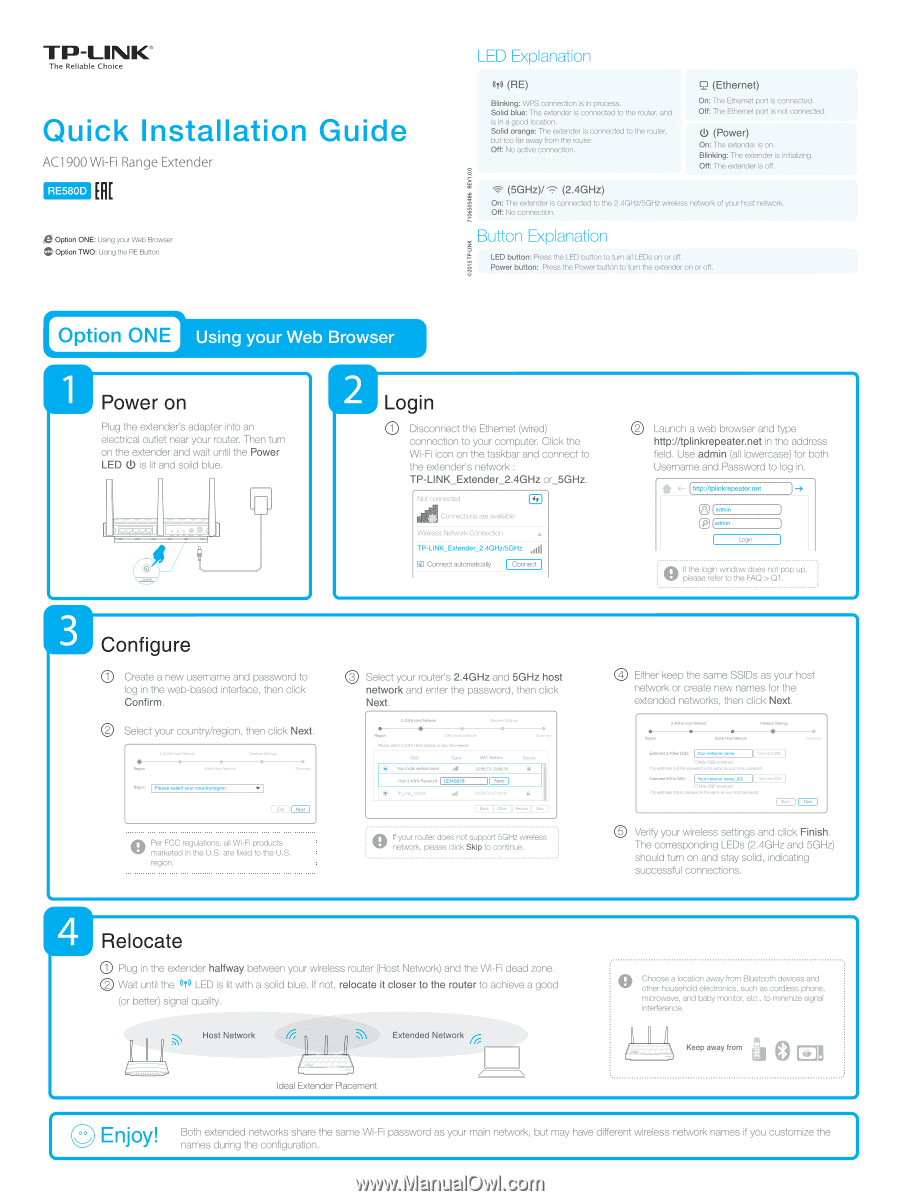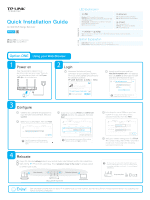TP-Link RE580D RE580DUS V1 Quick Install Guide - Page 1
TP-Link RE580D Manual
 |
View all TP-Link RE580D manuals
Add to My Manuals
Save this manual to your list of manuals |
Page 1 highlights
e TP-LINK® The Reliable Choice Quick Installation Guide AC1900 Wi-Fi Range Extender RE580D Option ONE: Using your Web Browser CP Option TWO: Using the RE Button LED Explanation (TO (RE) Blinking: WPS connection is in process. Solid blue: The extender is connected to the router, and is in a good location. Solid orange: The extender is connected to the router, but too far away from the router. Off: No active connection. r_2 (Ethernet) On: The Ethernet port is connected. Off: The Ethernet port is not connected. (!) (Power) On: The extender is on. Blinking: The extender is initializing. Off: The extender is off. 7106505486 REV1.0.0 (5GHz)/ (2.4GHz) On: The extender is connected to the 2.4GHz/5GHz wireless network of your host network. Off: No connection. Button Explanation li LED button: Press the LED button to turn all LEDs on or off. Power button: Press the Power button to turn the extender on or off. Option ONE Using your Web Browser Power on Plug the extender's adapter into an electrical outlet near your router. Then turn on the extender and wait until the Power LED 0.) is lit and solid blue. r Login 0 Disconnect the Ethernet (wired) connection to your computer. Click the Wi-Fi icon on the taskbar and connect to the extender's network : TP-LINK_Extender_2.4GHz or_5GHz. Not connected Connections are available Wireless Network Connection TP-LINK_Extender_2.4GHz/5GHz aid GE Connect automatically Connect 0 Launch a web browser and type http://tplinkrepeater.net in the address field. Use admin (all lowercase) for both Username and Password to log in. * 4- http://tplinkrepeater.net -4 admin LJ admin Login dik If the login window does not pop up, please refer to the FAQ > Q1. a Configure Create a new usemame and password to log in the web-based interface, then click Confirm. 0 Select your country/region, then click Next. Regbn 2.4GHz Host Network 5GH.Host Network Wireless Settings Region: Please select your country/region. Summery Dtit [Next .) n Per FCC regulations, all Wi-Fi products Mr marketed in the U.S. are fixed to the U.S. region. 0 Select your router's 2.4GHz and 5GHz host network and enter the password, then click Next. e Region 2.4GHz Host Network 5GHz Host Network Please select 2.4GHz Host network or skip this network. Wireless Settings • Summary SSID Your routerMale.name Signal All MAC Address 30:B5:G1:33:99:76 Security a Host 2.4Ght Password: [ 12345678 ][ Next * TP_UNt l 23456 ..ill 23:B5G0:30:20:06 a Beck Other...][ Rescan][ SO If your router does not support 5GHz wireless network, please click Skip to continue. 0 Either keep the same SSIDs as your host network or create new names for the extended networks, then click Next. Region 2.4GHz Host Network • • 5Ghe Host Network Wireless Settings 4D Extended 2.4GHz SSID: Your network name Copy Host SSID D Hide SSID broadcast The extended 2.4GHz password is the same as your Host password. Extended 5GHz SSID: Your network name_5G copy Host sac D Hide SSID broadcast The extended 5GHz password is the same as your Host password. Back Summery Next 0 Verify your wireless settings and click Finish. The corresponding LEDs (2.4GHz and 5GHz) should turn on and stay solid, indicating successful connections. Relocate 0 Plug in the extender halfway between your wireless router (Host Network) and the Wi-Fi dead zone. 0 Wait until the 40 LED is lit with a solid blue. If not, relocate it closer to the router to achieve a good (or better) signal quality. Host Network Extended Network ( Ideal Extender Placement 0 Choose a location away from Bluetooth devices and other household electronics, such as cordless phone, microwave, and baby monitor, etc., to minimize signal interference. Keep away from 0 Eli • Enjoy! Both extended networks share the same Wi-Fi password as your main network, but may have different wireless network names if you customize the names during the configuration.