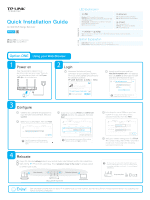TP-Link RE580D RE580DUS V1 Quick Install Guide - Page 2
Entertainment, Adapter
 |
View all TP-Link RE580D manuals
Add to My Manuals
Save this manual to your list of manuals |
Page 2 highlights
Option TWO Using the RE Button Your router should support WPS. Otherwise, please use Option ONE. r Power on Plug the extender's adapter into an electrical outlet near your router. Then turn on the extender and wait until the Power LED Q.) is lit and solid blue. a On/OR VII Connect O Press the WPS button on your router, and then press the RE button on your extender. was a a 4444 o . 00 • The (eV) LED should change from blinking to solid, indicating that WPS connection was RE successful. If not, please use Option ONE. 0 1. For more information about using WPS on your router, please refer to the router manufacturer's user guide. 2. Some ISP gateways disable the WPS function by default, if the WPS method fails, please use Option ONE. 0 If you are connecting the extender to a dual-band router but only one LED (2,4GHz or 5GHz) is on, repeat step again to connect the other band. IV Relocate 0 Plug in the extender halfway between your wireless router (Host Network) and the Wi-Fl dead zone. O Wait until the (tt)) LED is lit with a solid blue. If not, relocate it closer to the router to achieve a good (or better) signal quality. Host Network Extended Network 0 Choose a location away from Bluetooth devices and other household electronics, such as cordless phone, microwave, and baby monitor, etc., to minimize signal interference. Keep away from 0 MI Ideal Extender Placement • Enjoy! Both extended networks share the same SSID (network name) and password as your host network. 1 Entertainment Adapter The extender can be used as a wireless adapter to connect any Ethernet-only device such as a Blu-ray player, game console, DVR, or smart TV to your Wi-Fl network. First, connect the extender to your router using Option ONE or Option TWO, then connect the extender to your Ethernet-only device via an Ethernet cable. Smart TV °I0= O Game Console Desktop Router Frequently Asked Questions (FAQ) Ql. What do I do if I cannot access the extender's web management page? A1. Make sure your computer is connected to the extended network SSID or connect your computer to the extender using an Ethernet cable. A2. Make sure your computer is set to obtain an IP address automatically. A3. Verify that http://tplinkrepeater.net is correctly enterd in the web browser and press Enter. Q2. What should I do when I cannot connect the extender via WPS? A. Some dual-band routers may be trouble connecting to the extender via WPS. If you experience connection issues, please refer to FAQ -> Q1. Q3. Why the (Cf)) LED doesn't change to solid after completing Option ONE? A1. You may have entered the incorrect Wi-Fi password of your host network during the configuration. Please log into the extender's web management page to check the password and try again. A2. If the 4* LED still doesn't change to solid, please reset the extender and go through the configuration again. Q4. How do I reset the extender? A. While the extender is powered on, use a pin to press and hold the Reset button until all the LEDs turn on momentarily, then release the button.