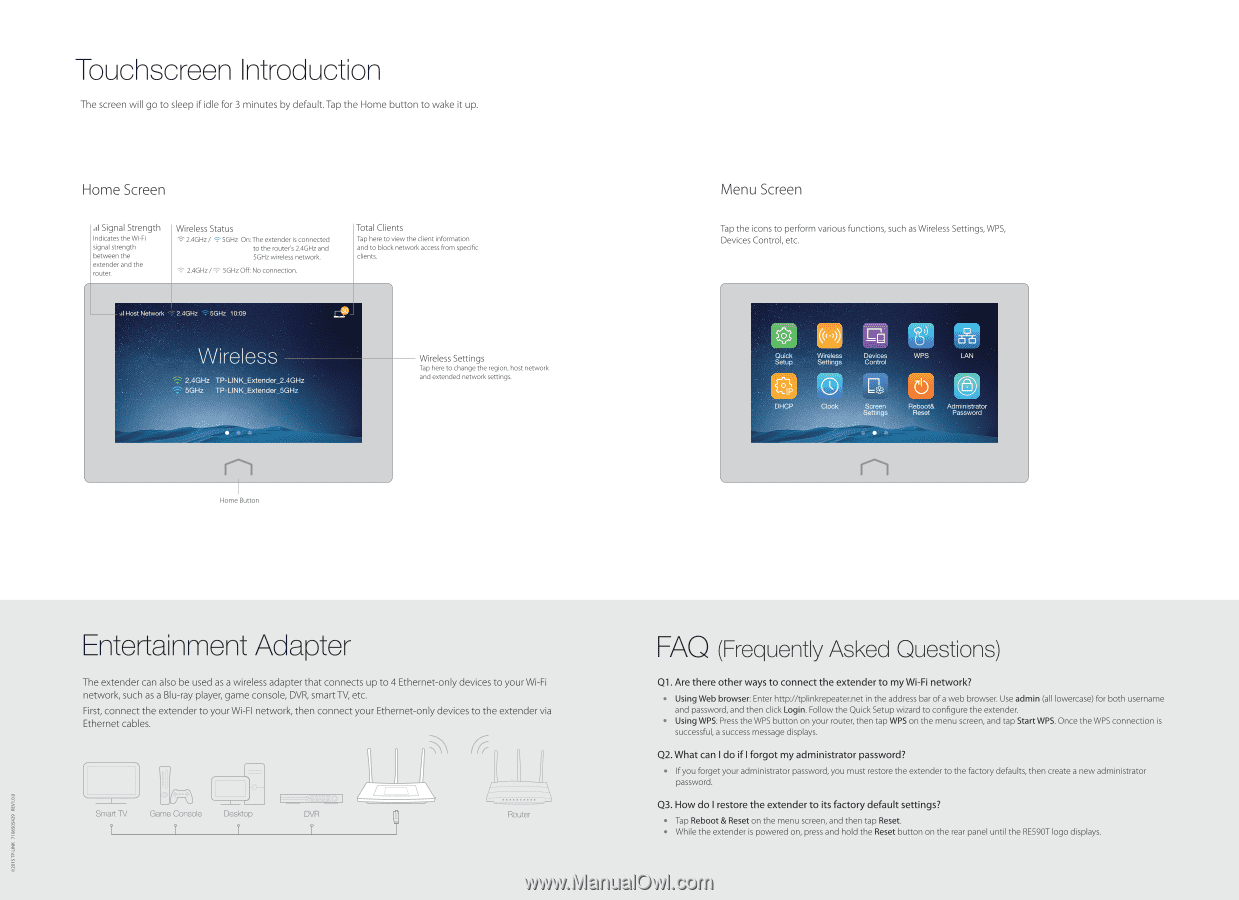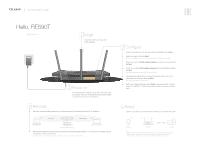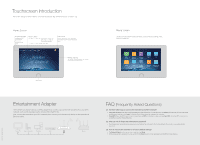TP-Link RE590T RE590TUN V1 Quick Install Guide - Page 2
Touchscreen, Introduction
 |
View all TP-Link RE590T manuals
Add to My Manuals
Save this manual to your list of manuals |
Page 2 highlights
Touchscreen Introduction The screen will go to sleep if idle for 3 minutes by default. Tap the Home button to wake it up. Home Screen Signal Strength Indicates the Wi-Fi signal strength between the extender and the router. Wireless Status 2.4GHz/ 5GHz On:The extender is connected to the router's 2.4GHz and 5GHz wireless network. 2AGHz/-::' 5GHz Off: No connection. Total Clients Tap here to view the client information and to block network access from specific clients. al Host Network 2.4GHz 5GHz 10:09 Wireless 4". 2.4GHz TP-lasK_Extender_2.4GHz 5GHz TP-lasK_Extender_5GHz Wireless Settings Tap here to change the region, host network and extended network settings. • J Home Button Menu Screen Tap the icons to perform various functions, such as Wireless Settings, WPS, Devices Control, etc. Quick Setup SIP DHCP ((C•))) Wireless Settings Clock Devices Control Screen Settings • WPS LAN ci) co Reboot& Administrator Reset Password Entertainment Adapter The extender can also be used as a wireless adapter that connects up to 4 Ethernet-only devices to your Wi-Fi network, such as a Blu-ray player, game console, DVR, smart TV, etc. First, connect the extender to your Wi-Fl network, then connect your Ethernet-only devices to the extender via Ethernet cables. G=-3 Smart TV Game Console Desktop DVR I I I 7 Router FAQ (Frequently Asked Questions) Q1. Are there other ways to connect the extender to my Wi-Fi network? • Using Web browser: Enter http://tplinkrepeater.net in the address bar of a web browser. Use admin (all lowercase) for both username and password, and then click Login. Follow the Quick Setup wizard to configure the extender. • Using WPS: Press the WPS button on your router, then tap WPS on the menu screen, and tap Start WPS. Once the WPS connection is successful, a success message displays. Q2. What can I do if I forgot my administrator password? • If you forget your administrator password, you must restore the extender to the factory defaults, then create a new administrator password. Q3. How do I restore the extender to its factory default settings? • Tap Reboot & Reset on the menu screen, and then tap Reset. • While the extender is powered on, press and hold the Reset button on the rear panel until the RE590T logo displays. ©2015TP-LINK 7106505429 REV1.0.0