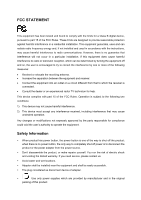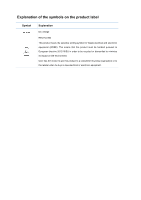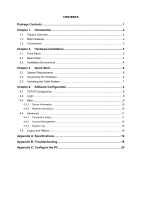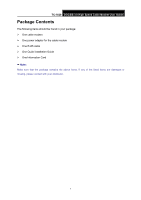TP-Link TC-7620 User Guide - Page 8
Hardware Installation, 2.1 Front Panel - docsis 3 0
 |
View all TP-Link TC-7620 manuals
Add to My Manuals
Save this manual to your list of manuals |
Page 8 highlights
T TC-7620 DOCSIS 3.0 High Speed Cable Modem User Guide Chapter 2. Hardware Installation 2.1 Front Panel The modem's LEDs are located on the side panel (View from top to bottom). They indicate the device's working status. For details, please refer to LEDs Explanation. LEDs Explanation: Name Status Indication Off The modem is powered off. (Power) (Downstream) (Upstream) On The modem is powered on. Off The initialization is not started, or has failed. White The modem is synchronized with one channel. Green The modem is synchronized with more than one channel. Flashing The modem is scanning for downstream channels. Off The initialization is not started, or has failed. White The modem is synchronized with one channel. Green The modem is synchronized with more than one channel. Flashing The modem is scanning for upstream channels. 3