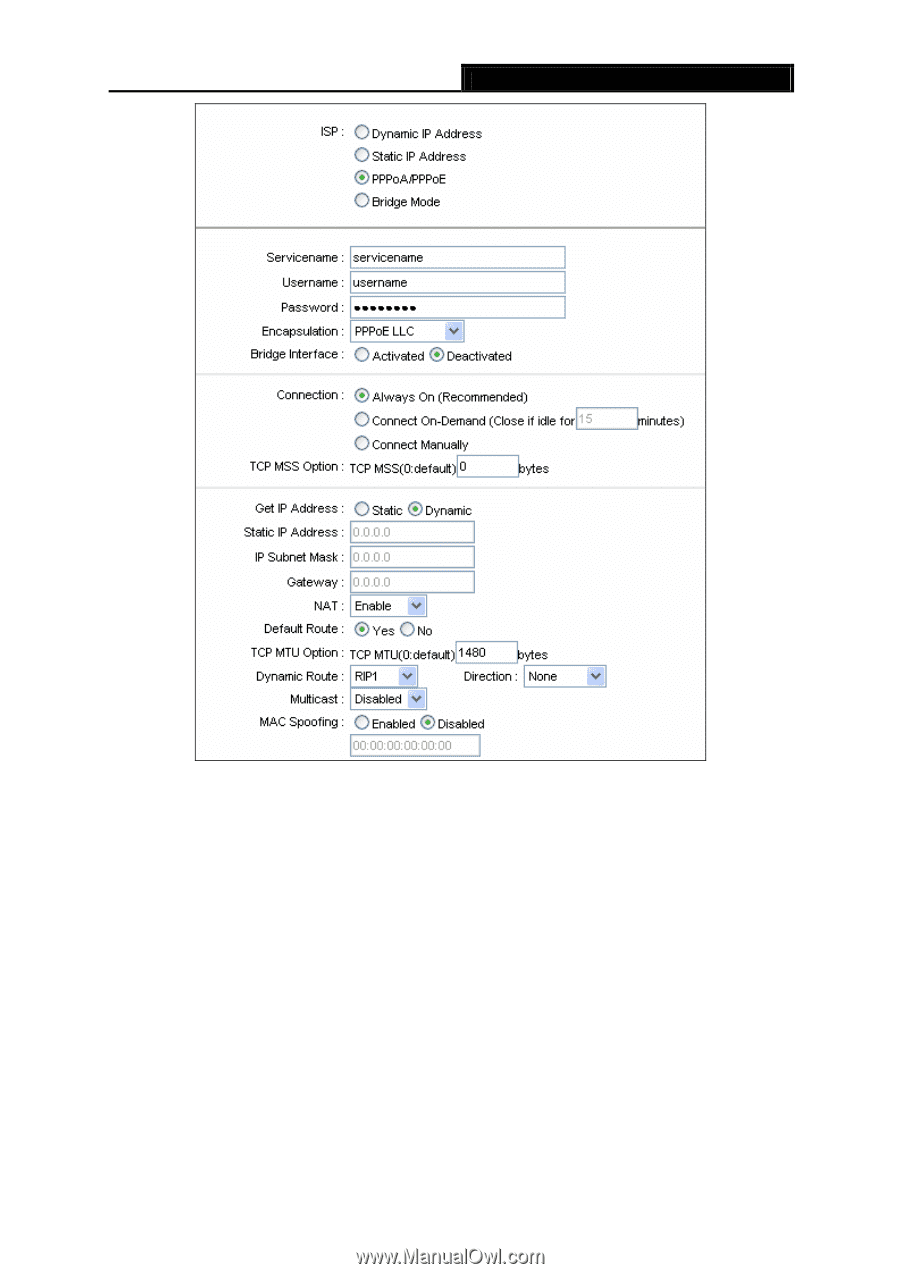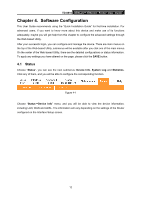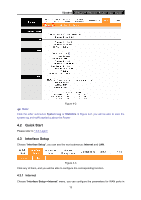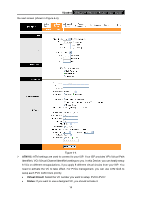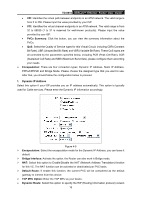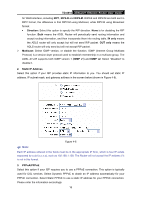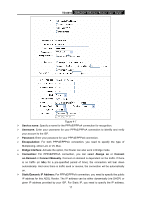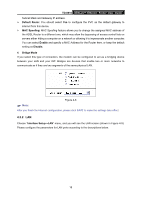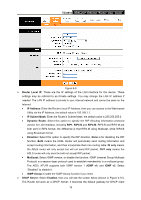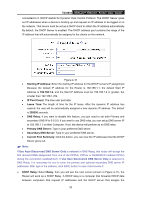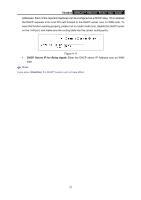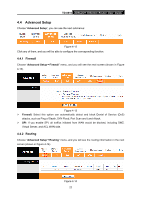TP-Link TD-8816 User Guide - Page 23
Static/Dynamic IP Address - manual
 |
UPC - 845973060022
View all TP-Link TD-8816 manuals
Add to My Manuals
Save this manual to your list of manuals |
Page 23 highlights
TD-8816 ADSL2/2+ Ethernet Router User Guide Figure 4-7 ¾ Service name: Specify a name for the PPPoE/PPPoA connection for recognition. ¾ Username: Enter your username for your PPPoE/PPPoA connection to identify and verify your account to the ISP. ¾ Password: Enter your password for your PPPoE/PPPoA connection. ¾ Encapsulation: For both PPPoE/PPPoA connection, you need to specify the type of Multiplexing, either LLC or VC Mux. ¾ Bridge Interface: Activate the option, the Router can also work in Bridge mode. ¾ Connection: For PPPoE/PPPoA connection, you can select Always on or Connect on-Demand or Connect Manually. Connect on demand is dependent on the traffic. If there is no traffic (or Idle) for a pre-specified period of time), the connection will tear down automatically. And once there is traffic send or receive, the connection will be automatically on. ¾ Static/Dynamic IP Address: For PPPoE/PPPoA connection, you need to specify the public IP address for this ADSL Router. The IP address can be either dynamically (via DHCP) or given IP address provided by your ISP. For Static IP, you need to specify the IP address, 17