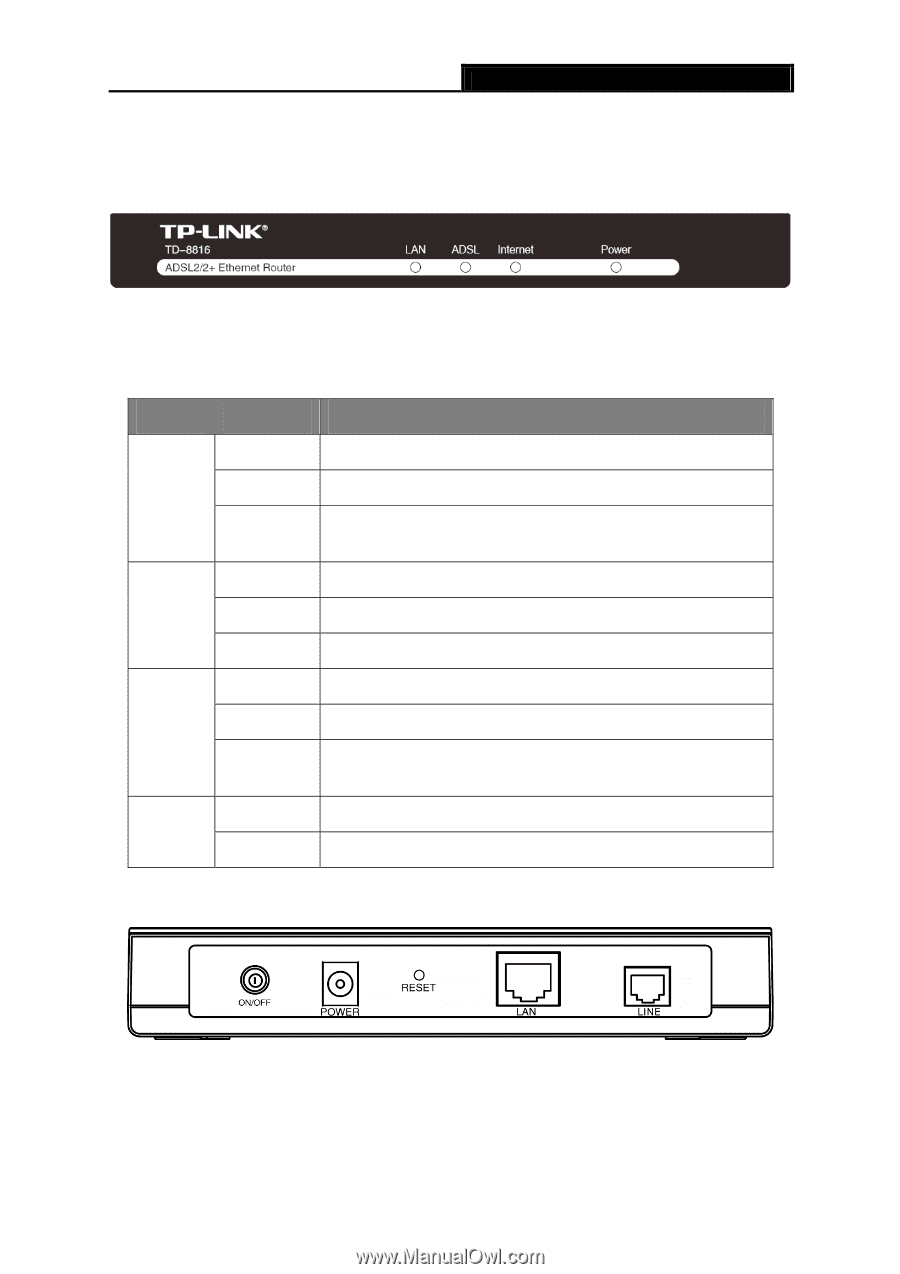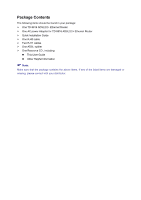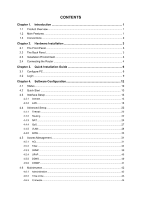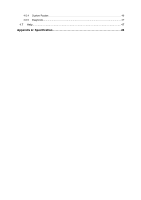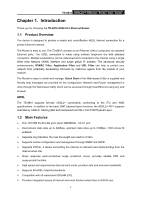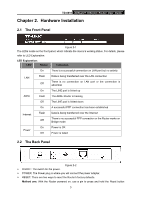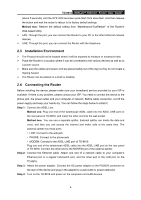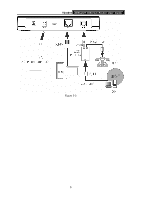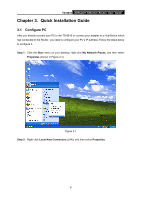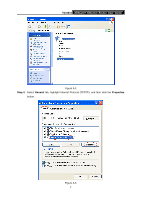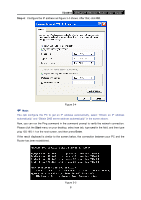TP-Link TD-8816 User Guide - Page 9
Hardware Installation - bridge mode
 |
UPC - 845973060022
View all TP-Link TD-8816 manuals
Add to My Manuals
Save this manual to your list of manuals |
Page 9 highlights
TD-8816 ADSL2/2+ Ethernet Router User Guide Chapter 2. Hardware Installation 2.1 The Front Panel Figure 2-1 The LEDs locate on the front panel, which indicate the device's working status. For details, please refer to LED Explanation. LED Explanation: LED Status Indication On There is a successful connection on LAN port but no activity LAN Flash Data is being transferred over the LAN connection Off There is no connection on LAN port or the connection is abnormal On The LINE port is linked up ADSL Flash The ADSL Router is training Off The LINE port is linked down On A successful PPP connection has been established Internet Flash Off Data is being transferred over the Internet There is no successful PPP connection or the Router works on Bridge mode Power On Power is OK Off Power is failed 2.2 The Back Panel Figure 2-2 ¾ On/OFF: The switch for the power. ¾ POWER: The Power plug is where you will connect the power adapter. ¾ RESET: There are two ways to reset the Router's factory defaults. Method one: With the Router powered on, use a pin to press and hold the Reset button 3