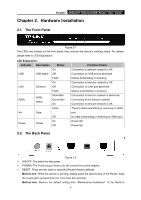TP-Link TD-8817 User Guide - Page 14
USB Configuration - download
 |
UPC - 845973060107
View all TP-Link TD-8817 manuals
Add to My Manuals
Save this manual to your list of manuals |
Page 14 highlights
TD-8817 ADSL2/2+ Ethernet/USB Router User Guide If the result displayed is similar to the screen shown below, it means that your PC has not connected to the Router. Figure 3-6 You can check it follow the steps below: 1) Is the connection between your PC and the Router correct? The LEDs of LAN port which you link to the device and the LEDs on your PC's adapter should be lit. 2) Is the TCP/IP configuration for your PC correct? If the Router's IP address is 192.168.1.1, your PC's IP address must be within the range of 192.168.1.2 ~ 192.168.1.254. 3.2 USB Configuration If you use the USB interface, First, you must install the USB's driver to the computer. You can obtain the drivers from the provided CD, or download from our website. (http://www.tp-link.com) USB Drive installation procedures Step 1: Please connect your PC to the Router through the USB port at first, then open the relative operating system folder in the CD, and double click Setup.exe to install the USB driver. Step 2: Soon, Figure 3-7 will display after a moment. Click Next to continue. 8