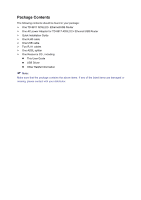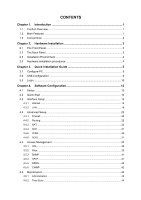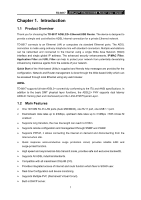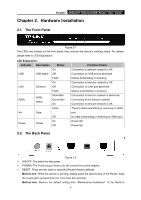TP-Link TD-8817 User Guide - Page 9
Hardware Installation - reset
 |
UPC - 845973060107
View all TP-Link TD-8817 manuals
Add to My Manuals
Save this manual to your list of manuals |
Page 9 highlights
TD-8817 ADSL2/2+ Ethernet/USB Router User Guide Chapter 2. Hardware Installation 2.1 The Front Panel Figure 2-1 The LEDs are located on the front panel, they indicate the device's working status. For details, please refer to LED Explanation. LED Explanation: Indicator Description Status On USB USB status Off Flash On LAN Ethernet Off Flash ADSL ADSL status Slow flash Quick flash On Flash Act Data Off Power On Power Off Function Details Connection to telecom network is OK Connection on USB port is abnormal Data is transmitting or receiving Connection to telecom network is OK Connection on LAN port abnormal Data is transmitting or receiving Connection to telecom network is abnormal Connecting to the telecom network Connection to telecom network is OK There is data transmitting or receiving on WAN port No data transmitting or receiving on WAN port Power OK Power fail 2.2 The Back Panel Figure 2-2 ¾ ON/OFF: The switch for the power. ¾ POWER: The Power plug is where you will connect the power adapter. ¾ RESET: There are two ways to reset the Router's factory defaults. Method one: When the device is working, please press the reset button of the Router, keep the reset button pressed down for more than five seconds. Method two:Restore the default setting from "Maintenance-SysRestart" of the Router's 3