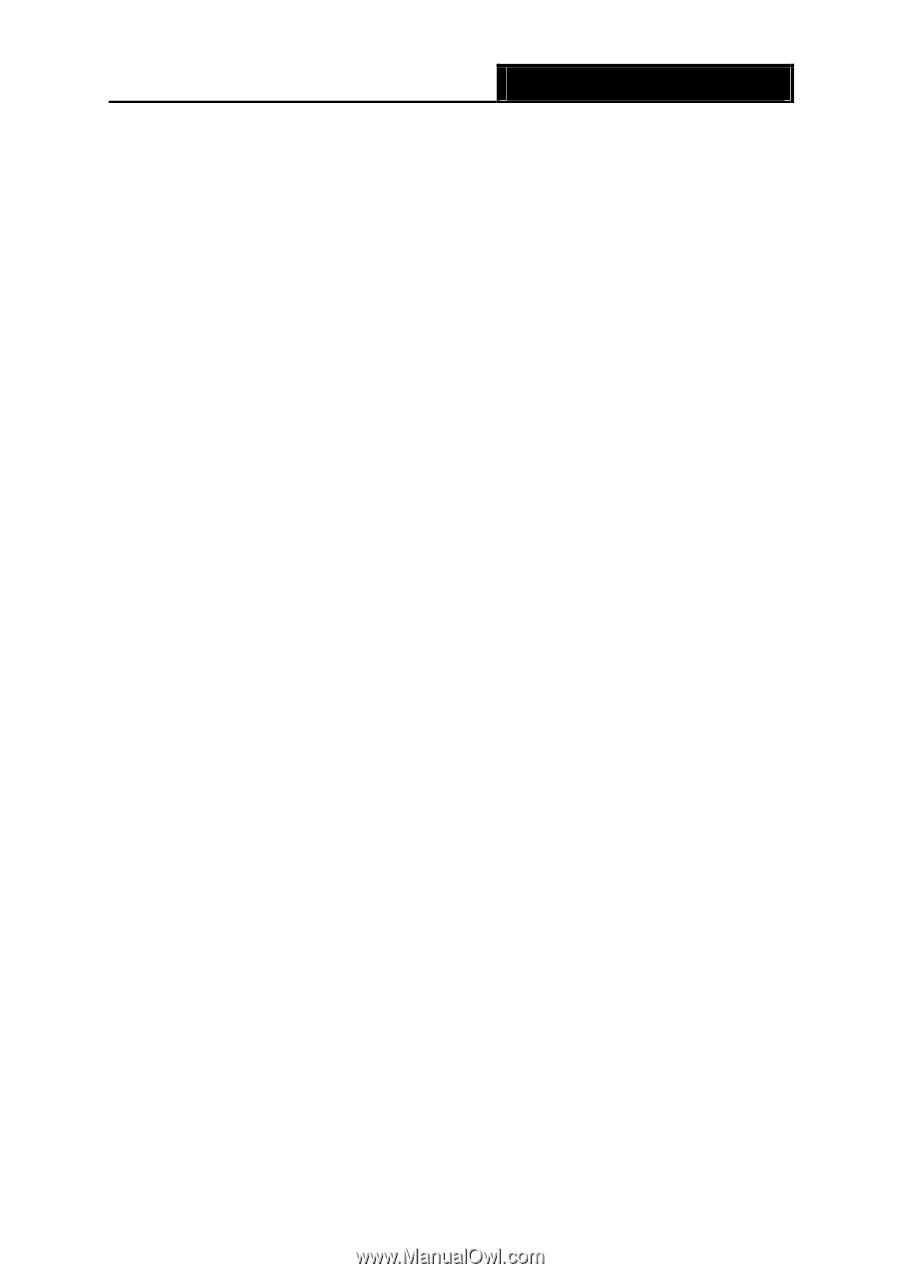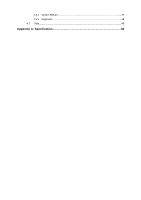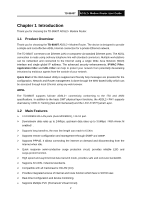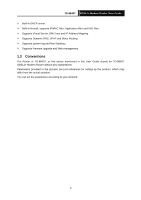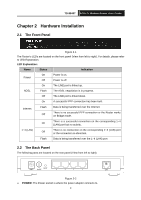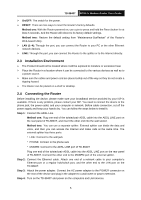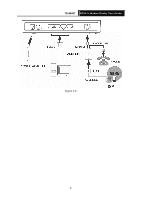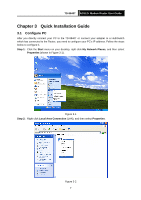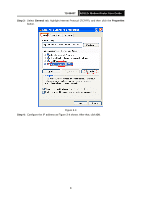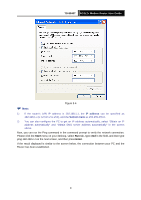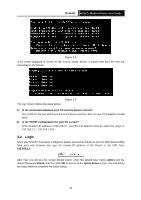TP-Link TD-8840T User Guide - Page 10
Installation Environment, Connecting the Router - lan ports
 |
UPC - 845973060176
View all TP-Link TD-8840T manuals
Add to My Manuals
Save this manual to your list of manuals |
Page 10 highlights
TD-8840T ADSL2+ Modem Router User Guide ¾ On/OFF: The switch for the power. ¾ RESET: There are two ways to reset the Router's factory defaults. Method one: With the Router powered on, use a pin to press and hold the Reset button for at least 5 seconds. And the Router will reboot to its factory default settings. Method two:Restore the default setting from "Maintenance-SysRestart" of the Router's Web-based Utility. ¾ LAN (1~4): Through the port, you can connect the Router to your PC or the other Ethernet network devices. ¾ LINE: Through the port, you can connect the Router to the splitter or to the Internet directly. 2.3 Installation Environment ¾ The Product should not be located where it will be exposed to moisture or excessive heat. ¾ Place the Router in a location where it can be connected to the various devices as well as to a power source. ¾ Make sure the cables and power cord are placed safely out of the way so they do not create a tripping hazard. ¾ The Router can be placed on a shelf or desktop. 2.4 Connecting the Router Before installing the device, please make sure your broadband service provided by your ISP is available. If there is any problem, please contact your ISP. You need to connect the device to the phone jack, the power outlet, and your computer or network. Before cable connection, cut off the power supply and keep your hands dry. You can follow the steps below to install it. Step 1: Connect the ADSL Line. Method one: Plug one end of the twisted-pair ADSL cable into the ADSL LINE port on the rear panel of TD-8840T, and insert the other end into the wall socket. Method two:You can use a separate splitter. External splitter can divide the data and voice, and then you can access the Internet and make calls at the same time. The external splitter has three ports: • LINE: Connect to the wall jack • PHONE: Connect to the phone sets • MODEM: Connect to the ADSL LINE port of TD-8840T Plug one end of the twisted-pair ADSL cable into the ADSL LINE port on the rear panel of TD-8840T. Connect the other end to the MODEM port of the external splitter. Step 2: Connect the Ethernet cable. Attach one end of a network cable to your computer's Ethernet port or a regular hub/switch port, and the other end to the LAN port on the TD-8840T. Step 3: Attach the power adapter. Connect the AC power adapter to the POWER connector on the rear of the device and plug in the adapter to a wall outlet or power extension. Step 4: Turn on the TD-8840T and power on the computers and LAN devices. 5