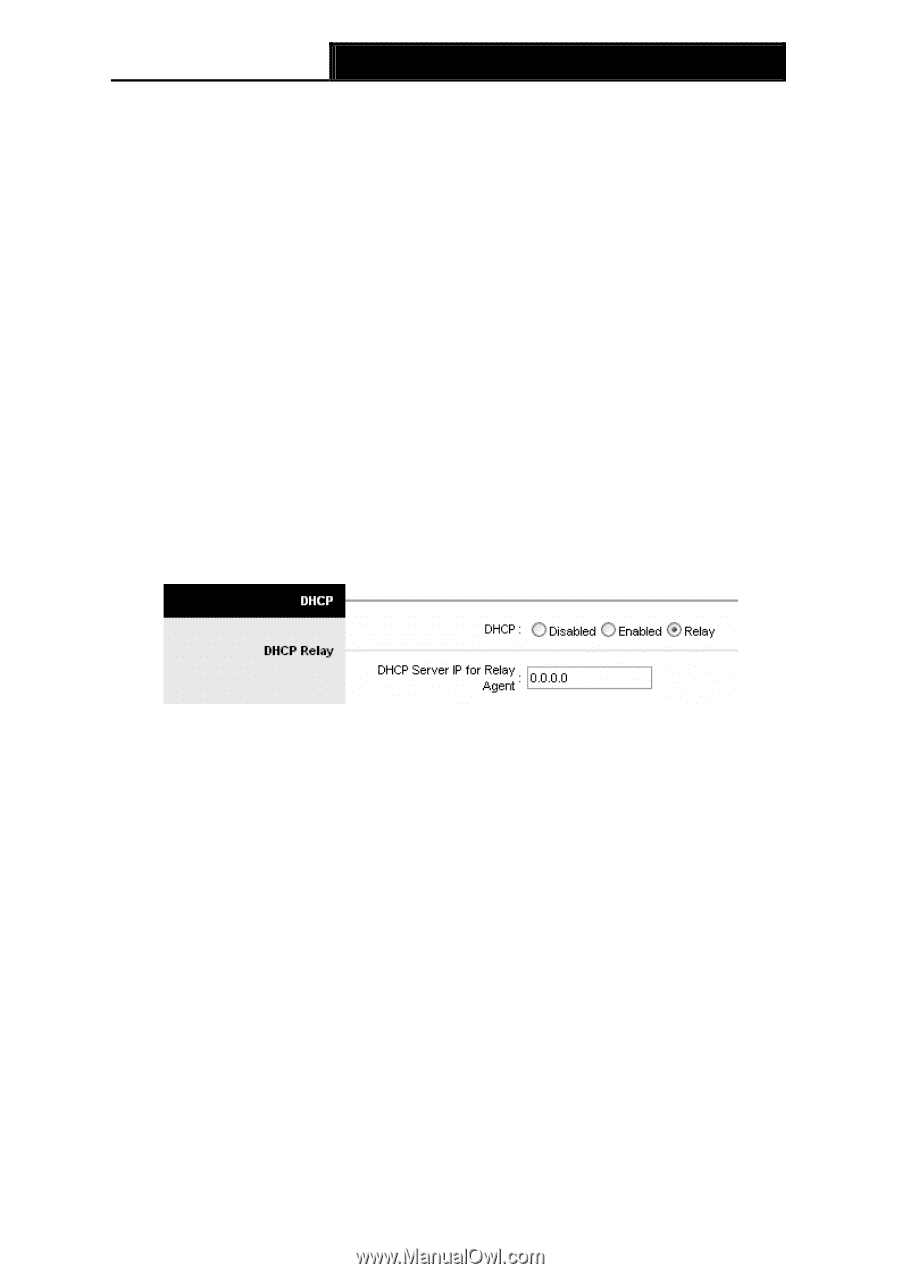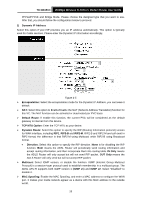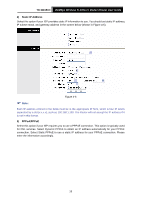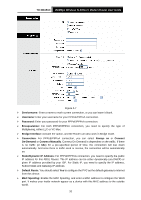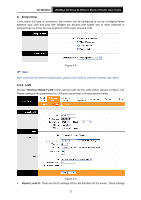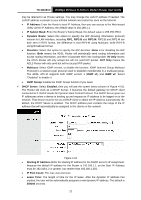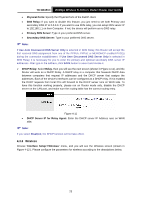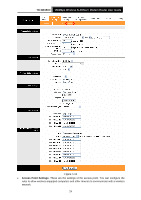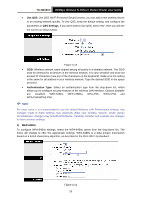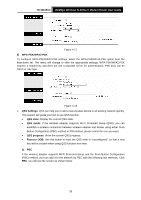TP-Link TD-W8151N User Guide - Page 30
TD-W8151N, Physical Ports, DNS Relay, Primary DNS Server, Secondary DNS Server, DHCP Relay, Relay, - port forwarding
 |
View all TP-Link TD-W8151N manuals
Add to My Manuals
Save this manual to your list of manuals |
Page 30 highlights
TD-W8151N 150Mbps Wireless N ADSL2+ Modem Router User Guide • Physical Ports: Specify the Physical Ports of the DHCP client. • DNS Relay: If you want to disable this feature, you just need to set both Primary and secondary DNS IP to 0.0.0.0. If you want to use DNS relay, you can setup DNS server IP to 192.168.1.1 on their Computer. If not, the device will perform as no DNS relay. • Primary DNS Server: Type in your preferred DNS server. • Secondary DNS Server: Type in your preferred DNS server. ) Note: If Use Auto Discovered DNS Server Only is selected in DNS Relay, this Router will accept the first received DNS assignment from one of the PPPoA, PPPoE or MER/DHCP enabled PVC(s) during the connection establishment. If Use User Discovered DNS Server Only is selected in DNS Relay, it is necessary for you to enter the primary and optional secondary DNS server IP addresses. After type in the address, click SAVE button to save it and invoke it. ¾ DHCP Relay: Select Relay, then you will see the next screen (shown in Figure 4-11), and the Router will work as a DHCP Relay. A DHCP relay is a computer that forwards DHCP data between computers that request IP addresses and the DHCP server that assigns the addresses. Each of the device's interfaces can be configured as a DHCP relay. If it is enabled, the DHCP requests from local PCs will forward to the DHCP server runs on WAN side. To have this function working properly, please run on Router mode only, disable the DHCP server on the LAN port, and make sure the routing table has the correct routing entry. Figure 4-11 • DHCP Server IP for Relay Agent: Enter the DHCP server IP Address runs on WAN side. ) Note: If you select Disabled, the DHCP function will not take effect. 4.3.3 Wireless Choose "Interface Setup→Wireless" menu, and you will see the Wireless screen (shown in Figure 4-12 ). Please configure the parameters for wireless according to the descriptions below. 23