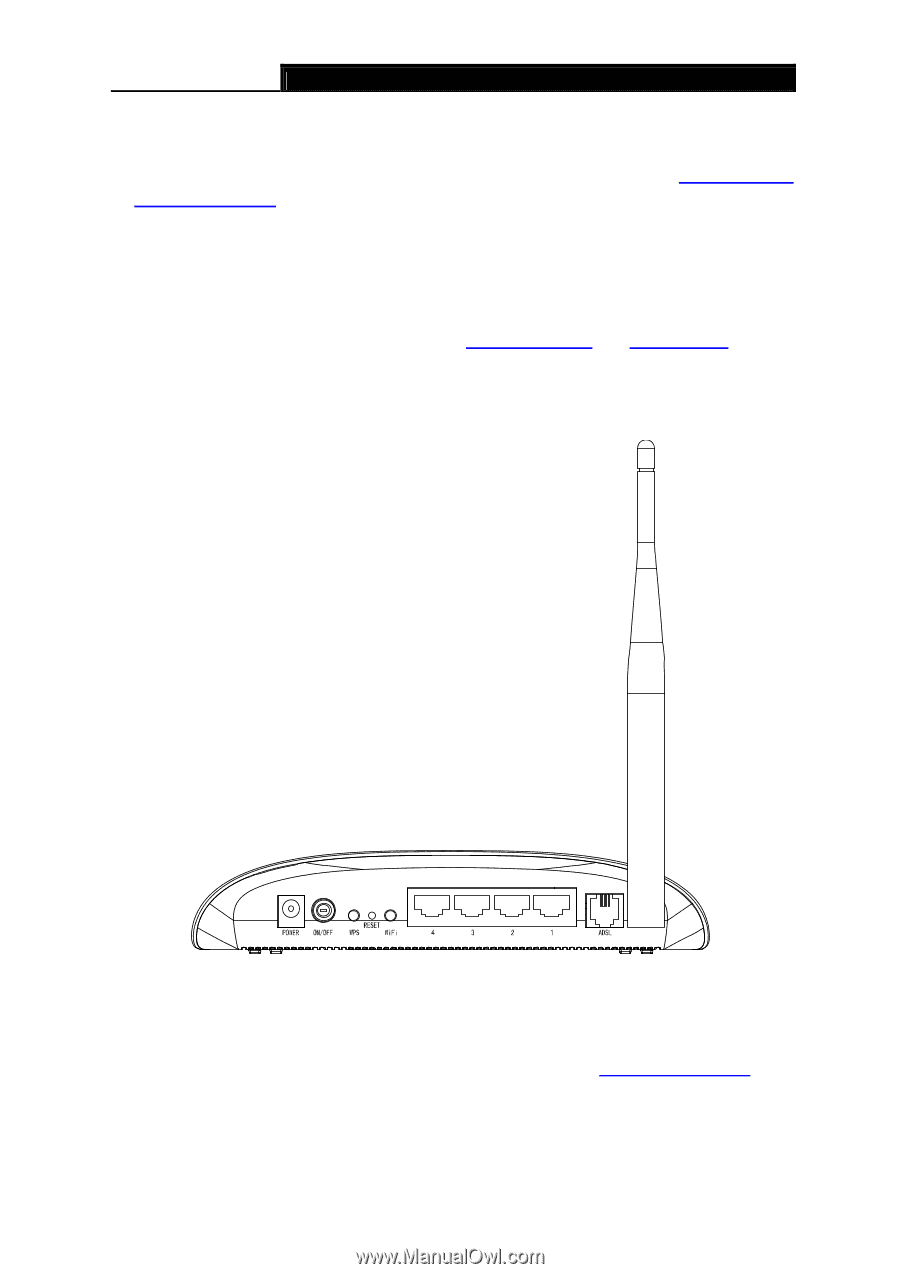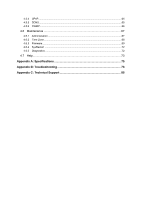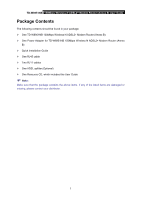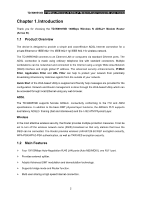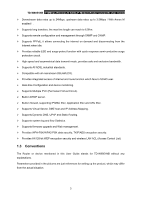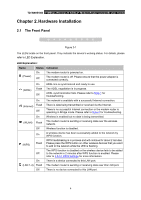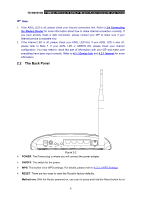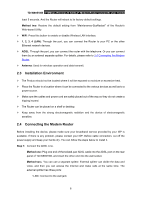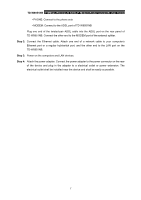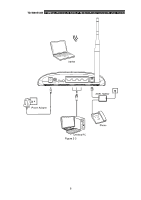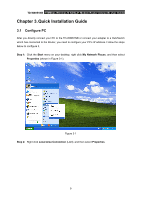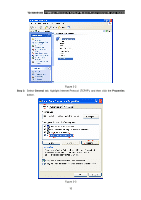TP-Link TD-W8951NB TD-W8951NB V4 User Guide - Page 12
The Back Panel, TD-W8951NB, POWER, ON/OFF, RESET, Method one
 |
View all TP-Link TD-W8951NB manuals
Add to My Manuals
Save this manual to your list of manuals |
Page 12 highlights
TD-W8951NB 150Mbps Wireless N ADSL2+ Modem Router (Annex B) User Guide ) Note: 1. If the ADSL LED is off, please check your Internet connection first. Refer to 2.4 Connecting the Modem Router for more information about how to make Internet connection correctly. If you have already made a right connection, please contact your ISP to make sure if your Internet service is available now. 2. If the Internet LED is off, please check your ADSL LED first. If your ADSL LED is also off, please refer to Note 1. If your ADSL LED is GREEN ON, please check your Internet configuration. You may need to check this part of information with your ISP and make sure everything have been input correctly. Refer to 4.1.1 Device Info and 4.3.1 Internet for more information. 2.2 The Back Panel Figure 2-2 ¾ POWER: The Power plug is where you will connect the power adapter. ¾ ON/OFF: The switch for the power. ¾ WPS: This button is for WPS settings. For details, please refer to 4.3.3.1 WPS Settings. ¾ RESET: There are two ways to reset the Router's factory defaults. Method one: With the Router powered on, use a pin to press and hold the Reset button for at 5