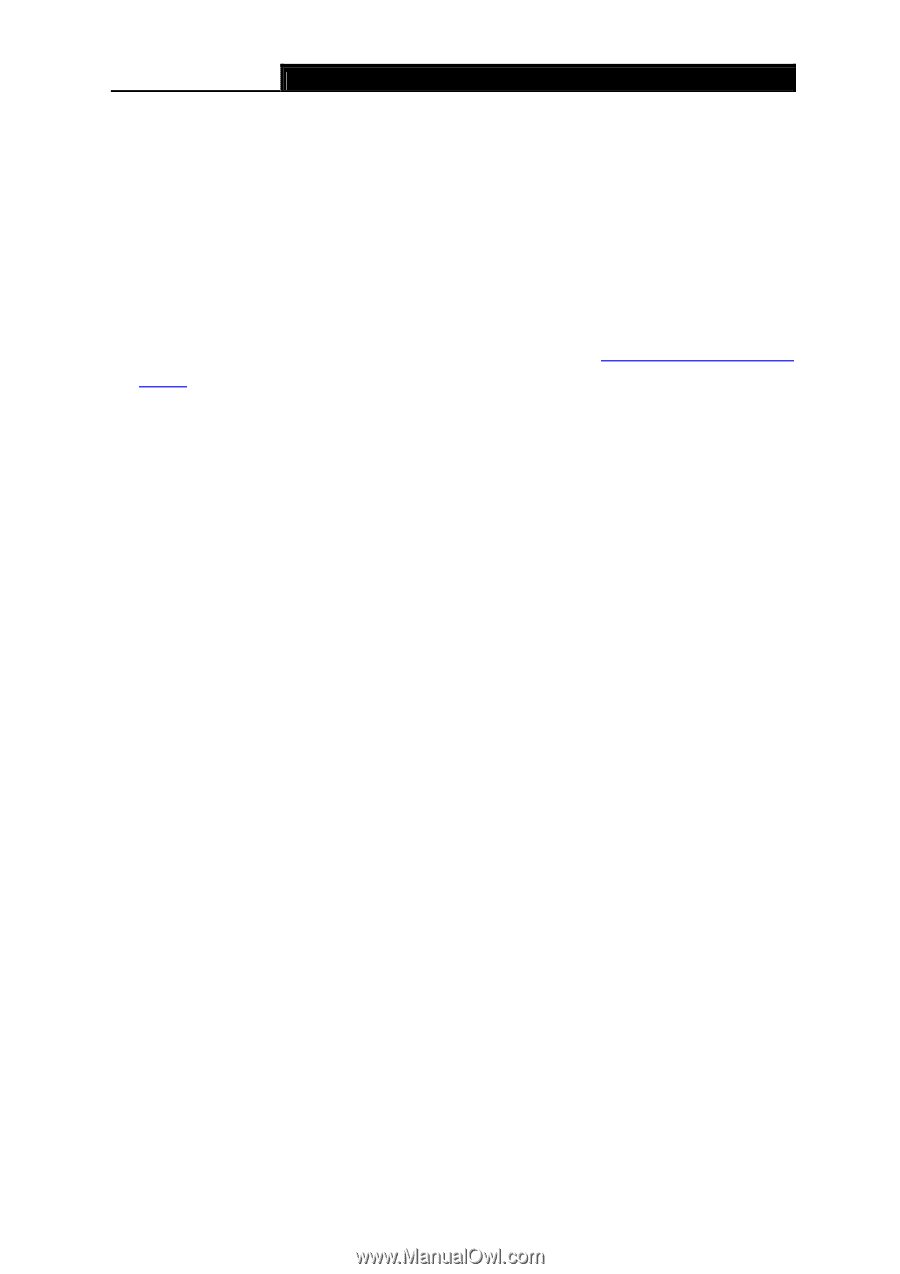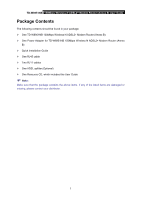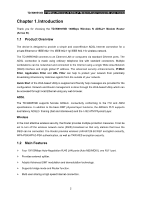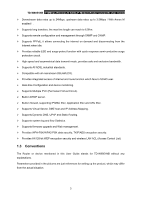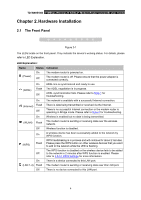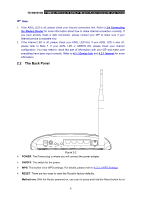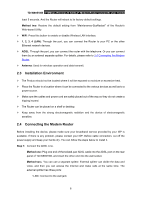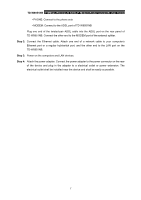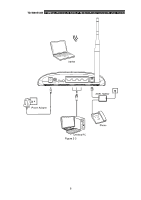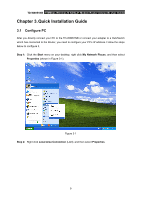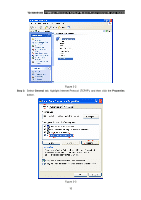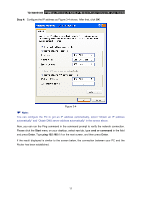TP-Link TD-W8951NB TD-W8951NB V4 User Guide - Page 13
Installation Environment, 2.4 Connecting the Modem Router, TD-W8951NB, Method two - adsl2 2 wifi n router
 |
View all TP-Link TD-W8951NB manuals
Add to My Manuals
Save this manual to your list of manuals |
Page 13 highlights
TD-W8951NB 150Mbps Wireless N ADSL2+ Modem Router (Annex B) User Guide least 5 seconds. And the Router will reboot to its factory default settings. Method two: Restore the default setting from "Maintenance-SysRestart" of the Router's Web-based Utility. ¾ WiFi: Press this button to enable or disable Wireless LAN interface. ¾ 1, 2, 3, 4 (LAN): Through the port, you can connect the Router to your PC or the other Ethernet network devices. ¾ ADSL: Through the port, you can connect the router with the telephone. Or you can connect them by an external separate splitter. For details, please refer to 2.4 Connecting the Modem Router. ¾ Antenna: Used for wireless operation and data transmit. 2.3 Installation Environment ¾ The Product should not be located where it will be exposed to moisture or excessive heat. ¾ Place the Router in a location where it can be connected to the various devices as well as to a power source. ¾ Make sure the cables and power cord are safely placed out of the way so they do not create a tripping hazard. ¾ The Router can be placed on a shelf or desktop. ¾ Keep away from the strong electromagnetic radiation and the device of electromagnetic sensitive. 2.4 Connecting the Modem Router Before installing the device, please make sure your broadband service provided by your ISP is available. If there is any problem, please contact your ISP. Before cable connection, cut off the power supply and keep your hands dry. You can follow the steps below to install it. Step 1: Connect the ADSL Line. Method one: Plug one end of the twisted-pair ADSL cable into the ADSL port on the rear panel of TD-W8951NB, and insert the other end into the wall socket. Method two:You can use a separate splitter. External splitter can divide the data and voice, and then you can access the Internet and make calls at the same time. The external splitter has three ports: • LINE: Connect to the wall jack 6