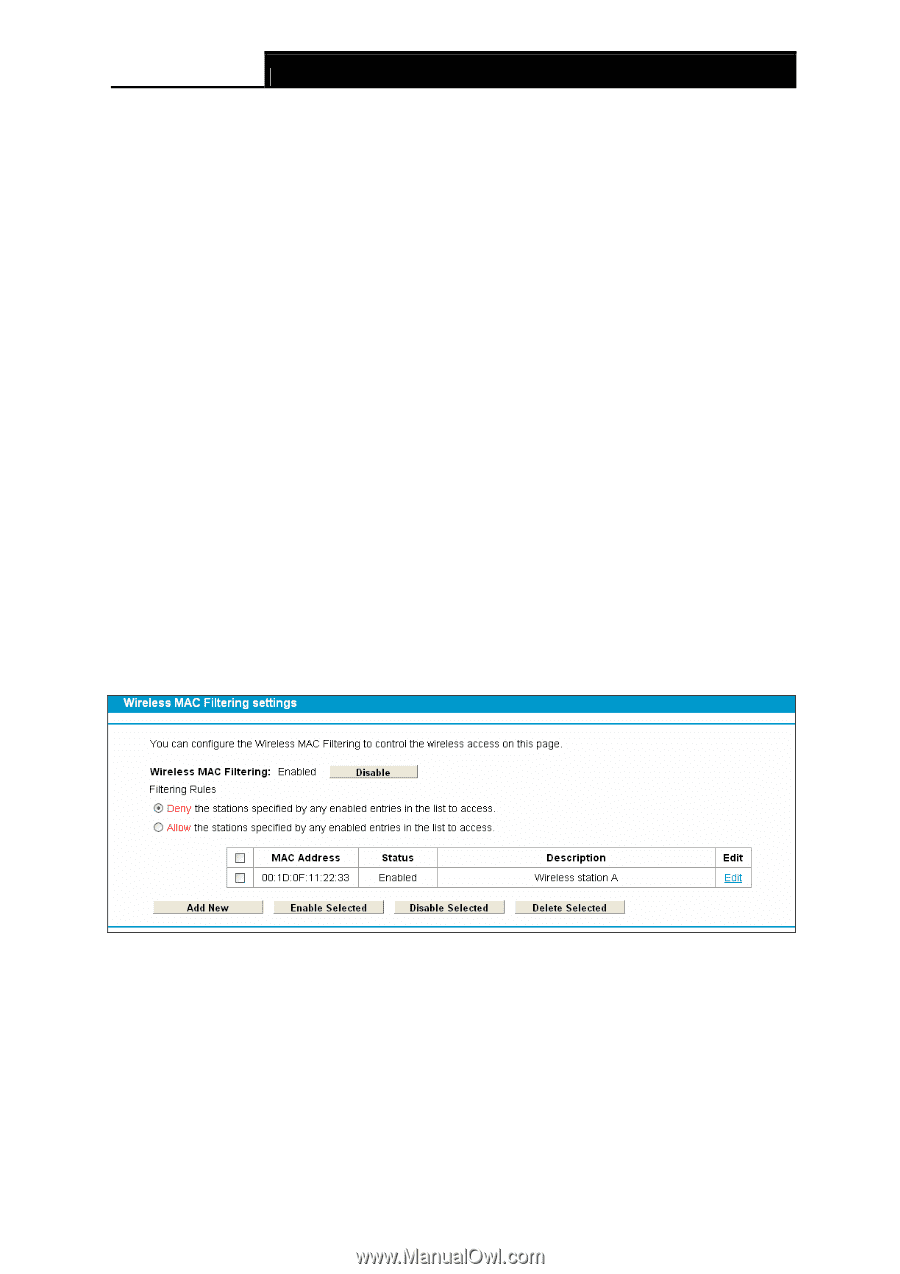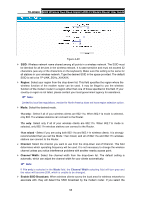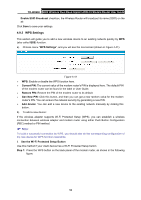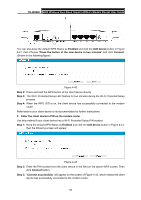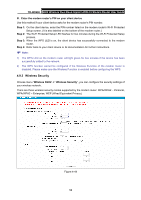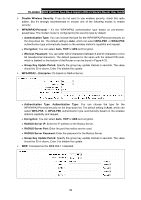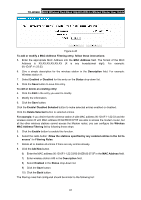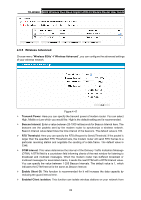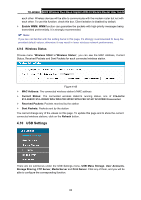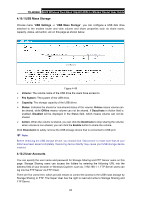TP-Link TD-W8980 TD-W8980 V1 User Guide - Page 69
Wireless MAC Filtering
 |
View all TP-Link TD-W8980 manuals
Add to My Manuals
Save this manual to your list of manuals |
Page 69 highlights
TD-W8980 N600 Wireless Dual Band Gigabit ADSL2+ Modem Router User Guide • Authentication Type: You can choose the type for the WPA/WPA2-Personal security on the drop-down list. The default setting is Auto, which can select WPA-PSK or WPA2-PSK authentication type automatically based on the wireless station's capability and request. • WEP Key Format: Hexadecimal and ASCII formats are provided here. Hexadecimal format stands for any combination of hexadecimal digits (0-9, a-f, A-F) in the specified length. ASCII format stands for any combination of keyboard characters in the specified length. • WEP Key: Select which of the four keys will be used and enter the matching WEP key that you create. Make sure these values are identical on all wireless stations in your network. • Key Type: You can select the WEP key length (64-bit, or 128-bit.) for encryption. "Disabled" means this WEP key entry is invalid. 64-bit: You can enter 10 hexadecimal digits (any combination of 0-9, a-f, A-F, zero key is not promoted) or 5 ASCII characters. 128-bit: You can enter 26 hexadecimal digits (any combination of 0-9, a-f, A-F, zero key is not promoted) or 13 ASCII characters. ) Note: If you do not set the key, the wireless security function is still disabled even if you have selected Shared Key as Authentication Type. Be sure to click the Save button to save your settings on this page. 4.9.4 Wireless MAC Filtering Choose menu "Wireless 5GHz" Æ "Wireless MAC Filtering", you can control the wireless access by configuring the Wireless MAC Filtering function, shown in Figure 4-36. Figure 4-45 To filter wireless users by MAC Address, click Enable. The default setting is Disabled. ¾ MAC Address: The wireless station's MAC address that you want to filter. ¾ Status: The status of this entry either Enabled or Disabled. ¾ Description: A simple description of the wireless station. To Add a Wireless MAC Address filtering entry, click the Add New button. The following page will appear, shown in Figure 4-37: 60