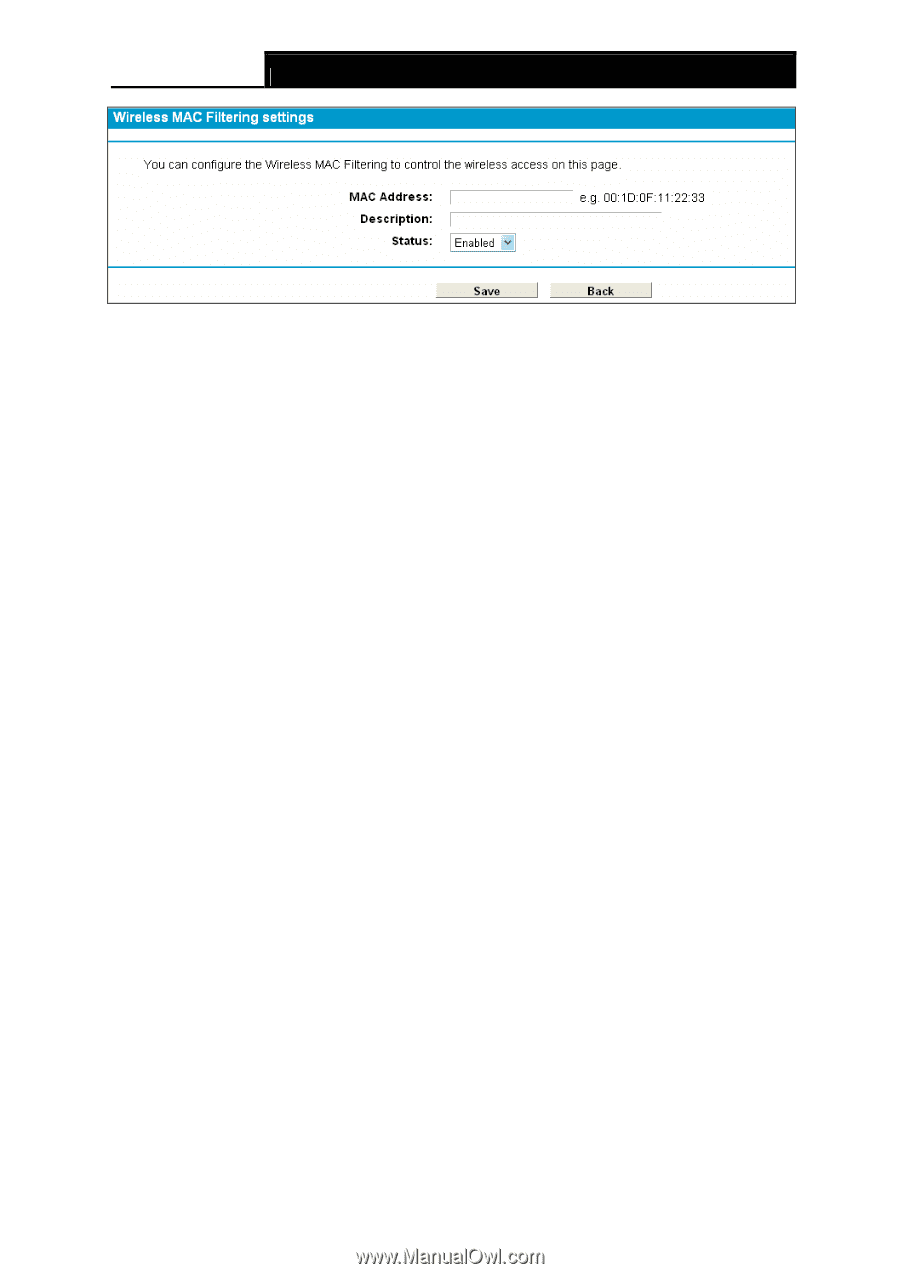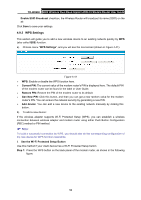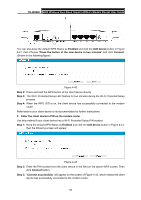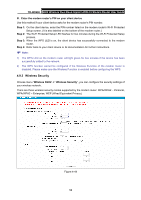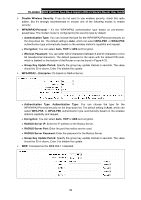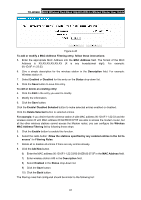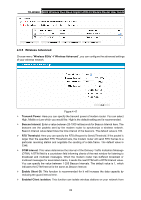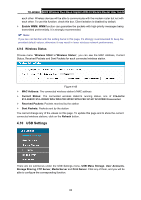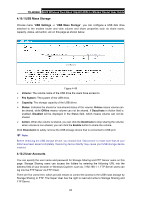TP-Link TD-W8980 TD-W8980 V1 User Guide - Page 70
Enable/ Disabled Selected
 |
View all TP-Link TD-W8980 manuals
Add to My Manuals
Save this manual to your list of manuals |
Page 70 highlights
TD-W8980 N600 Wireless Dual Band Gigabit ADSL2+ Modem Router User Guide Figure 4-46 To add or modify a MAC Address Filtering entry, follow these instructions: 5. Enter the appropriate MAC Address into the MAC Address field. The format of the MAC Address is XX:XX:XX:XX:XX:XX (X is any hexadecimal digit). For example: 00:1D:0F:11:22:33. 6. Give a simple description for the wireless station in the Description field. For example: Wireless station A. 7. Select Enabled or Disabled for this entry on the Status drop-down list. 8. Click the Save button to save this entry. To edit or delete an existing entry: 4. Click the Edit in the entry you want to modify. 5. Modify the information. 6. Click the Save button. Click the Enable/ Disabled Selected button to make selected entries enabled or disabled. Click the Delete Selected button to selected entries. For example: If you desire that the wireless station A with MAC address 00:1D:0F:11:22:33 and the wireless station B with MAC address 00:0A:EB:00:07:5F are able to access the modem router, but all the other wireless stations cannot access the Modem router, you can configure the Wireless MAC Address Filtering list by following these steps: 5. Click the Enable button to enable this function. 6. Select the radio button "Allow the stations specified by any enabled entries in the list to access" for Filtering Rules. 7. Delete all or disable all entries if there are any entries already. 8. Click the Add New button. 6) Enter the MAC address 00:1D:0F:11:22:33/00:0A:EB:00:07:5F in the MAC Address field. 7) Enter wireless station A/B in the Description field. 8) Select Enabled in the Status drop-down list. 9) Click the Save button. 10) Click the Back button. The filtering rules that configured should be similar to the following list: 61