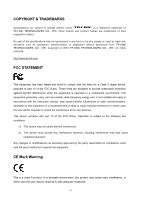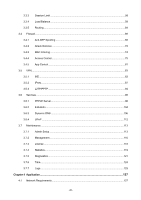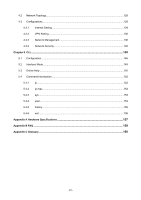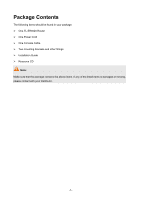TP-Link TL-ER6020 TL-ER6020 v1 User Guide - Page 7
About this Guide - vpn router
 |
View all TP-Link TL-ER6020 manuals
Add to My Manuals
Save this manual to your list of manuals |
Page 7 highlights
Chapter 1 About this Guide This User Guide contains information for setup and management of TL-ER6020 Router. Please read this guide carefully before operation. 1.1 Intended Readers This Guide is intended for Network Engineer and Network Administrator. 1.2 Conventions In this Guide the following conventions are used: The Router or TL-ER6020 mentioned in this Guide stands for TL-ER6020 SafeStreamTM Gigabit Dual-WAN VPN Router without any explanation. Menu Name→Submenu Name→Tab page indicates the menu structure. Advanced→NAT →Basic NAT means the Basic NAT page under the NAT menu option that is located under the Advanced menu. Bold font indicates a toolbar icon, menu or menu item. indicate a button. Symbols in this Guide: Symbol Note: Tips: Description Ignoring this type of note might result in a malfunction or damage to the device. This format indicates important information that helps you make better use of your device. 1.3 Overview of this Guide Chapter 1 About This Guide Chapter 2 Introduction Chapter 3 Configurations Chapter 4 Application Chapter5 CLI Introduces the guide structure and conventions. Introduces the features and appearance of TL-ER6020 router. Introduces how to configure the Router via Web management page. Introduces the practical application of the Router on the enterprise network. Introduces how to log in and set up the Router using CLI commands by console port. -2-