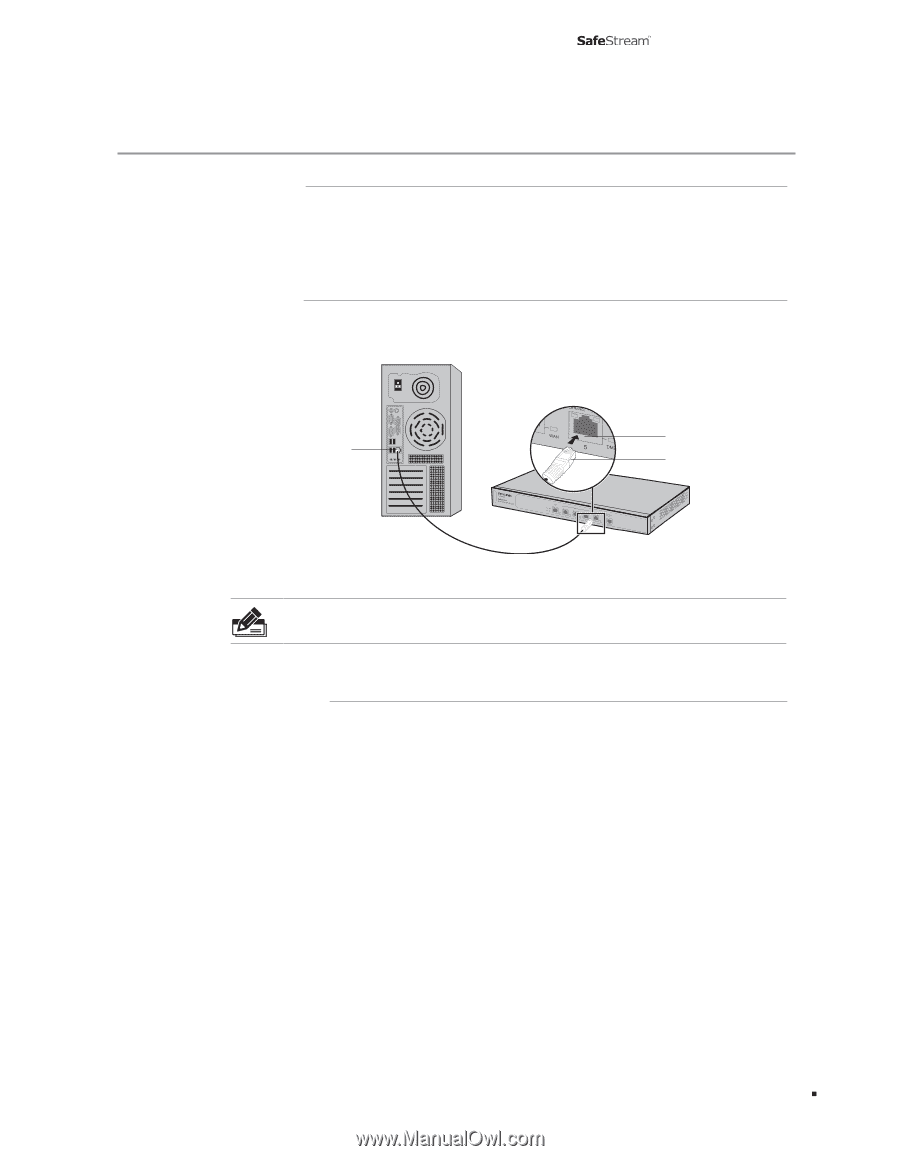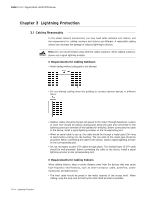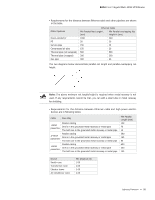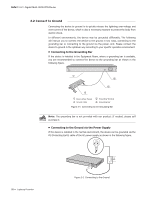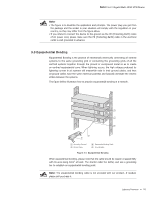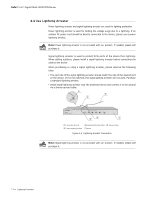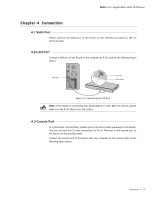TP-Link TL-ER6120 TL-ER6120 Installation Guide - Page 17
WAN Port, ´1², LAN Port, Console Port
 |
View all TP-Link TL-ER6120 manuals
Add to My Manuals
Save this manual to your list of manuals |
Page 17 highlights
Gigabit Multi-WAN VPN Router CCCCCCCCCCCConnection 4444 WAN Port Please connect the WAN port of the Router to the interface provided by ISP via Ethernet cable. 4444LAN Port Connect a LAN port of the Router to the computer by RJ45 cable as the following figure shown. RJ45 Port LAN Port RJ45 Cable FFFFFFFFFFFFConnecting the LAN Port Note: If the Router is connecting with Server/Switch or other Ethernet devices, please make sure the RJ45 cable is less than 100m. 4444Console Port CLI (Command Line Interface) enables you to do some simple operations to the Router, thus you can load the CLI after connecting the PCs or Terminals to the console port on the Router via the provided cable. Connect the console port of the device with your computer by the console cable as the following figure shown. Connection 12