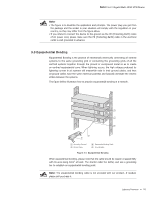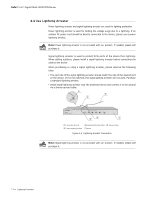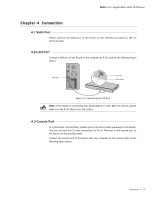TP-Link TL-ER6120 TL-ER6120 Installation Guide - Page 20
Login - default password
 |
View all TP-Link TL-ER6120 manuals
Add to My Manuals
Save this manual to your list of manuals |
Page 20 highlights
Gigabit Multi-WAN VPN Router CCCCCCCCCCCConfiguration 5555 Preparations 111 Connect a PC to a LAN port of the Router with a RJ45 cable properly. 222 Set the Internet Protocol (TCP/IP) properties of the PC as the following figure shown. FFFFFFFFFFFFInternet Protocol (TCP/IP) Properties 5555Login 111 To access the GUI (Graphical User Interface) of the Router, open a web browser and type the default management address http://192.168.0.1 in the address field of the browser, then press the Enter key. FFFFFFFFFFFFWeb Browser 222 Enter admin for the default User Name and Password, both in lower case letters. Then click the Login button or press the Enter key. 15 Configuration
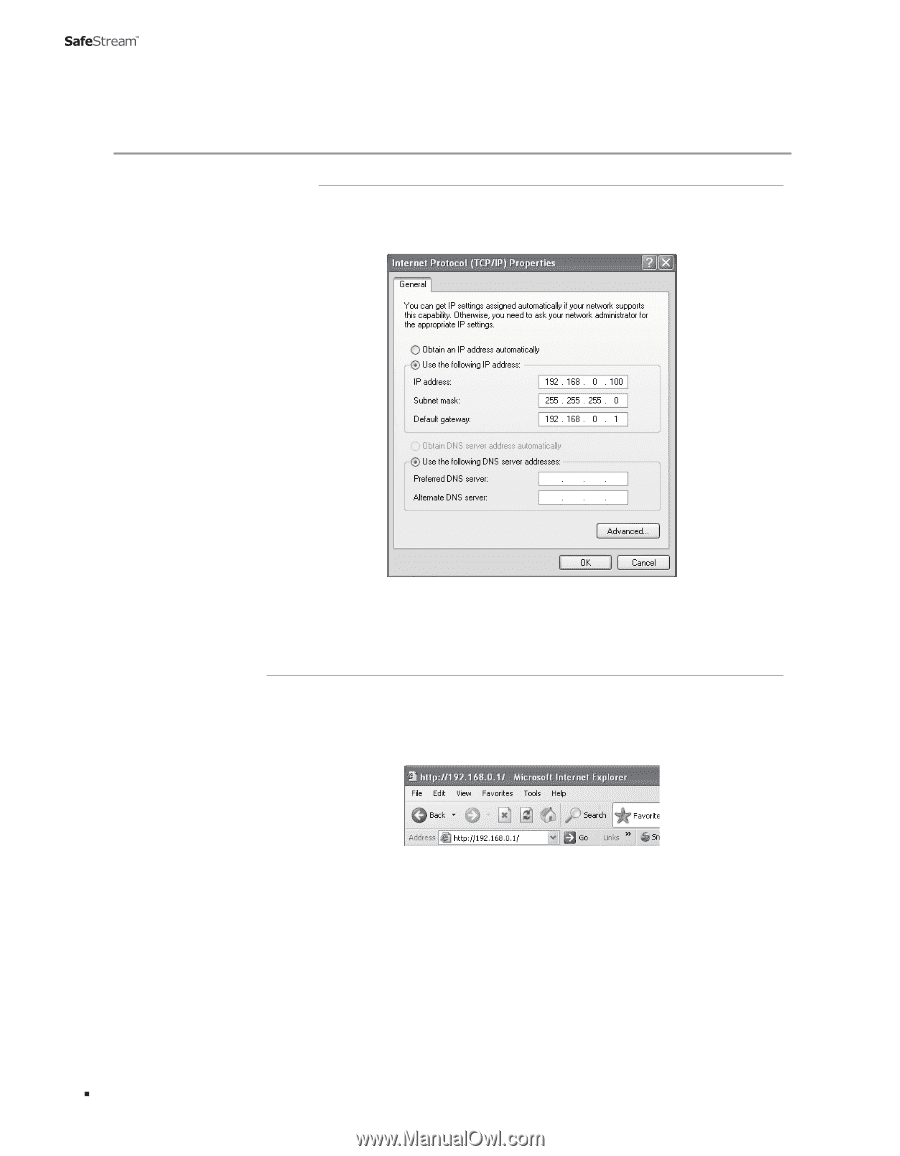
15
Gigabit Multi-WAN VPN Router
Configuration
Cha±ter 4
Pre±arations
41²
Connect a PC to a LAN port of the Router with a RJ45 cable properly.
1.
Set the Internet Protocol (TCP/IP± properties of the PC as the following figure shown.
2.
Internet Protocol (TCP/IP± Properties
Figure 5-1
Login
41³
To access the GUI (Graphical User Interface± of the Router, open a web browser and
1.
type the default management address http://192.168.0.1 in the address field of the
browser, then press the Enter key.
Web Browser
Figure 5-2
Enter admin for the default User Name and Password, both in lower case letters.
2.
Then click the Login button or press the Enter key.
Configuration