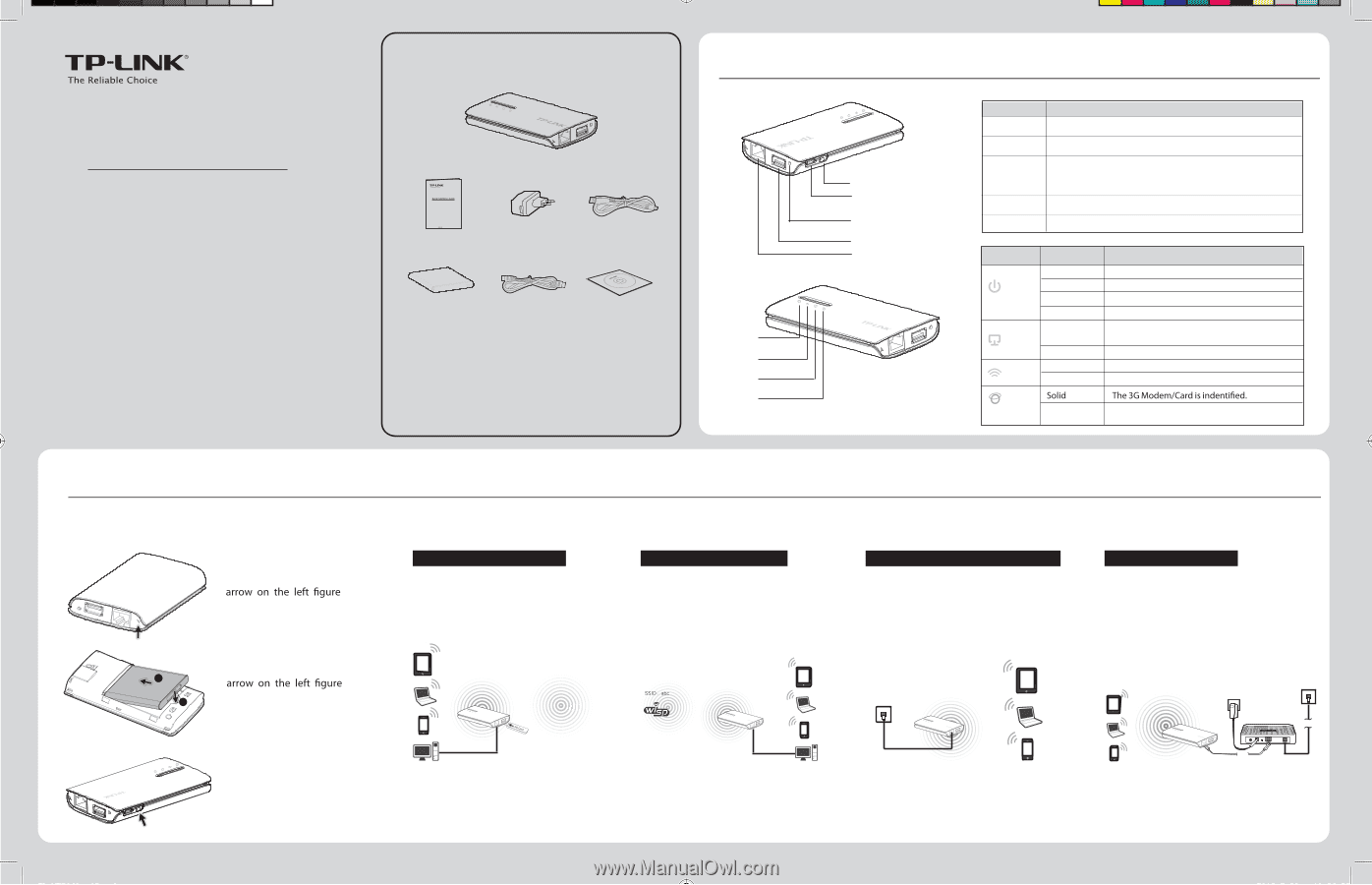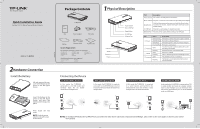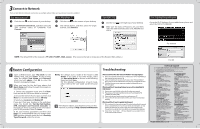TP-Link TL-MR3040 Quick Installation Guide - Page 1
TP-Link TL-MR3040 Manual
 |
View all TP-Link TL-MR3040 manuals
Add to My Manuals
Save this manual to your list of manuals |
Page 1 highlights
Quick Installation Guide Portable 3G/3.75G Battery Powered Wireless N Router MODEL NO. TL-MR3040 2Hardware Connection Install the Battery Lift and remove the rear cover of the Router as the shown. 1 2 Insert the battery as the shown and press the battery until it snaps into place. Then install the rear cover. NOTE: Push the power switch to the left to turn on the Router. 7106503794 Package Contents Portable 3G/3.75G Battery Powered Wireless N Router TL-MR3040 QIG TL-MR3040 Power Adapter USB Cable Battery Ethernet Cable Resource CD System Requirement The following operating systems are supported: • Windows XP • Windows 98 • Windows Me • Windows Vista • Windows 2000 • Mac • Windows 7 • Windows 2003 • iOS • Linux • Android The following browsers are supported: • Internet Explorer • Safari • FireFox • Chrome 1Physical Description Internet WLAN Ethernet Power Power Switch Micro USB Port Reset Button 3G USB Port Ethernet Port Item Description Power Switch This switch is used to power on the Router. Micro USB Port This port is used to be connected to the provided power adapter. Reset Button 3G USB Port With the Router powered on, press and hold the Reset button for at least 10 seconds , and then the Router will restore to the default setting. This port is used to plug a 3G modem/card into. Ethernet Port This Port can be used as either a LAN port or WAN port. LED Status Description Solid (Green) The battery is full or the power supply is normal. Power Solid (Orange) The battery is being charged. Solid (Red) The battery power is low, you need to charge it. Ethernet WLAN Flashing (Red) Solid Flashing Solid Flashing The battery is abnormal. The Ethernet port is connected, but there is no data being transferred. The Ethernet port is transferring data. Wireless is enabled. There is data being transferred through wireless. Internet Flashing The Router is connected to the Internet and is transferring data. Connecting the Device 3G Router Mode (Default) In this mode, the TL-MR3040 is connected to a 3G USB modem and wirelessly share the 3G mobile connection to multiple users. WISP Client Router Mode In this mode, the TL-MR3040 is wirelessly connected to the WISP(Wireless Internet Service Provider) and share the Internet to multiple users. Travel Router (AP) Mode In this mode, the TL-MR3040 is connected to a wired network and transforms the wired Internet access into wireless so that multiple users can share the Internet. Wireless Router Mode In this mode, the TL-MR3040 is connected to a DSL or cable modem and works as a regular wireless router so that multiple users can wirelessly share the Internet. The Ethernet port on the TL-MR3040 works as a WAN port. Line 3G SSID: 123 Wired Network ADSL Modem Cable NOTE: In Standard AP Mode, the TL-MR3040 also provides the other three sub modes: Repeater\Client\Bridge, please refer to the user guide on the Resource CD for more details.