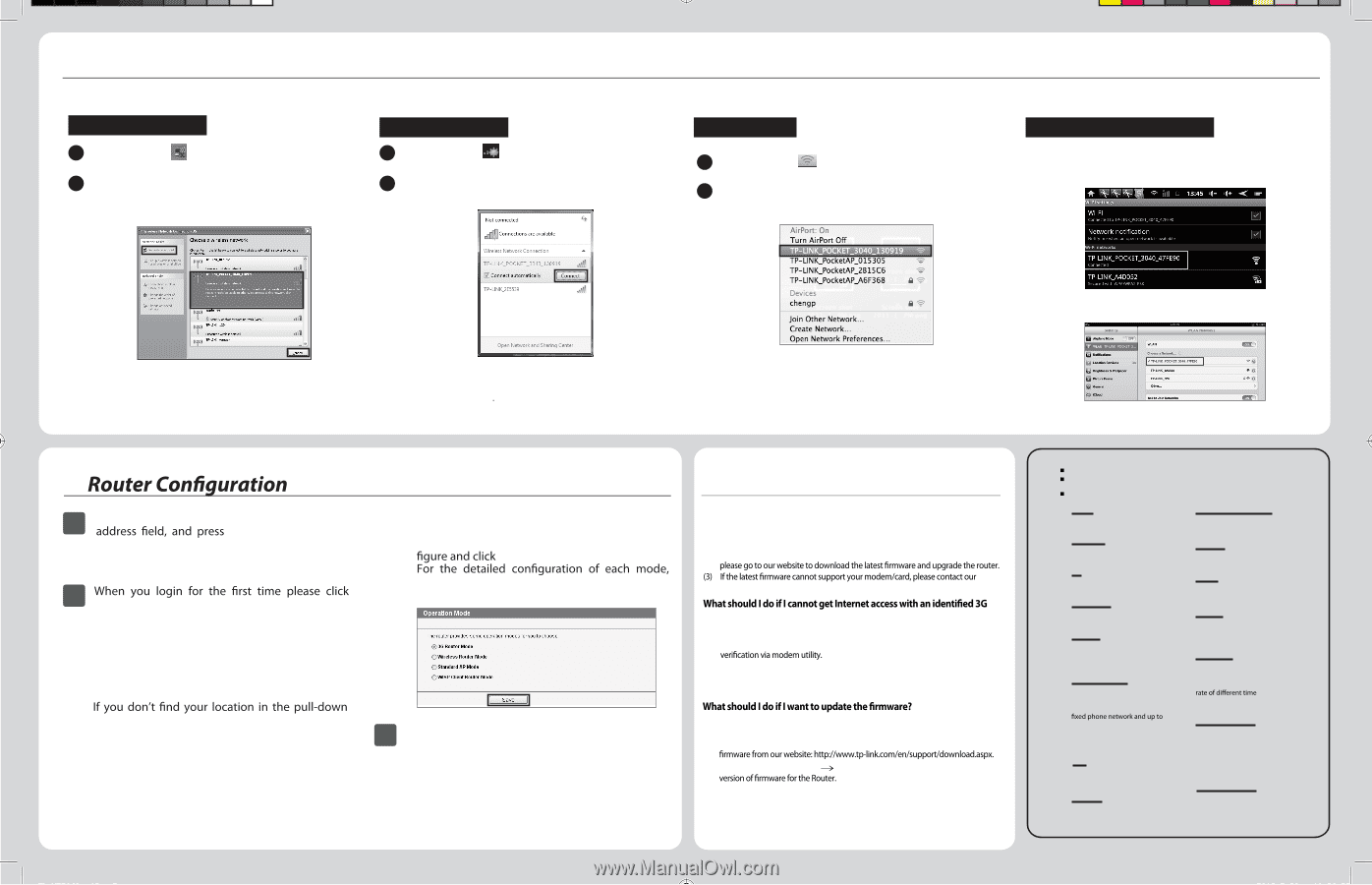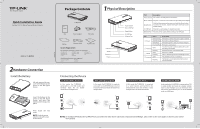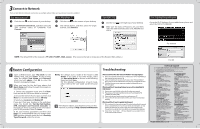TP-Link TL-MR3040 Quick Installation Guide - Page 2
Troubleshooting, Connect to Network - firmware
 |
View all TP-Link TL-MR3040 manuals
Add to My Manuals
Save this manual to your list of manuals |
Page 2 highlights
3Connect to Network Here we take Wireless Network Connection as example, please make sure your device is wireless enabled. For Windows XP 1 Click the icon at the bottom of your desktop. For Windows 7 1 Click the icon at the bottom of your desktop. 2 Click Refresh network list, and then select the SSID (network name) of TL-MR3040. Click Connect. 2 Click refresh button, and then select the target network. Click Connect. For MAC OS 1 Click the icon at the right top of your desktop. 2 Make sure the status of Airport is On, and then select the SSID (network name) of TL-MR3040 and click it. For Tablet/Smart Phone Go to the Wi-Fi Settings of your tablet/smart phone and select the SSID of TL-MR3040. For Android NOTE: The default SSID of the network is TP-LINK_POCKET_3040_xxxxxx (The xxxxxx is the last six characters of the Router's MAC address.) For iOS 4 1 Open a Web browser, type 192.168.0.1 in the Enter. At the prompt, enter the default User Name and Password, which are both admin. Click OK to enter the Router's management page. 2 Quick Setup and follow through the prompts as described below. 1) Choose the operation mode and click Next. Here we take the 3G Router Mode as example. 2) Choose the Internet Access type, and then click Next. It is recommended to choose 3G Only. 3) Select your location and Mobile ISP. menu, You should tick "Set the Dial Number, APN, Username and Password manually" to manually set them according to the information your 3G ISP provided. Then click Next. 4) Set your wireless parameters and then click Next. It is recommended that you rename your SSID (wireless network name) and set a Security Type/Password within this screen. NOTE: The default access mode of the Router is 3G Router. If you want to use other modes, select the Operation Mode as shown in the following 3 Save. please refer to the User Guide on the Resource CD. 3 If the Router reboots, you should reconnect to the network according to Step 3 Connect to Network. Troubleshooting What should I do when the "Unknown Modem" message displays? (1) Please check and make sure that your 3G modem/card is on our Compatibility List: http://www.tp-link.com/common/?3g (2) If your 3G modem/card is on our list but the router shows "Unknown Modem", technical support. USB Modem? (1) Please insert a suited SIM/UIM card into the 3G modem/card correctly. (2) Please plug your 3G modem/card directly into your PC and disable the PIN (3) Please verify that your Internet connection is working on your PC. (4) Ask your ISP for the latest dial number and APN, correct the pre-set information manually. (1) We're continuously testing newly emerged 3G modem/card worldwide to provide the best compatibility between our 3G router and the 3G USB modems. To enjoy the best user experience, we strongly suggest that you download the latest (2) Choose menu " System Tools" "Firmware Upgrade", you can update the latest Technical Support For more troubleshooting help, go to www.tp-link.com/support/faq.asp To download the latest Firmware, Driver, Utility and User Guide, go to www.tp-link.com/support/download.asp For all other technical support, please contact us by using the following details. Global Australia & New Zealand Tel: +86 755 26504400 E-mail: [email protected] Service time: 24hrs, 7days a week Singapore Tel: +65 62840493 E-mail: [email protected] Service time: 24hrs, 7days a week UK Tel: +44 (0) 845 147 0017 E-mail: [email protected] Service time: 24hrs, 7days a week USA/Canada Toll Free: +1 866 225 8139 E-mail: [email protected] Service time: 24hrs,7days a week Indonesia Tel: (+62 ) 021 6259 135 E-mail: [email protected] Service time: Monday to Friday 9:00 -12:00 ; 13:00 -18:00 *Except public holidays Germany/Austria Tel: +49 1805 875465 (German Service) / +49 1805 TPLINK E-mail: [email protected] Fee: 0.14 EUR/min from the German 0.42 EUR/min from mobile phone. Service Time: Monday to Friday 9:00 AM to 6:00 PM. GMT+1 or GMT+2 (Daylight Saving Time in Germany) * Except bank holidays in Hesse Italy Tel: +39 02 66987799 E-mail: [email protected] Service time: 9:00 AM to 6:00 PM, from Monday to Friday Ukrainian Tel:+380 (44) 590-51-14 E-mail: [email protected] Service time: Monday 14:00 PM to 22:00 PM Tel: AU 1300 87 5465 NZ 0800 87 5465 E-mail: [email protected] Service time: 24hrs, 7 days a week Malaysia Tel: 1300 88 875465 (1300 88TPLINK) E-mail: [email protected] Service time: 24 hrs a day, 7days a week Turkey Tel: 444 19 25čTurkish ServiceĎ E-mail: [email protected] Service time: 9:00 AM to 6:00 PM, 7days a week Brazilian Toll Free: 0800-770-4337 (Portuguese Service) E-mail: [email protected] Service time:Monday to Saturday 08:00AM to 08:00PM Switzerland Tel: +41 (0)848 800998 (German service) E-mail: [email protected] Fee: 4-8 Rp/min, depending on Service time: Monday to Friday 9:00 AM to 6:00 PM. GMT+1 or GMT+2 (Daylight Saving Time) Russian Federation Tel: 8 (495) 223-55-60 8 (800) 250-55-60 (toll-free call from any RF region) E-mail: [email protected] Service time: From 10:00 to 18:00 (*MExocsecpotwwteimekee)nds-and holidays in Russian Federation Poland Tel: +48 (0) 801 080 618/+48 22721 7563 (if calls from mobile phone) E-mail: [email protected] Service time: Monday to Friday 9:00 AM to 5:00 PM GMT+1 or GMT +2 (Daylight Saving Time) TP-LINK TECHNOLOGIES CO., LTD. www.tp-link.com