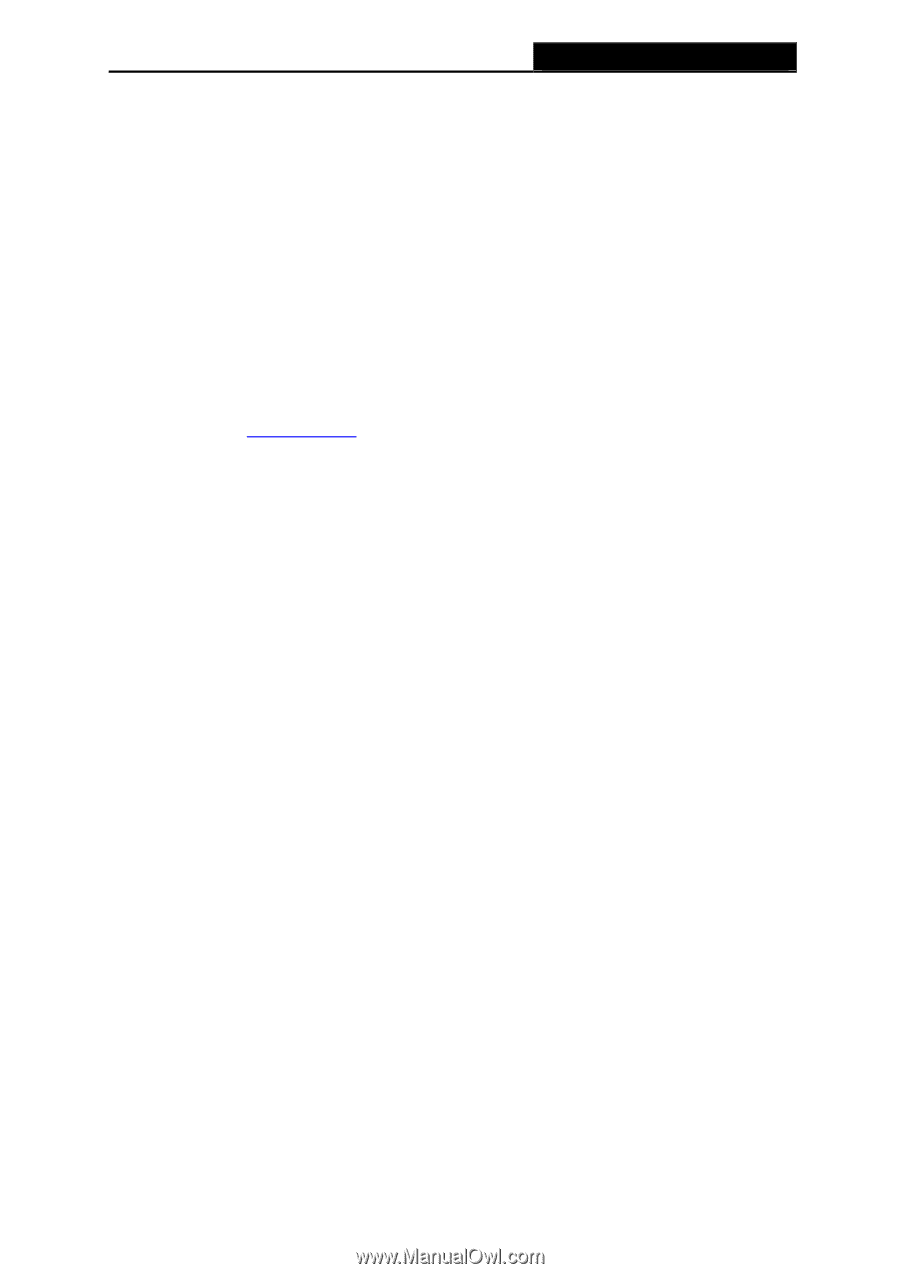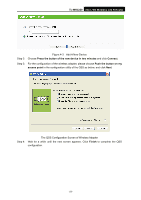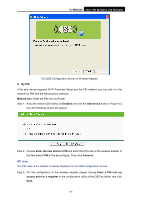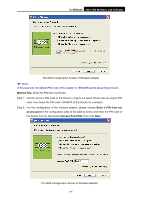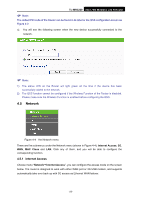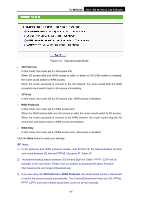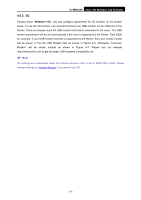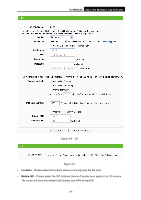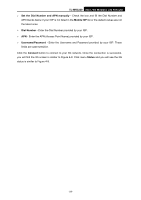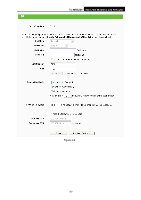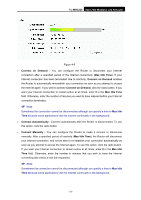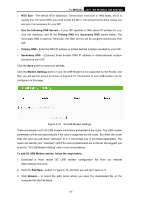TP-Link TL-MR3220 User Guide - Page 34
G, TL-MR3220, Network - compatibility list
 |
UPC - 845973051501
View all TP-Link TL-MR3220 manuals
Add to My Manuals
Save this manual to your list of manuals |
Page 34 highlights
TL-MR3220 3G/3.75G Wireless Lite N Router 4.5.2 3G Choose menu "Network→3G", you can configure parameters for 3G function on the screen below. To use the 3G function, you should first insert your USB modem on the USB port of the Router. There are already much 3G USB modem information embedded in the router. The USB modem parameters will be set automatically if the card is supported by the Router. Take E220 for example. If your USB modem inserted is supported by the Router, then your modem model will be shown in the 3G USB Modem field as shown in Figure 4-6. Otherwise, "Unknown Modem" will be shown instead as shown in Figure 4-7. Please visit our website http://www.tp-link.com to get the latest USB modems compatibility list. ) Note: 3G settings are unavailable when the Internet Access mode is set to WAN Only mode. Please change settings on Internet Access if you want to use 3G. -27-