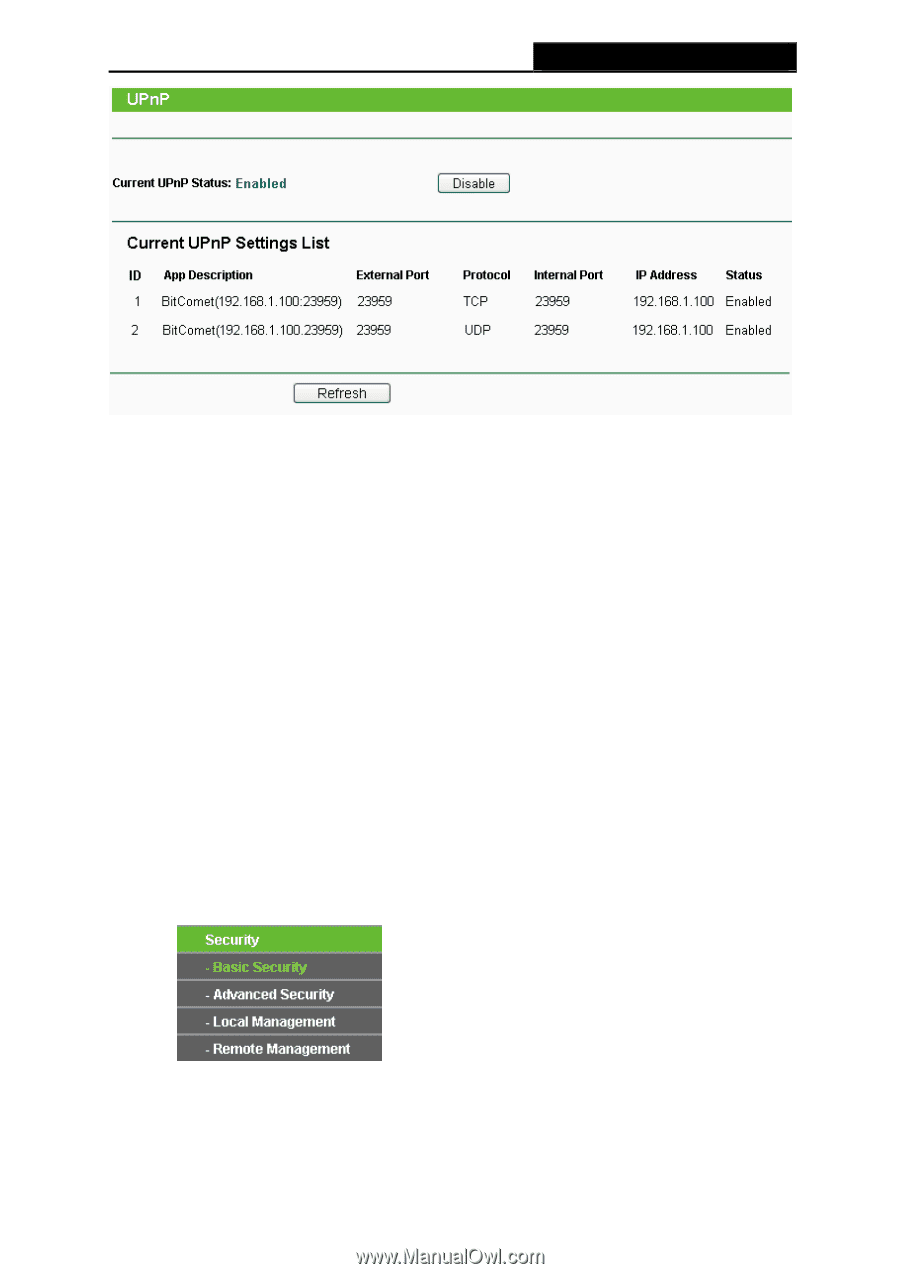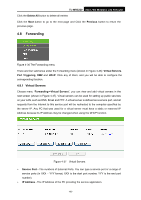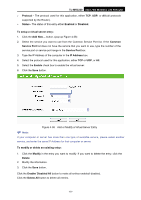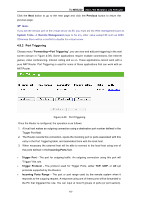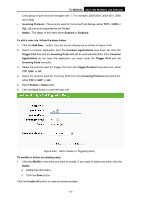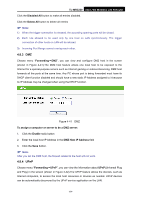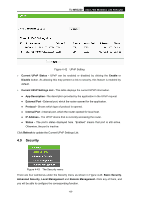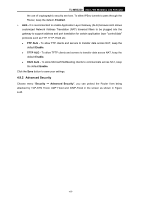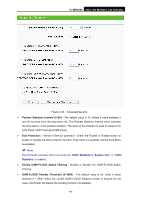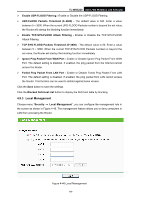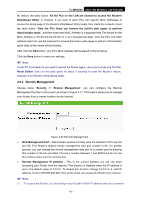TP-Link TL-MR3220 User Guide - Page 72
Security, Current UPnP Settings List
 |
UPC - 845973051501
View all TP-Link TL-MR3220 manuals
Add to My Manuals
Save this manual to your list of manuals |
Page 72 highlights
TL-MR3220 3G/3.75G Wireless Lite N Router Figure 4-42 UPnP Setting ¾ Current UPnP Status - UPnP can be enabled or disabled by clicking the Enable or Disable button. As allowing this may present a risk to security, this feature is enabled by default. ¾ Current UPnP Settings List - This table displays the current UPnP information. z App Description -The description provided by the application in the UPnP request z External Port - External port, which the router opened for the application. z Protocol - Shows which type of protocol is opened. z Internal Port - Internal port, which the router opened for local host. z IP Address - The UPnP device that is currently accessing the router. z Status - The port's status displayed here. "Enabled" means that port is still active. Otherwise, the port is inactive. Click Refresh to update the Current UPnP Settings List. 4.9 Security Figure 4-43 The Security menu There are four submenus under the Security menu as shown in Figure 4-43: Basic Security, Advanced Security, Local Management and Remote Management. Click any of them, and you will be able to configure the corresponding function. -65-